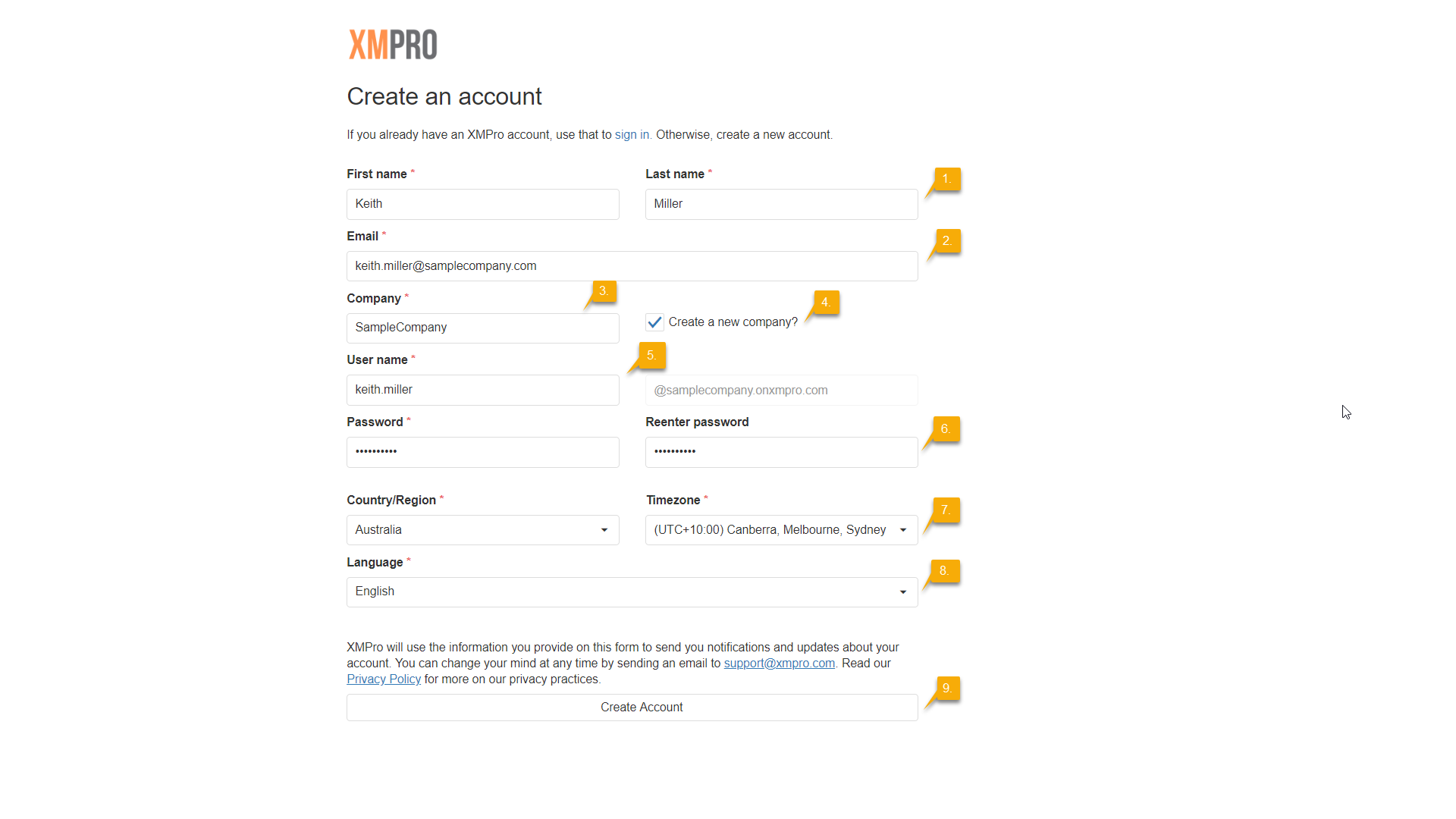Registering on Subscription Manager can be done in different ways, depending on if you have been invited to register, whether someone in your company has registered before or not, and if you are registering for a trial or not.
If you received an email, inviting you to sign up, click on the link in the email to open the registration page. Otherwise, click on the Sign Up button on the login page. Follow the steps below:
- Fill in your first name and last name.
- Fill in an email address that can be used to contact you, if needed.
- Fill in the company name. Please note that if you have been invited to sign up and opened the page by clicking on the link in the email you received, this field will be already filled in.
- If this is the first time you or someone in your company is signing up to use Subscription Manager, fill in the company name and check the “Create a new company?” checkbox. By checking this box, your company will be registered in the system when your account is created. This check box will automatically become visible after you have filled in your company name and click anywhere else on the form.
- Choose a unique username, for example “keith.miller“. Do not include your company name in your username.
- Choose a password and confirm your password.
- Select your country and time zone from the drop-down.
- Choose your preferred language.
- Click “Create Account“.
- Wait for an email, confirming that you have been granted access to Subscription Manager. You will only be allowed to use the system after being granted access.
Make sure you choose a password that is at least 8 characters long and contains at least one numeric character, one lower case character, one upper case character, and one symbol.
Your email address will be used, for example, when we need to notify you that you have been granted access to a product by an administrator in your company or, if you are an administrator, if someone requested access to a product.