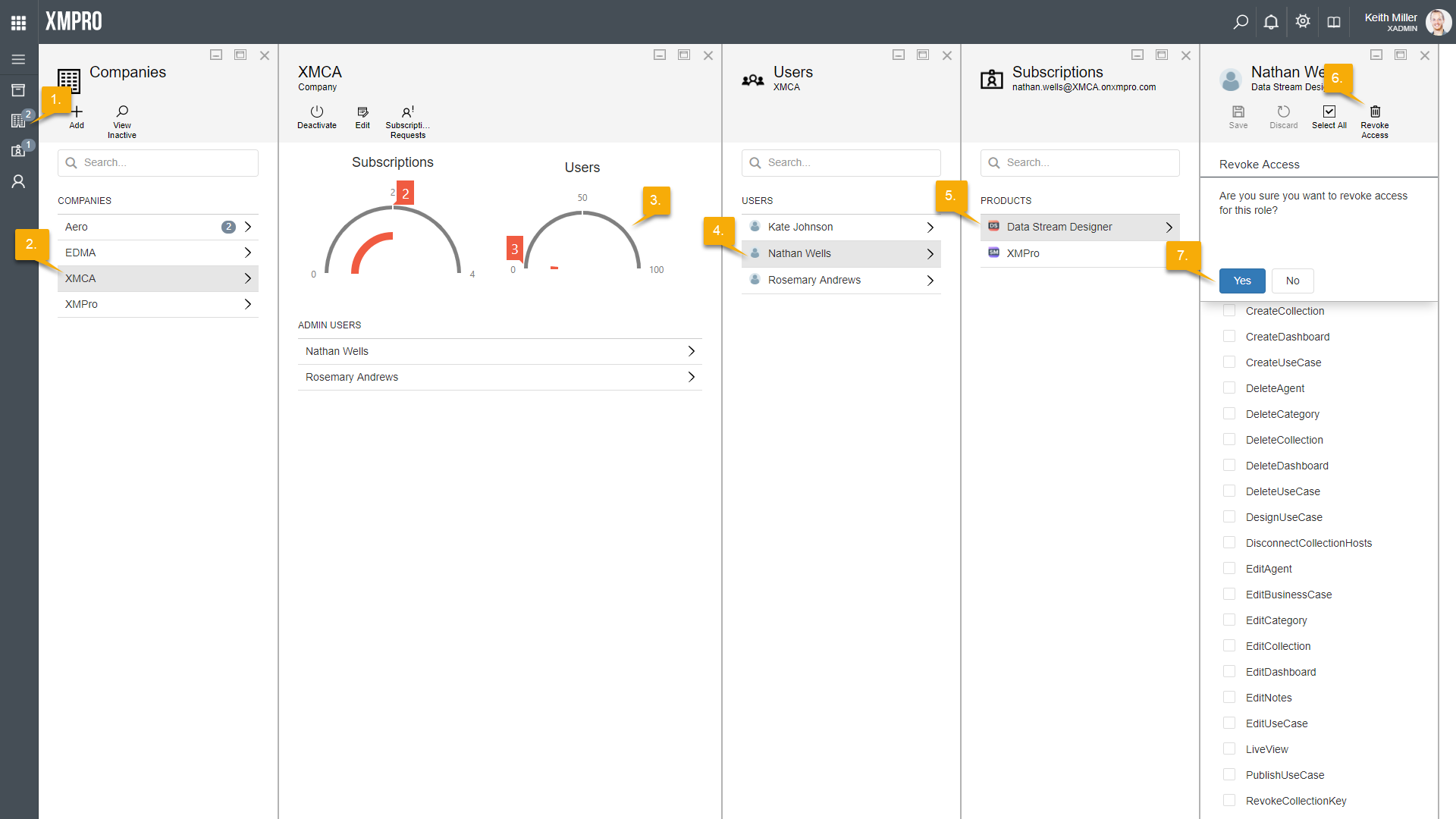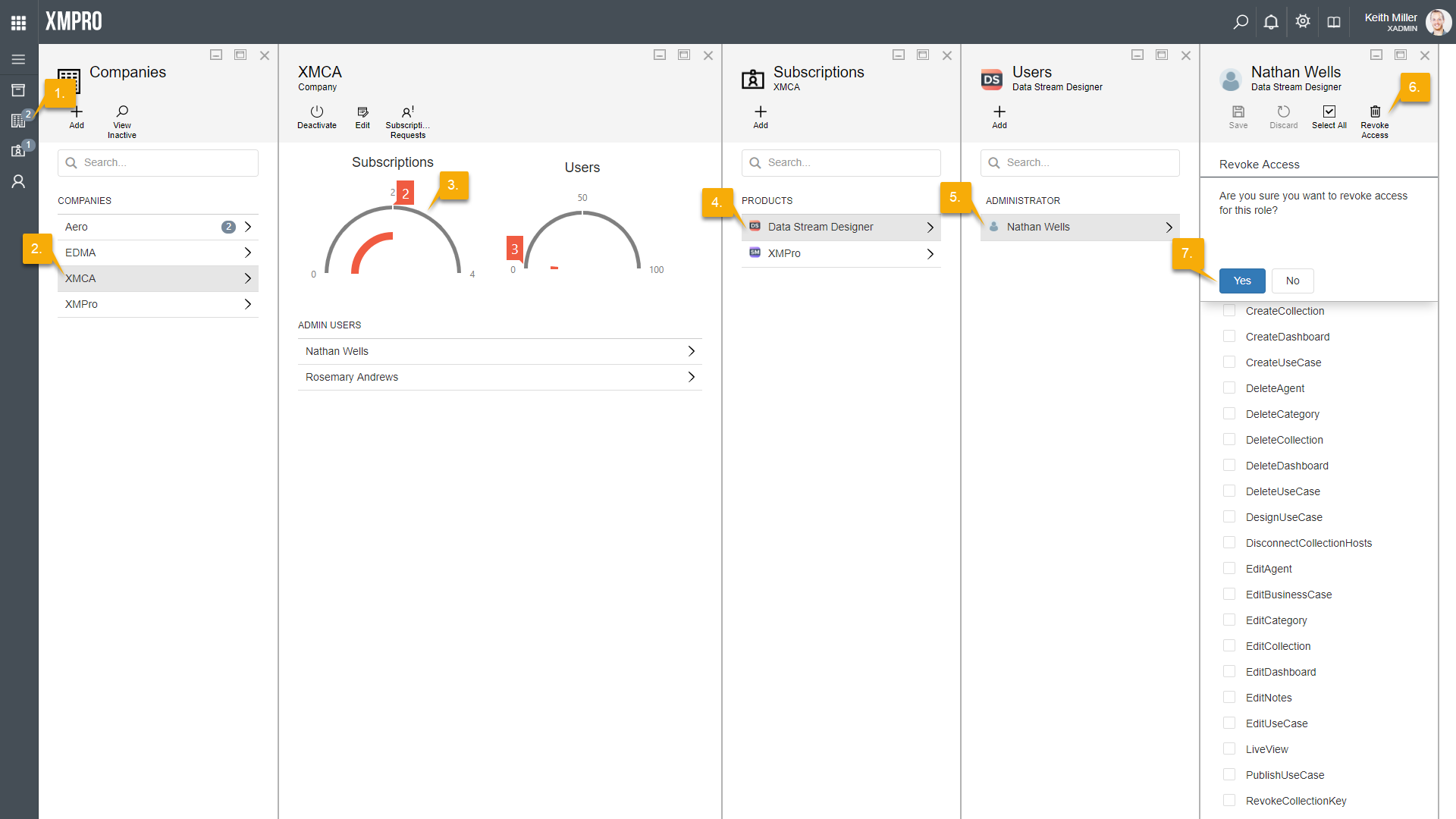If you need to remove access for a user on a product, follow the steps below.
- Open the Companies page from the left-hand menu.
- Select the company of the user you are looking for.
- Select the Users gauge.
- Select the user whose access you would like to revoke.
- Select the product on which access should be revoked.
- Click Revoke Access.
- Confirm that you would like to remove access for the selected user on the selected product by clicking Yes.
Alternatively, you can find the correct user by filtering based on Subscription.
- Open the Company page from the left-hand menu.
- Select the company of the user you are looking for.
- Select the Subscriptions gauge.
- Select the product on which you would like the access of the user to be revoked.
- Select the correct user from the list.
- Click on Revoke Access.
- Click Yes to confirm that you want to remove access for the selected user on the selected product.