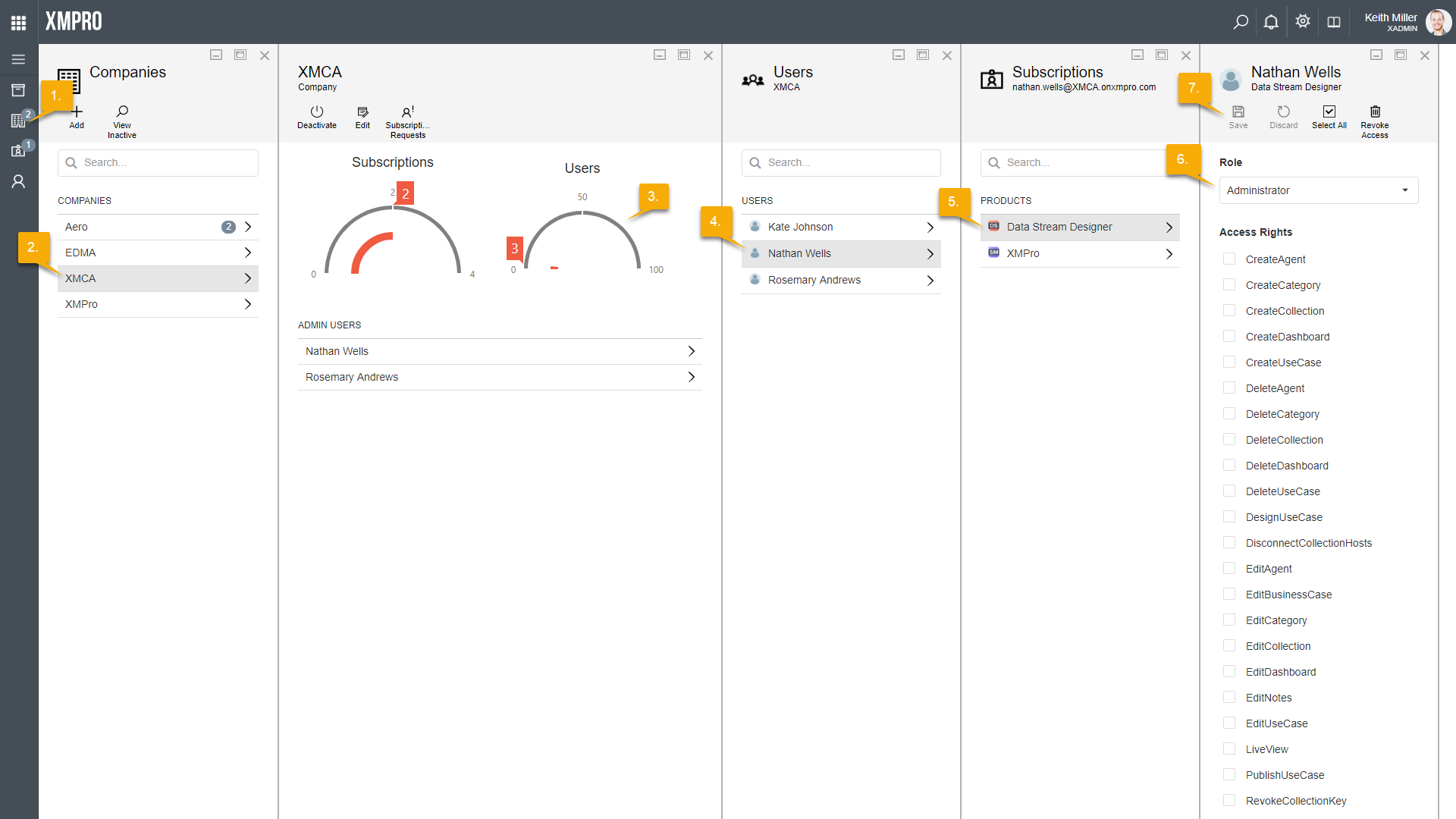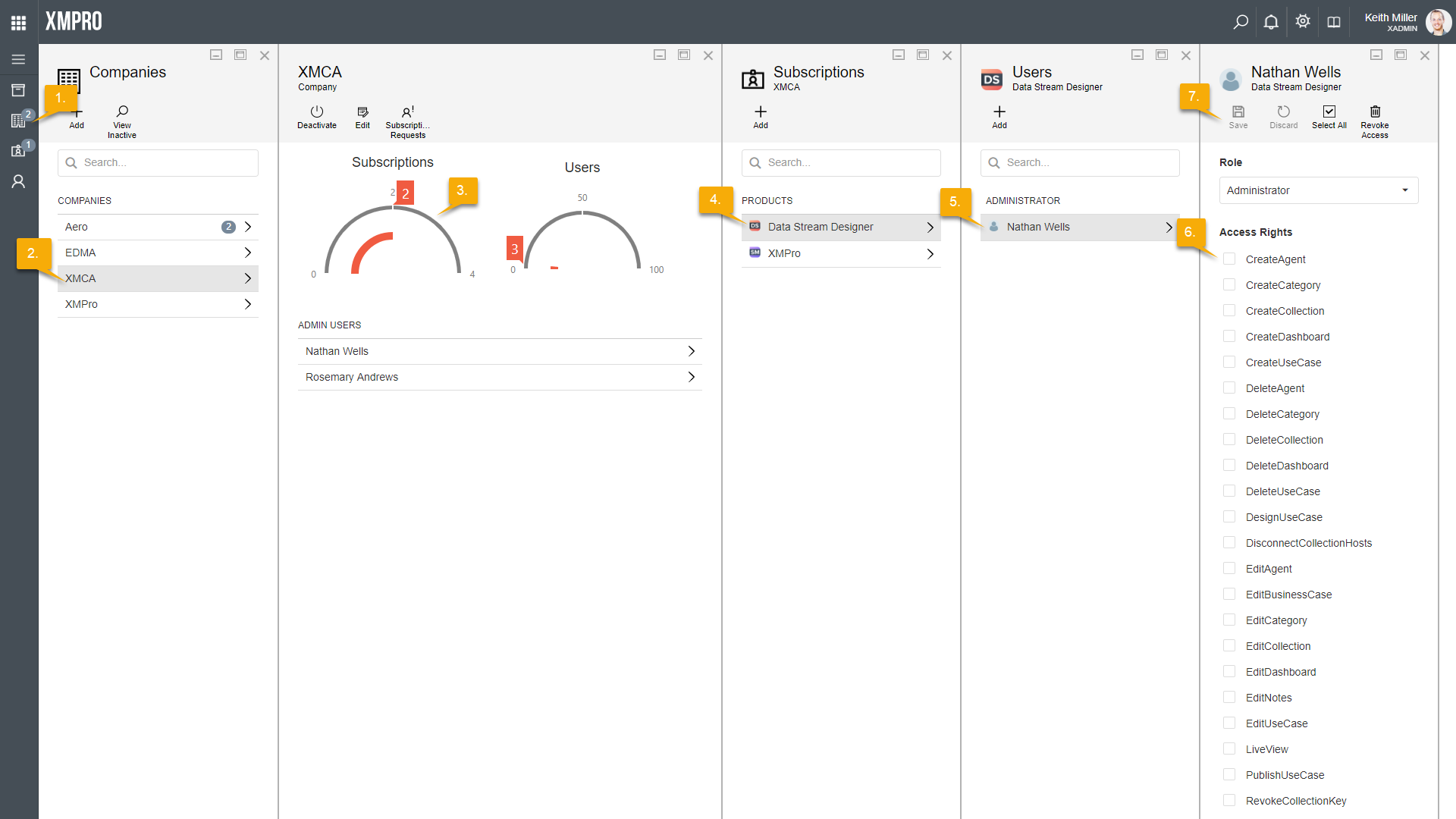If you need to edit rights for a user or a user’s role on a product, follow the steps below.
- Open the Companies page from the left-hand menu.
- Select the company of the user you are looking for.
- Select the Users gauge.
- Select the user you whose rights or role you would like to change on a product.
- Select the product for which his/ her rights should be changed.
- Make any changes to the role or rights of the selected user, as required.
- Click Save.
Alternatively, you can find the correct user by filtering based on Subscription.
- Open the Company page from the left-hand menu.
- Select the company of the user your would like to make the changes for.
- Select the Subscriptions gauge.
- Select the product on which you would like to change the rights or role of the user.
- Select the user from the list.
- Make any changes required to the rights or role of the user.
- Click Save.