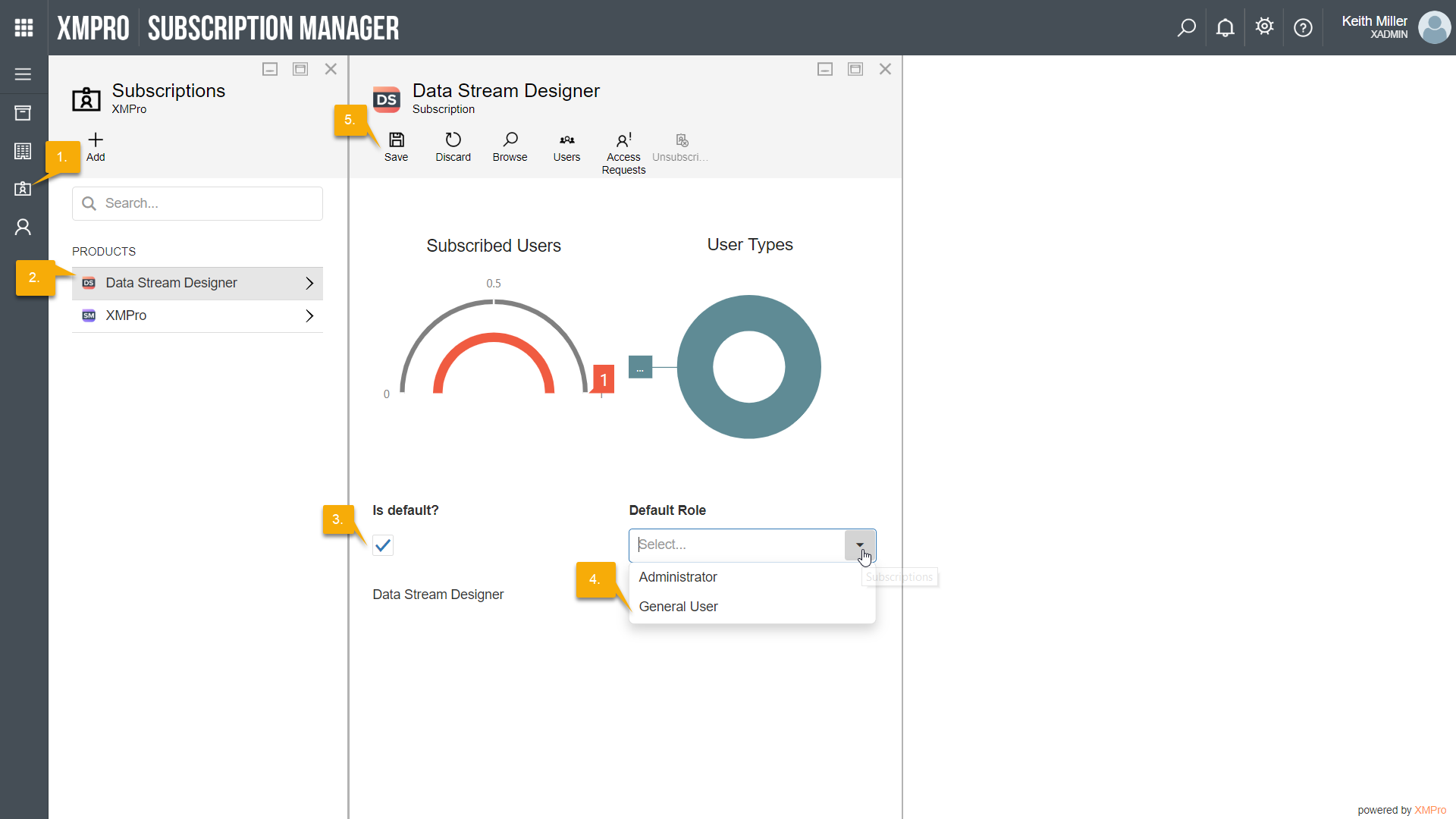- For default subscriptions to function properly, please set up auto approve first. For instructions, click here.
Administrative users in Subscription Manager are given the ability to specify that any new user signing up to Subscription Manager be given access to other products by default and assigned a specific role, according to what they have configured. For example, if an administrator sets Data Stream Designer to be a default product and sets the default role for this product to “General User”, any new user signing up will be given access to Data Stream Designer as a general user when the administrator approves their request for access to Subscription Manager. Thus, there is no need to have every user signing up request a subscription to every product they need access to, on top of Subscription Manager, and approve every request individually. To set this up, follow the steps below:
- Click on Subscriptions from the left-hand menu.
- Select the product you would like to be a default product.
- Select the “Is default?” check box.
- Select the role that the new users should hold on this product after they have been automatically been given access from the “Default Role” drop-down.
- Click Save.