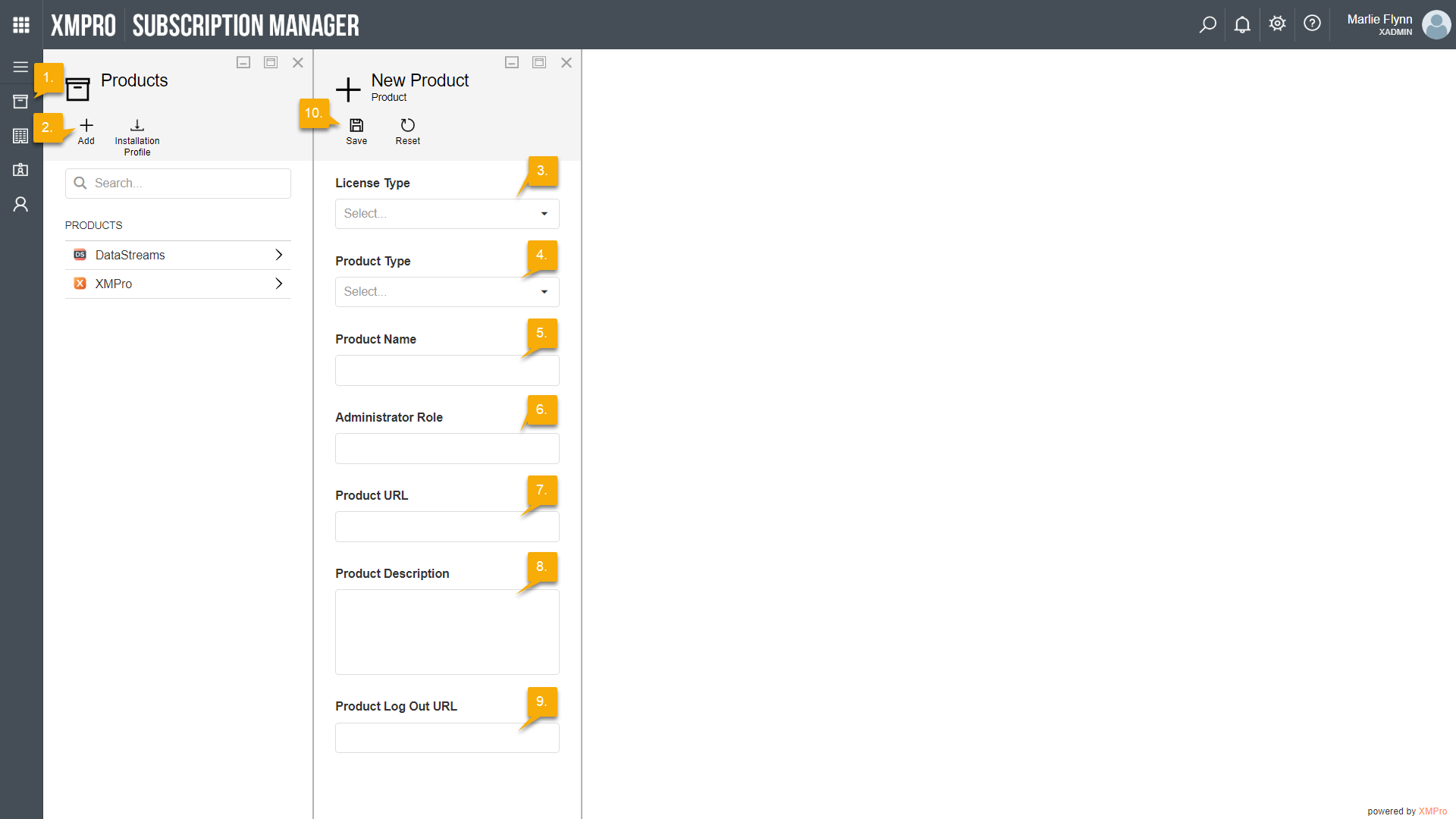To add a new product, please follow the steps below:
- Open the Products page from the left-hand menu.
- Click on the “Add” button.
- Choose a license type for the product from the drop-down.
- Select the product type, for example “Data Streams“.
- Fill in the name of the product.
- Specify a name for the administrative role, for example “Administrator” or “Admin“.
- Add the URL for the product. Please note that the URL added in this field will be listed as the base URL.
- Add a more detailed description of the product.
- Add a URL that can be used to navigate to after logging out.
- Click Save.
The URL added when creating a new product should also correspond with the URL of the application after installation.
The product you will be creating here, is an instance of an XMPro product. You may have multiple instances of the same XMPro product installed on one server or machine. The Product Type field on the New Product form will classify which product the instance is in instance of, for example Process Designer, Data Streams, etc.