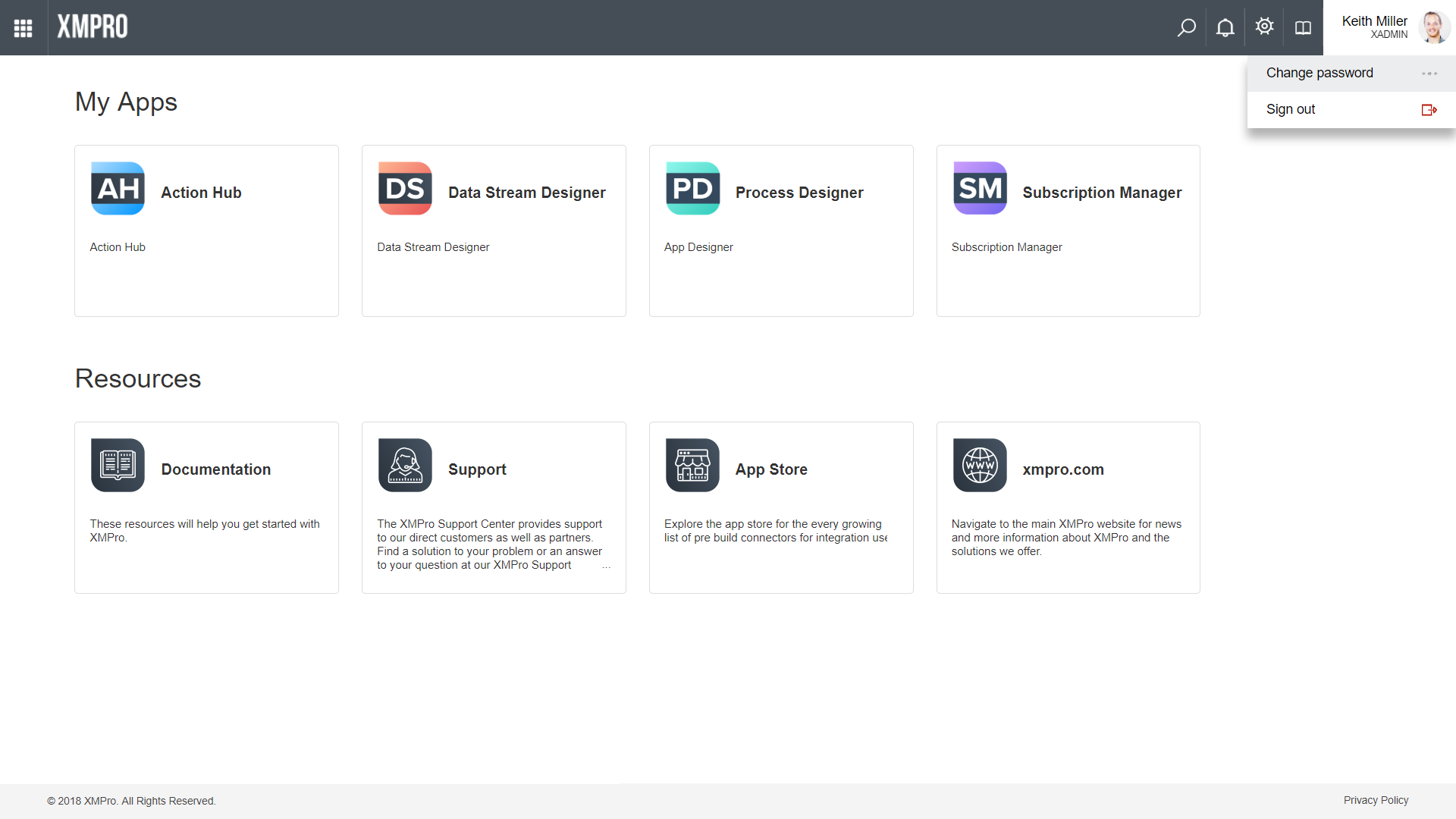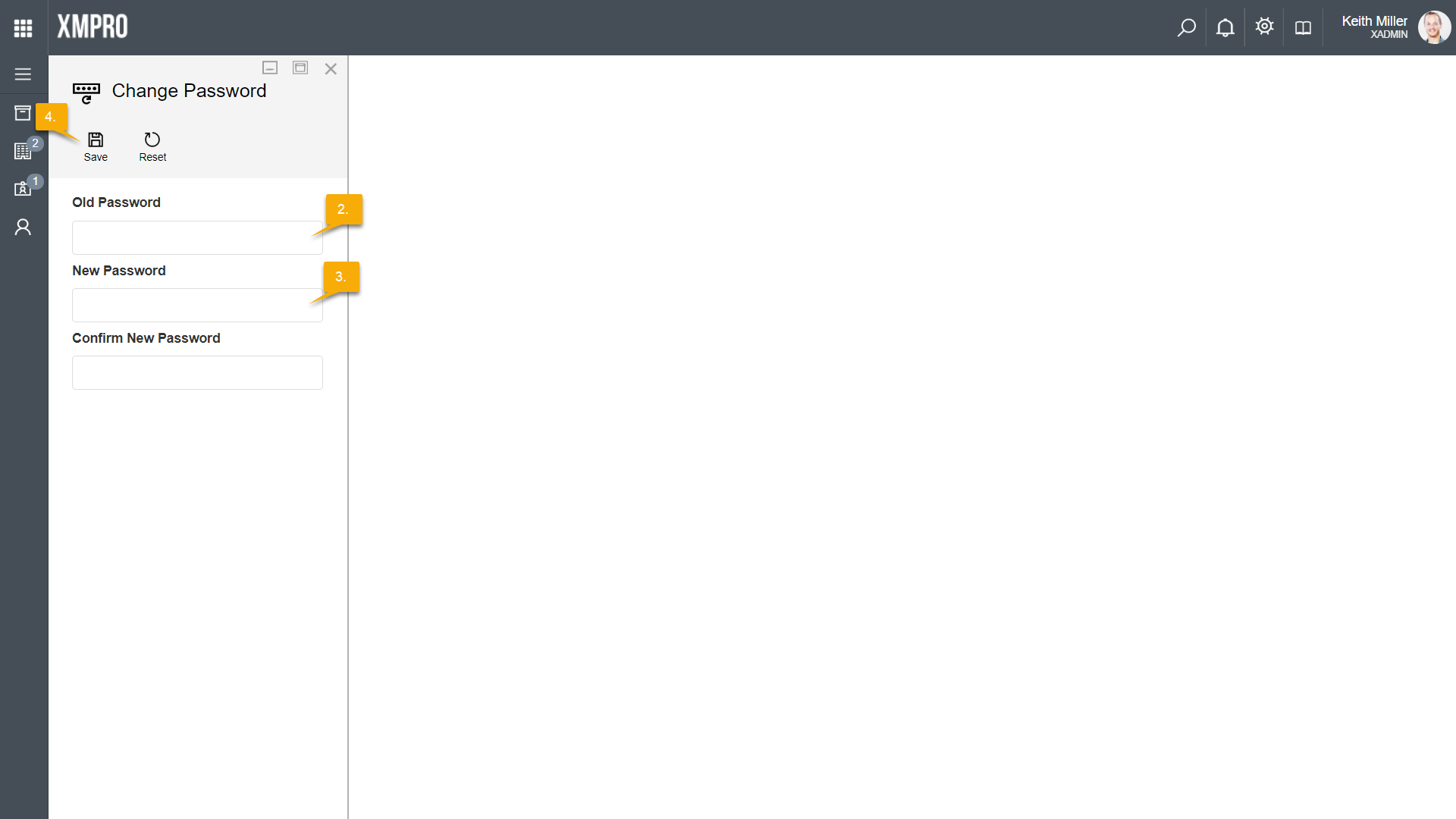It is important to, from time to time, change your password – just as it is important to use a secure password. Follow the steps below to change your password.
- Hover over your name in the top-right corner and choose “Change password” from the menu.
- Add your old password in the field provided.
- Choose a new password and confirm your new password.
- Click Save.
Please note that the Reset button will clear all the fields on the form.
It is recommended that you use a strong password. The default requirements for a password is that a password is at least 8 characters long, and contains at least one numeric character, one lower case letter, one upper case character, and one symbol.