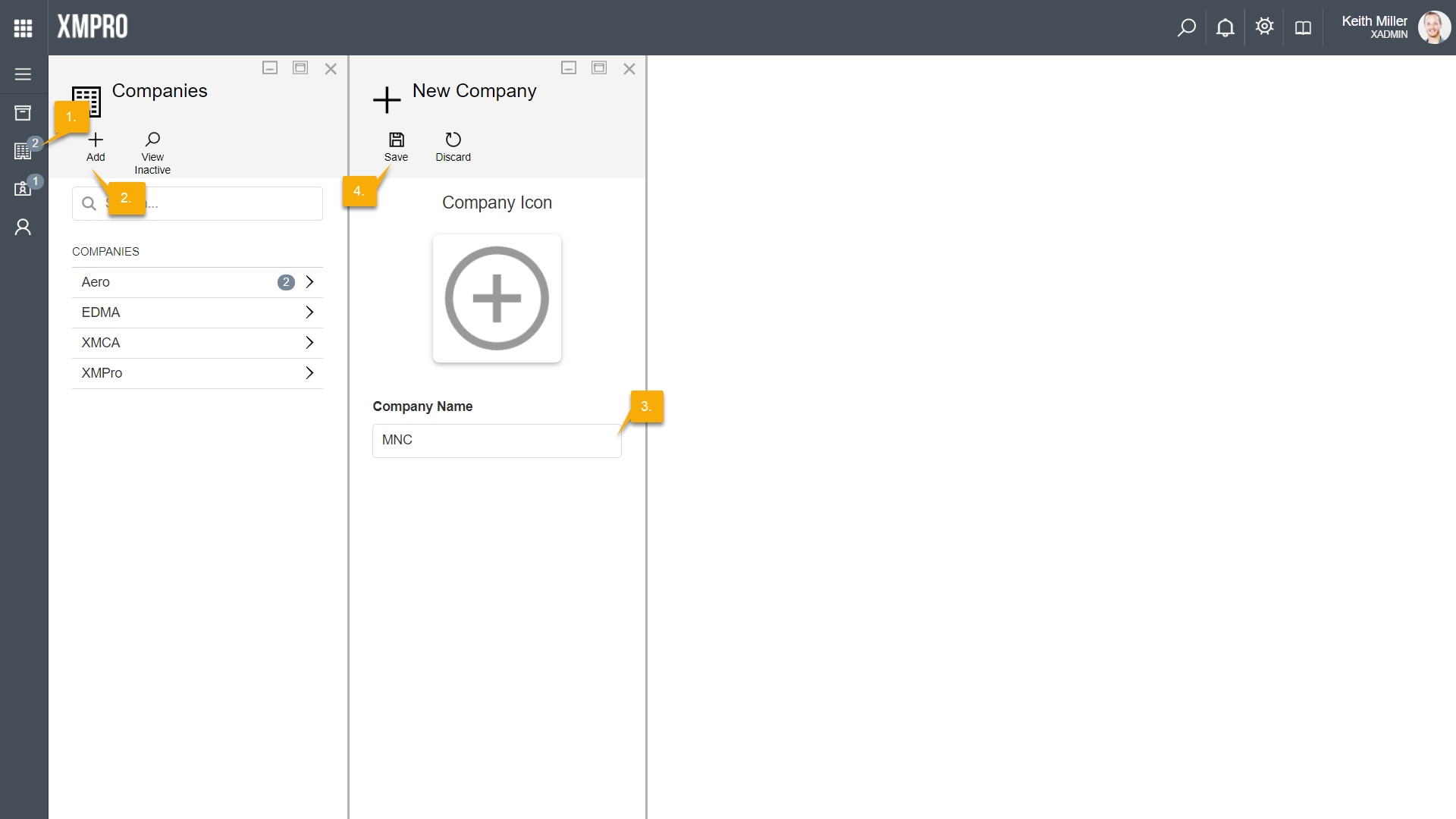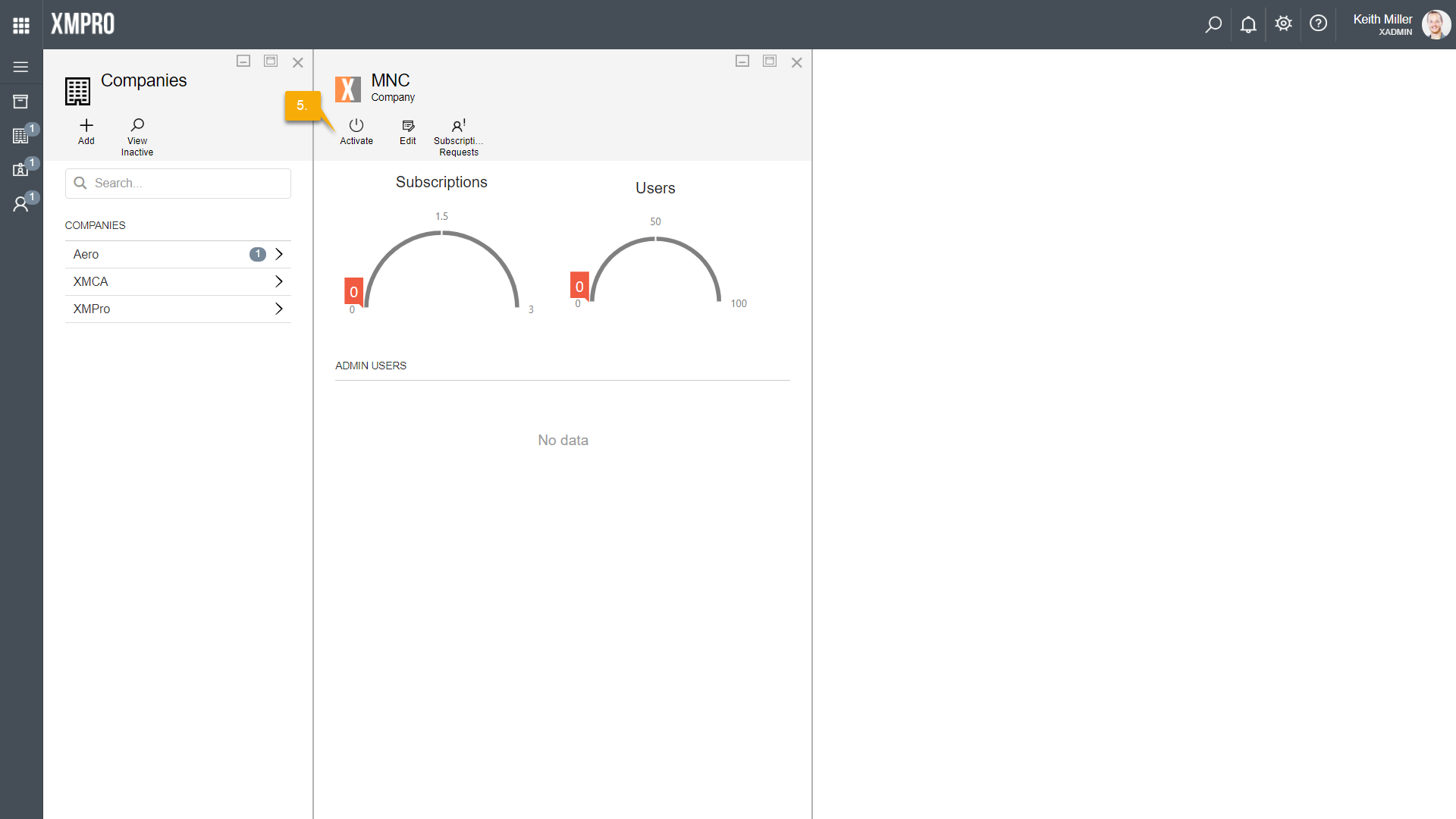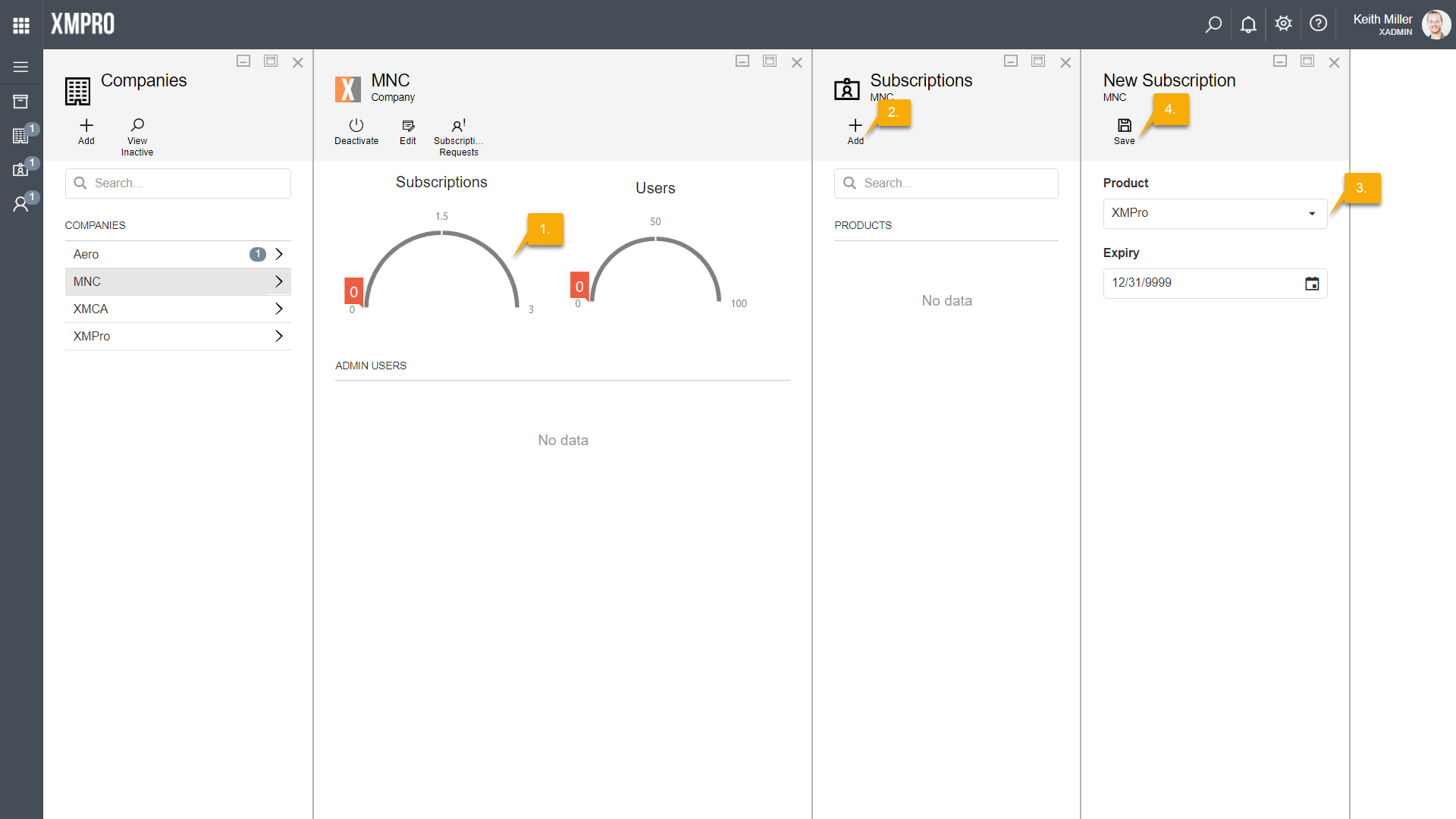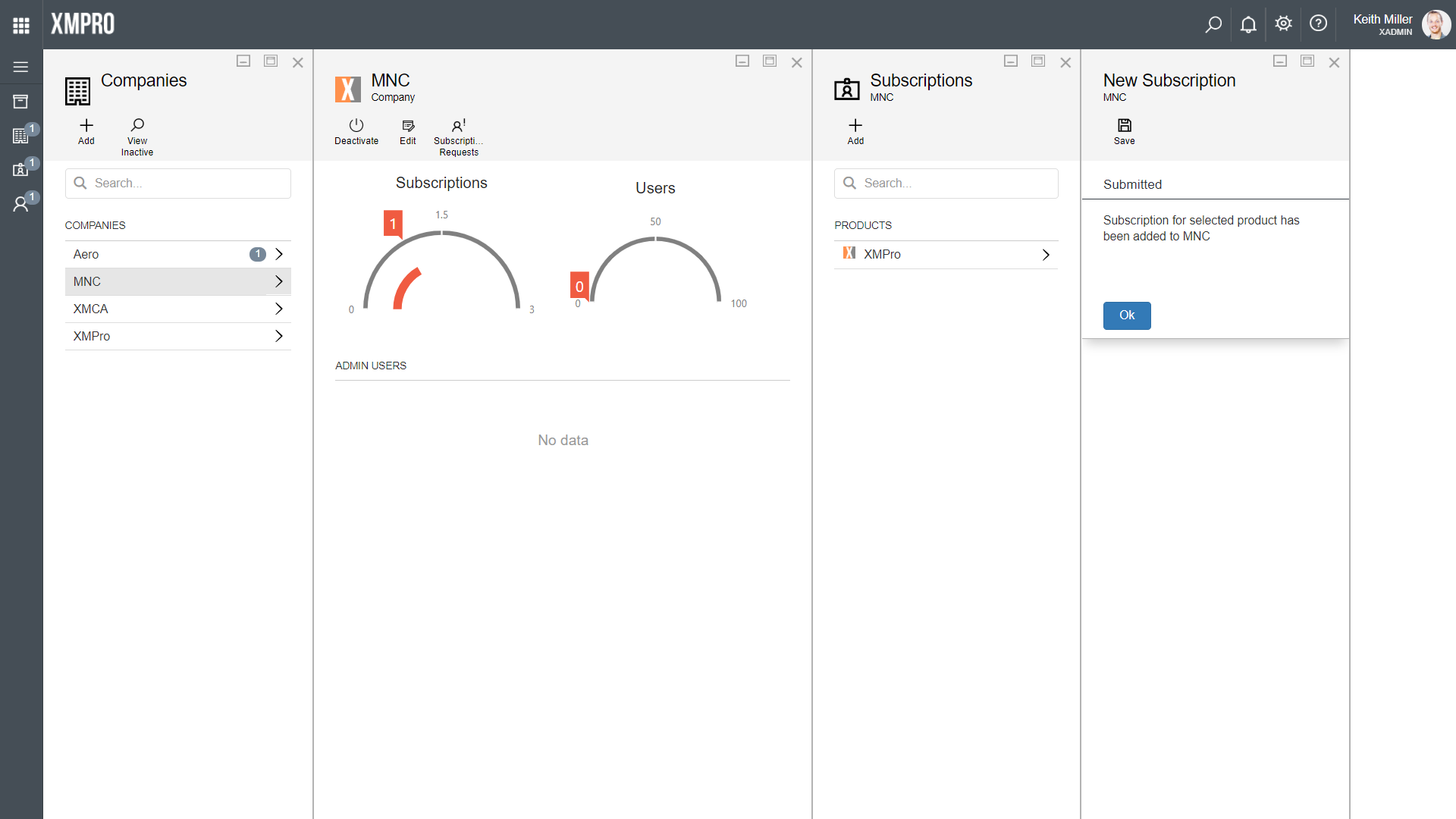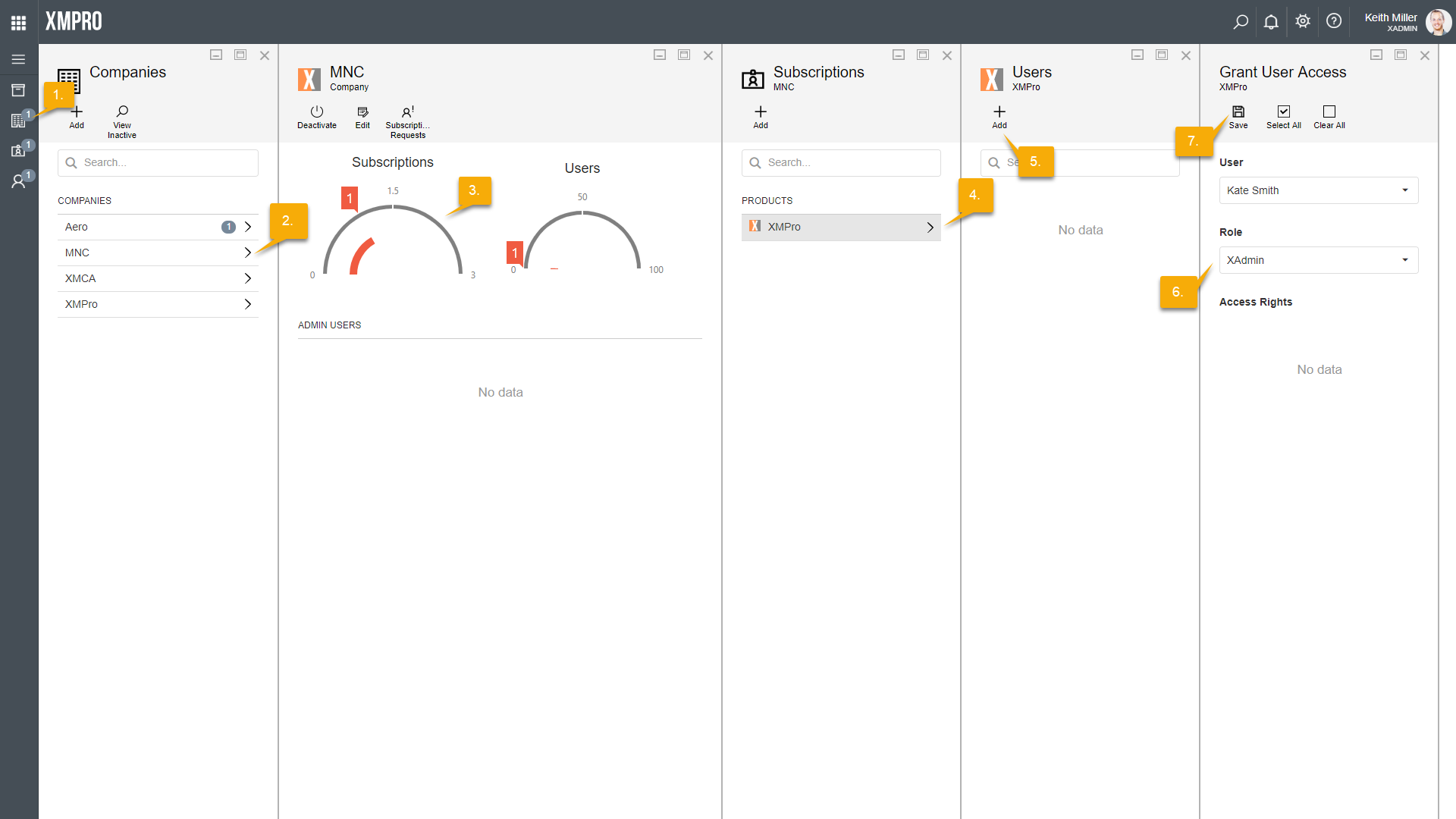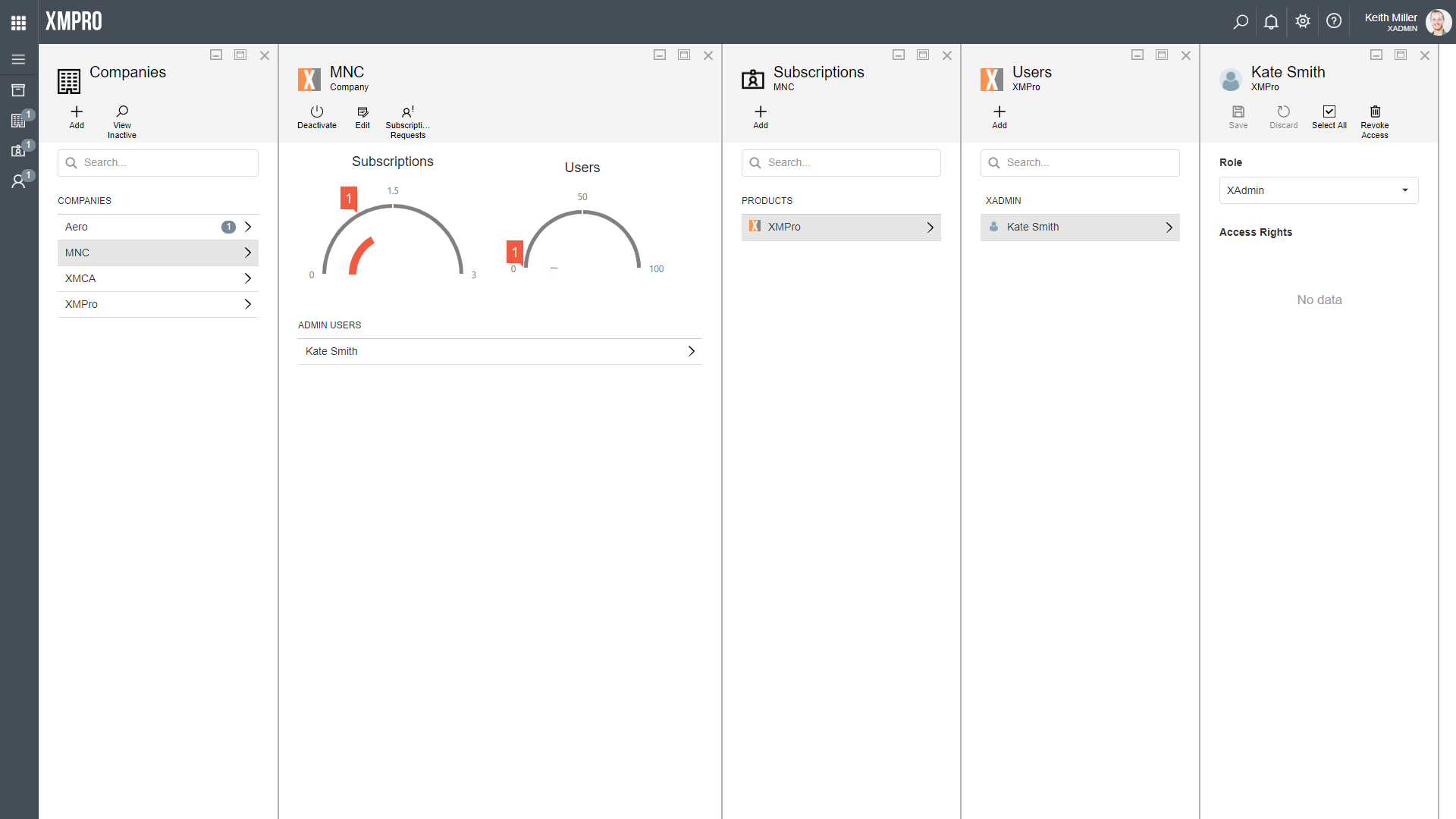Creating a Company
Companies can be added in different ways in Subscription Manager. If an administrator of a company registers for the first time, using the Register page, and marks his/ her company as a new company, the company will be automatically created when the form is submitted and a subscription request for XMPro will be sent to an XMPro Administrator for approval. In some cases; however, it might be necessary to create a company manually. To create a new company in Subscription Manager, please follow the steps below.
- Open the Companies page from the left-hand menu.
- Click on Add.
- Choose a company icon and name for the new company. A new icon can be uploaded by clicking on the add-icon and browsing to an image.
- Click Save.
- After the company is saved, the detailed page for it will open. Click on Activate.
Adding a subscription for the new company
After the company is successfully created, you will have to add a subscription to XMPro for it. To add a subscription, please follow the steps below.
- Click on the Subscriptions gauge on the detailed page of the company.
- Click on Add.
- Select the XMPro product.
- Click Save.
Granting administrative rights to a user
After you have granted subscription access to XMPro for the new company, users can start registering to the new company, but you may have to give administrative rights to at least one user. To do this, follow the steps below.
- Open the Company page from the left-hand menu.
- Select the company you have created.
- Select the Subscriptions gauge.
- Select the XMPro product.
- Click Add.
- Select a user and set the role to “XAdmin”.
- Save your changes.
- The user you have chosen will now be able to manage subscriptions and access for the users in their company.