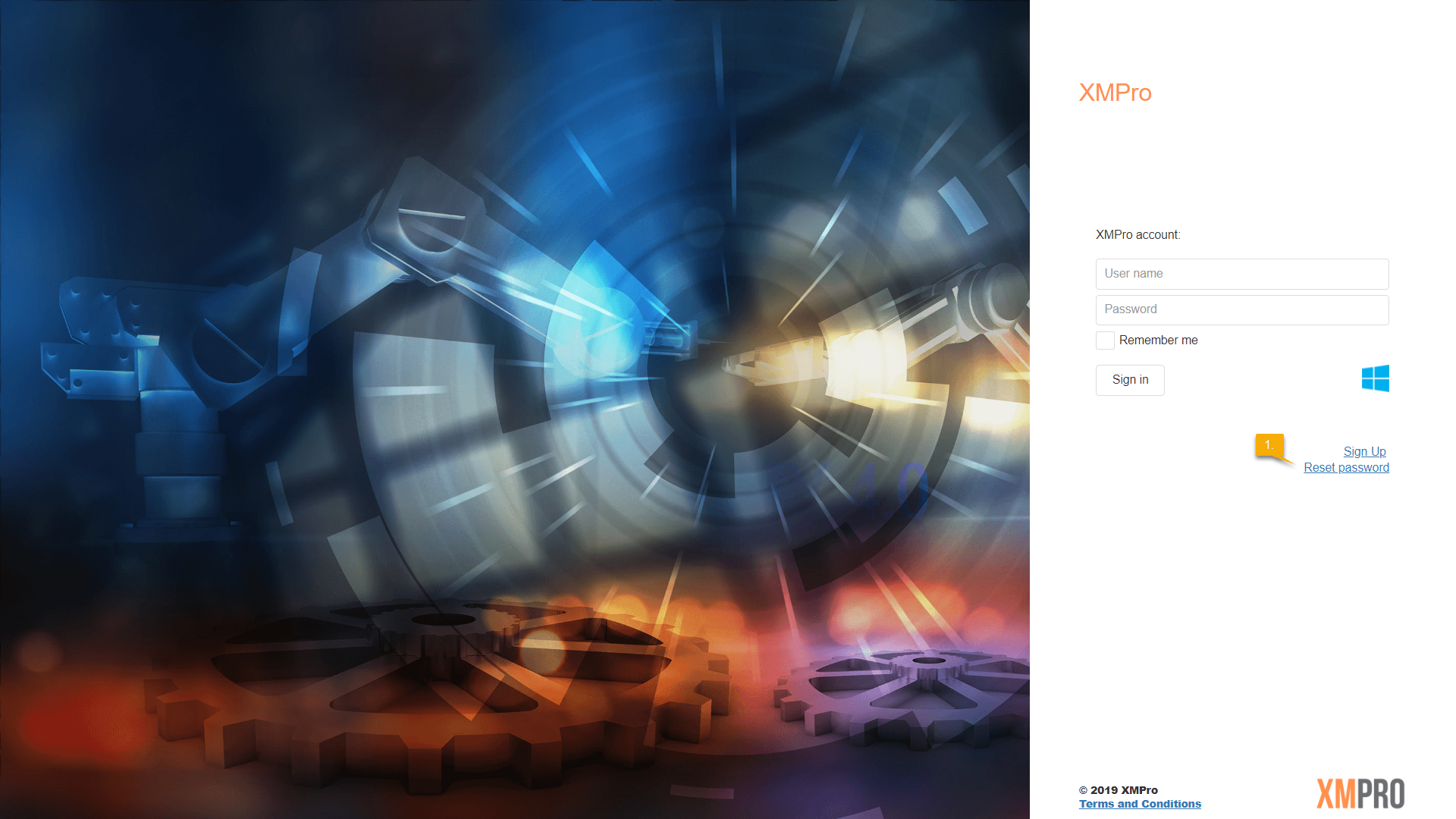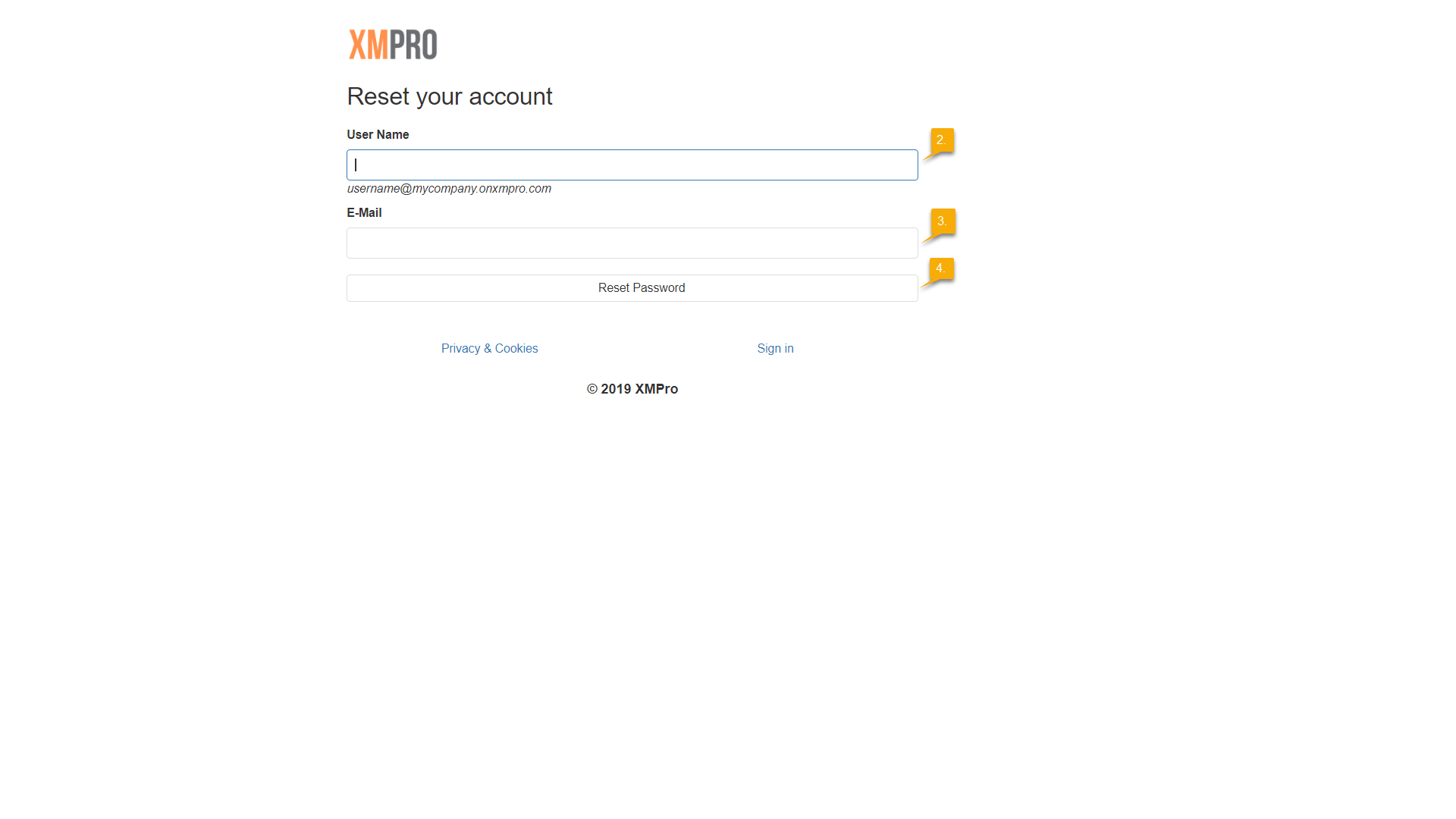If you have forgotten your password and are, as a result, unable to log into Subscription Manager, you can reset your password by following the steps below.
- On the login page of Subscription Manager, click on the “Reset password” link.
- Enter your full username in the space provided. Your username should be in the following format: username@yourcompanyname.onxmpro.com, for example “[email protected]“.
- Enter the e-mail address that you used to sign up. If you changed your e-mail address, use the e-mail address that is stored in the system.
- Click on “Reset Password”.
- Wait for an e-mail, containing a temporary password and use this password to log into the system.
- Be sure to change your password after logging in with the temporary password that has been sent to you.
The sending of e-mails needs to be allowed on the network that the server on which Subscription Manager is installed is connected to.