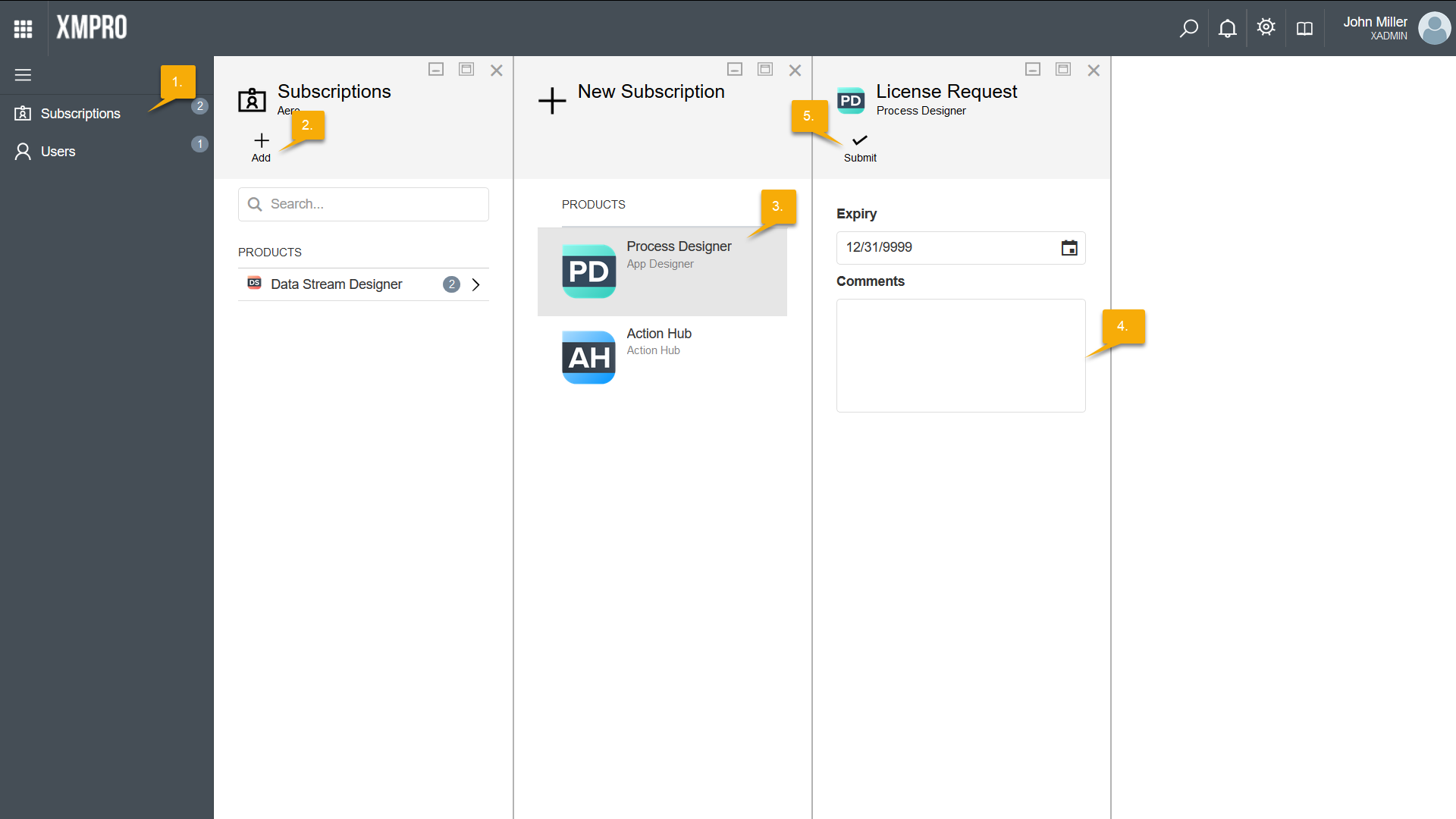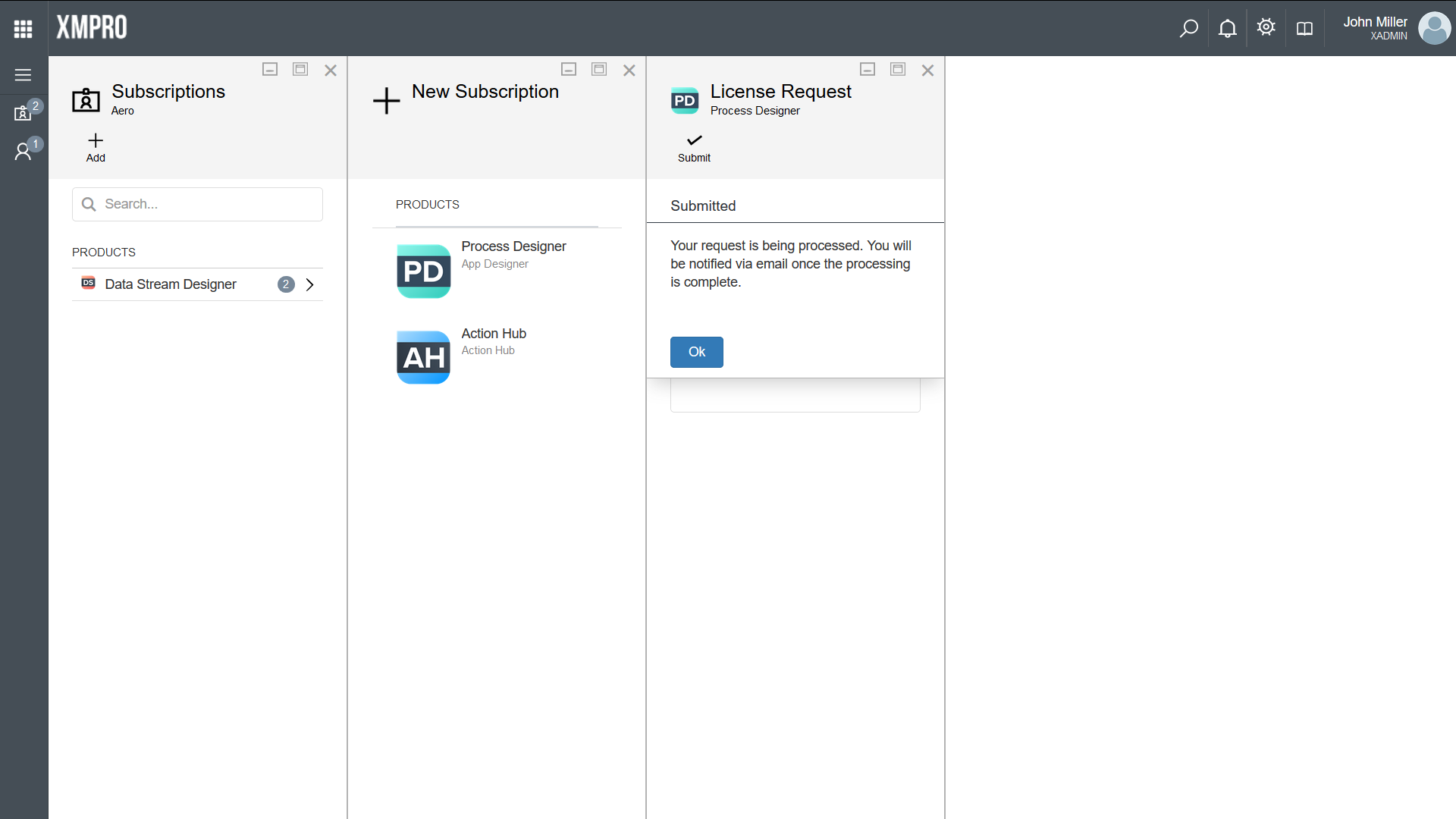If you are listed as an administrator of your company, you have to lodge a subscription request for a product if you wish to acquire a subscription to a product. An XMPro Administrator can then approve your request. After the request is approved, you will receive an e-mail confirming that the subscription request has been approved. Please note that if a subscription request that you lodged gets approved, the subscription has been approved for your company and, because you lodged the request, access has been granted to you.
If a company holds a subscription for a product and an employee in that company would like access to the product, he/ she will have to lodge an access request for that product. An administrative user in that company then has to approve the access request before that user can use the product. The user will also receive an email when the access request is approved.
To lodge a subscription request, please follow the steps below.
- Open the Subscriptions page from the left-hand menu.
- Click on the Add button.
- Select the product you would like a subscription for.
- Fill in the Comments section on the License Request page by providing any details that you would like to include in the license request.
- Click Submit.