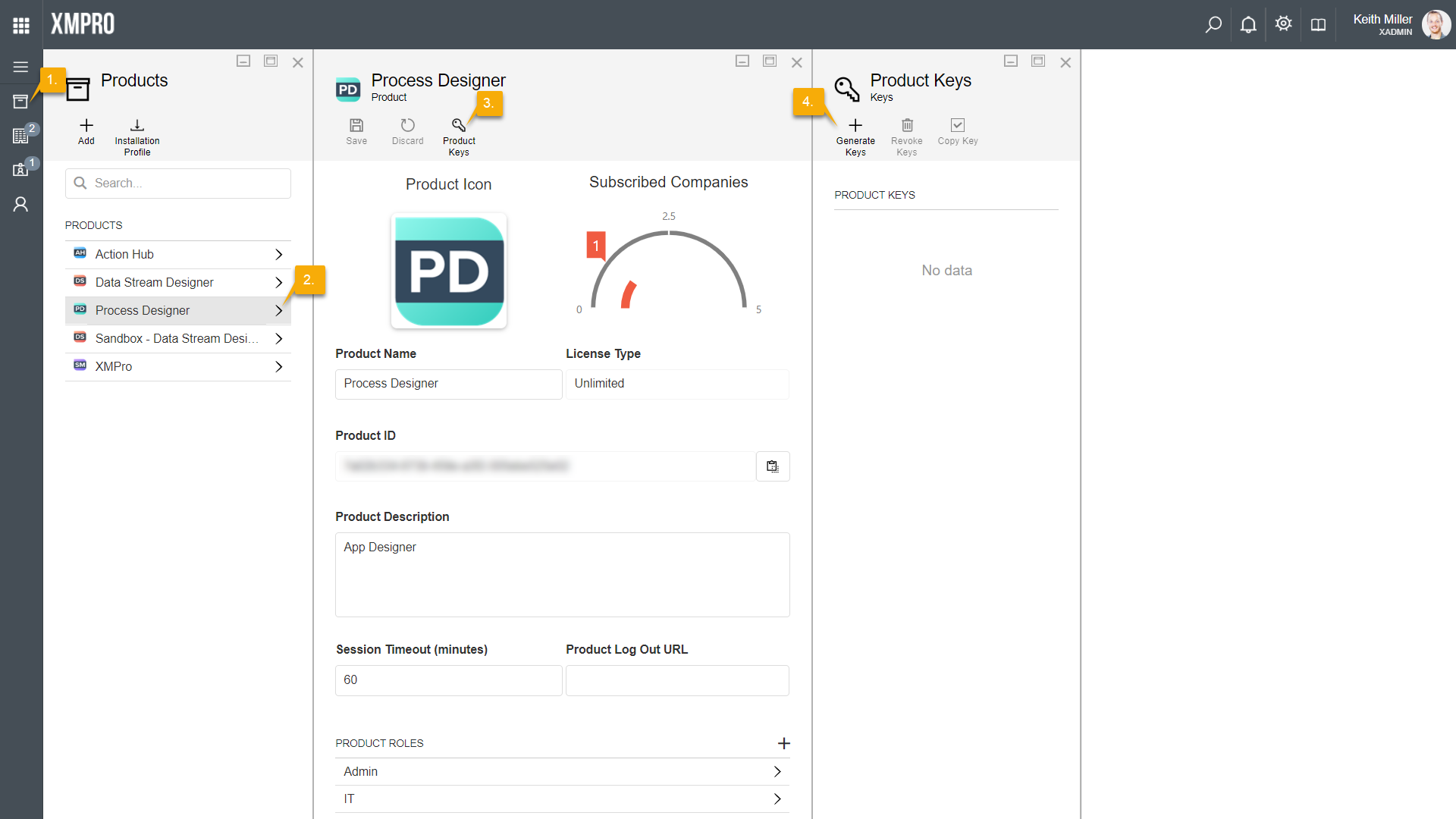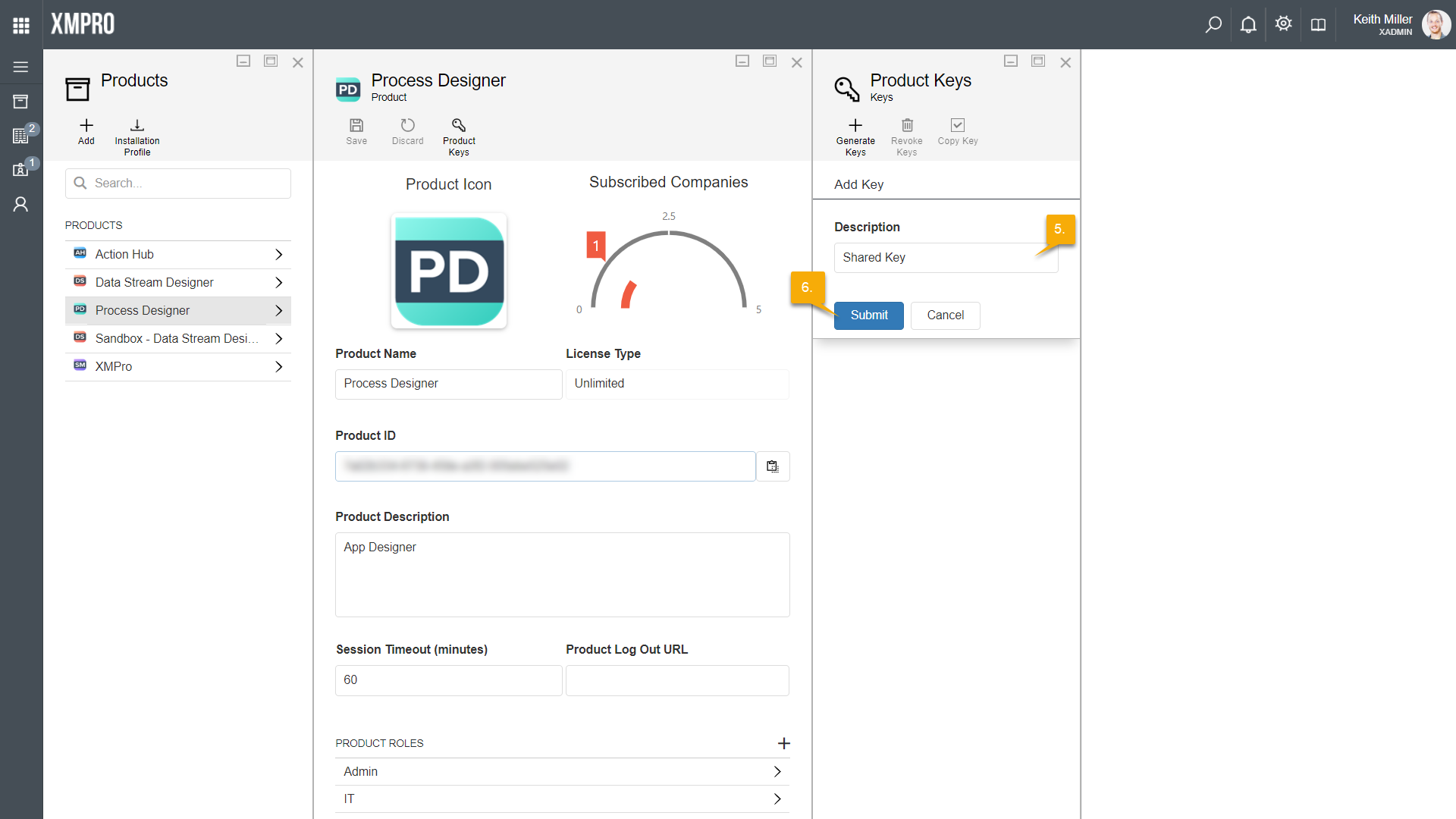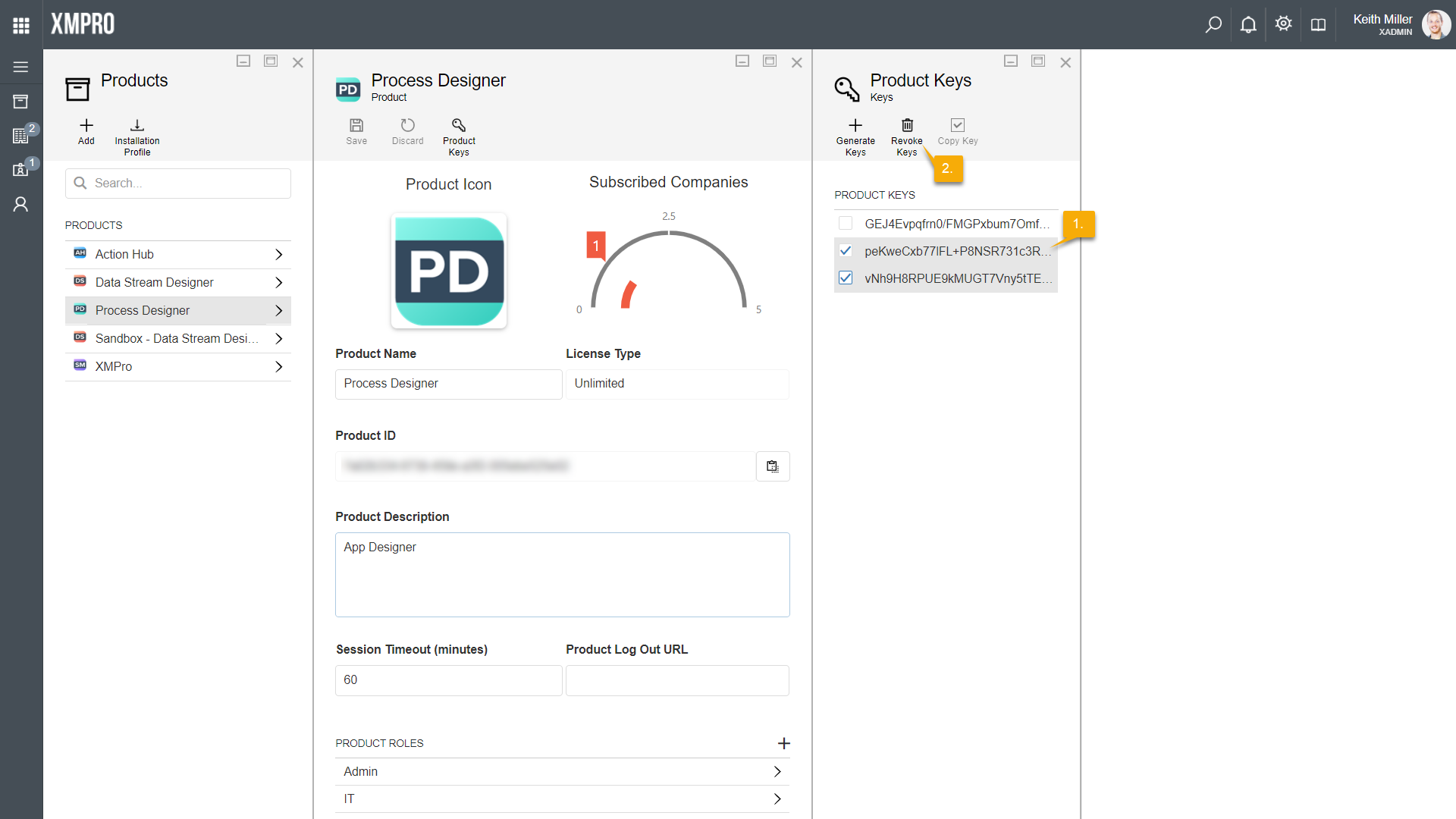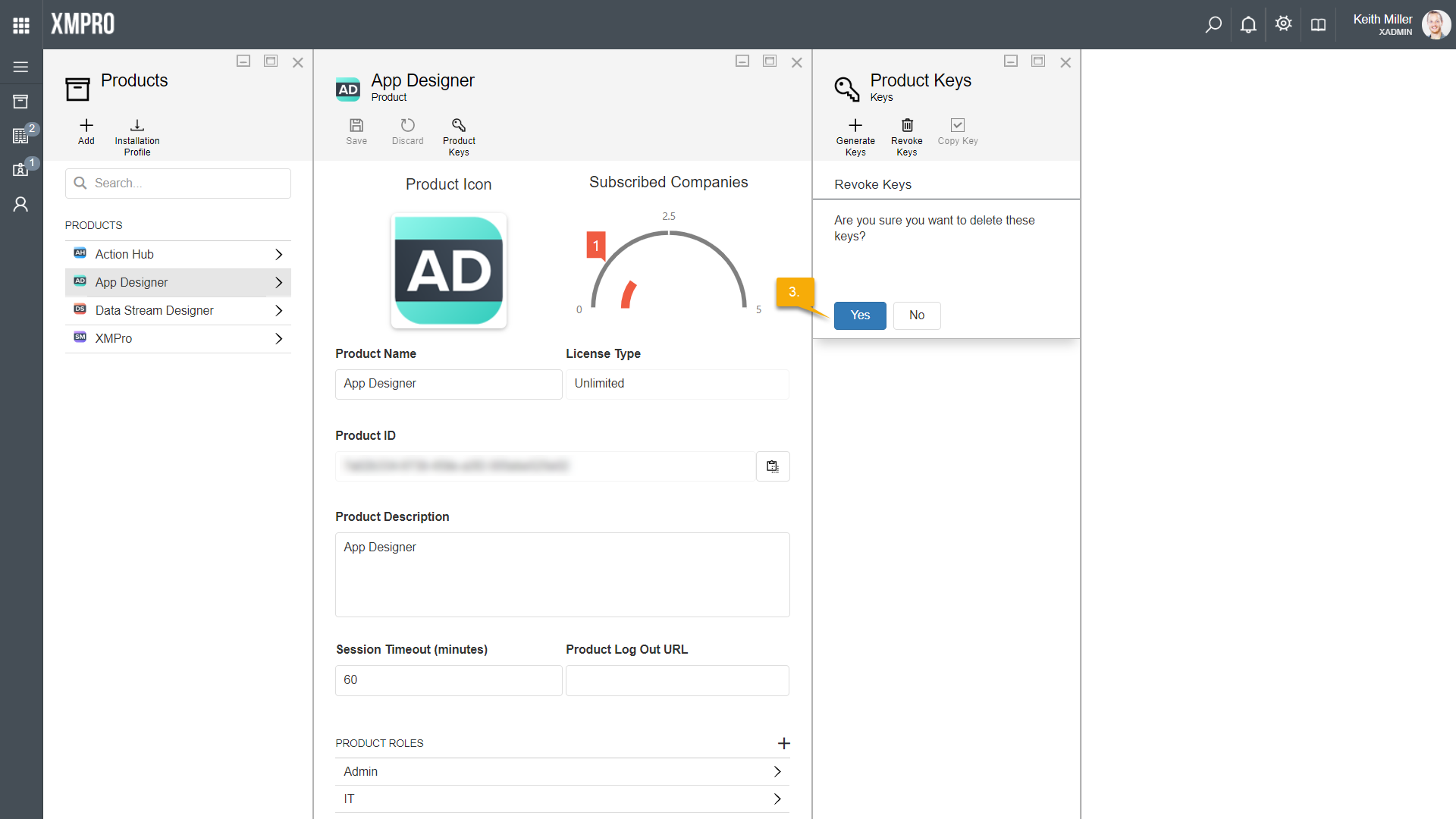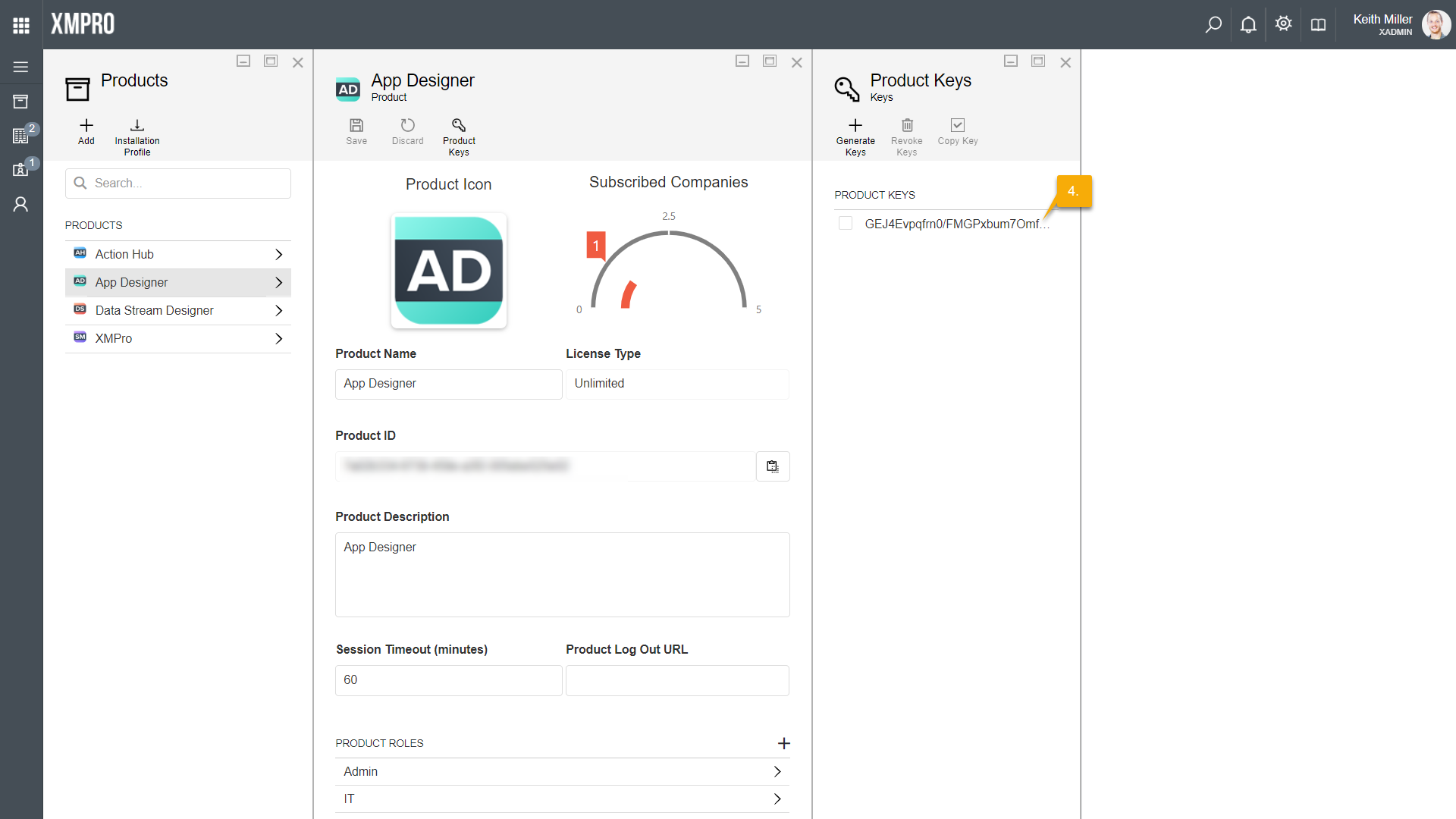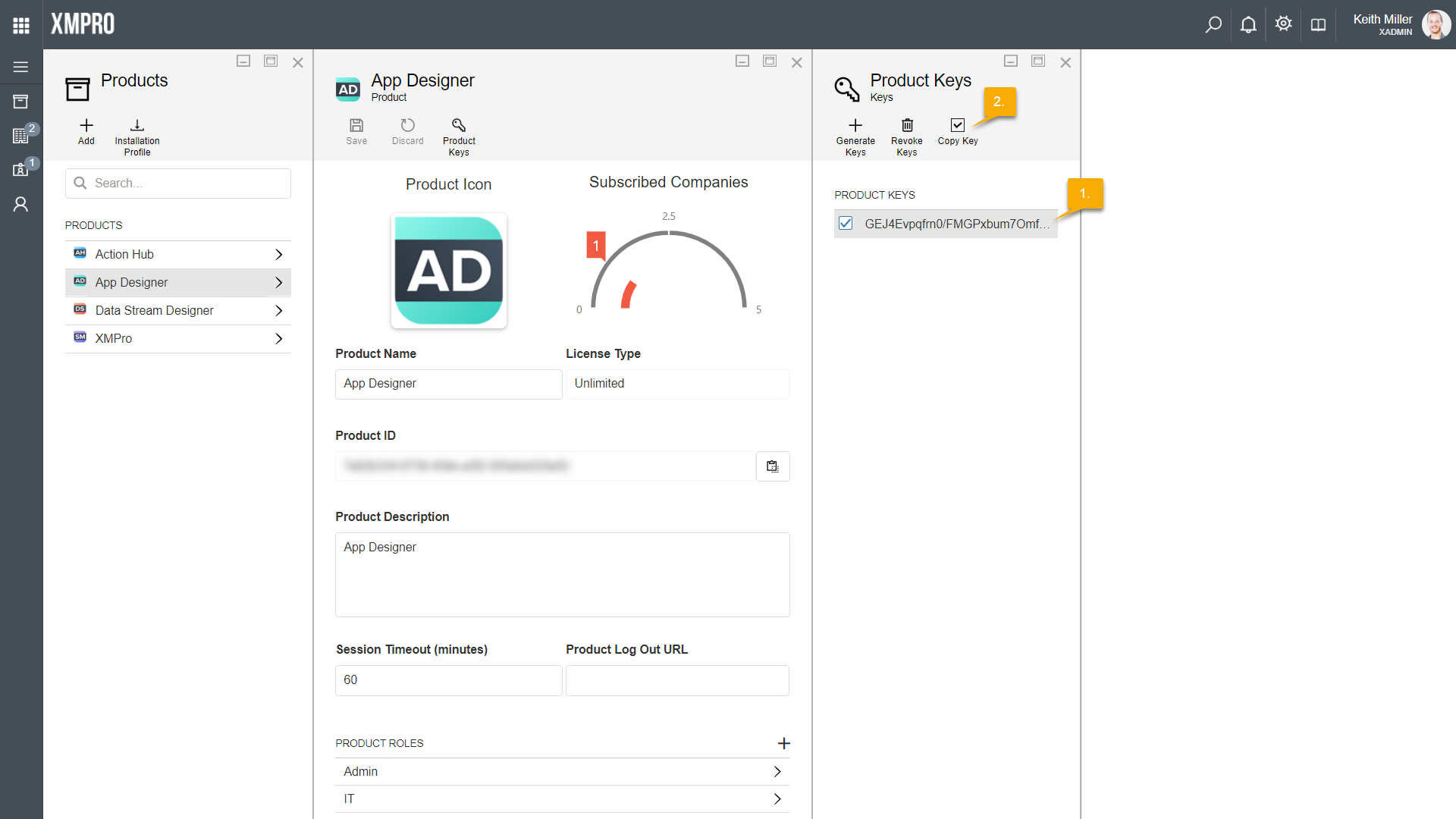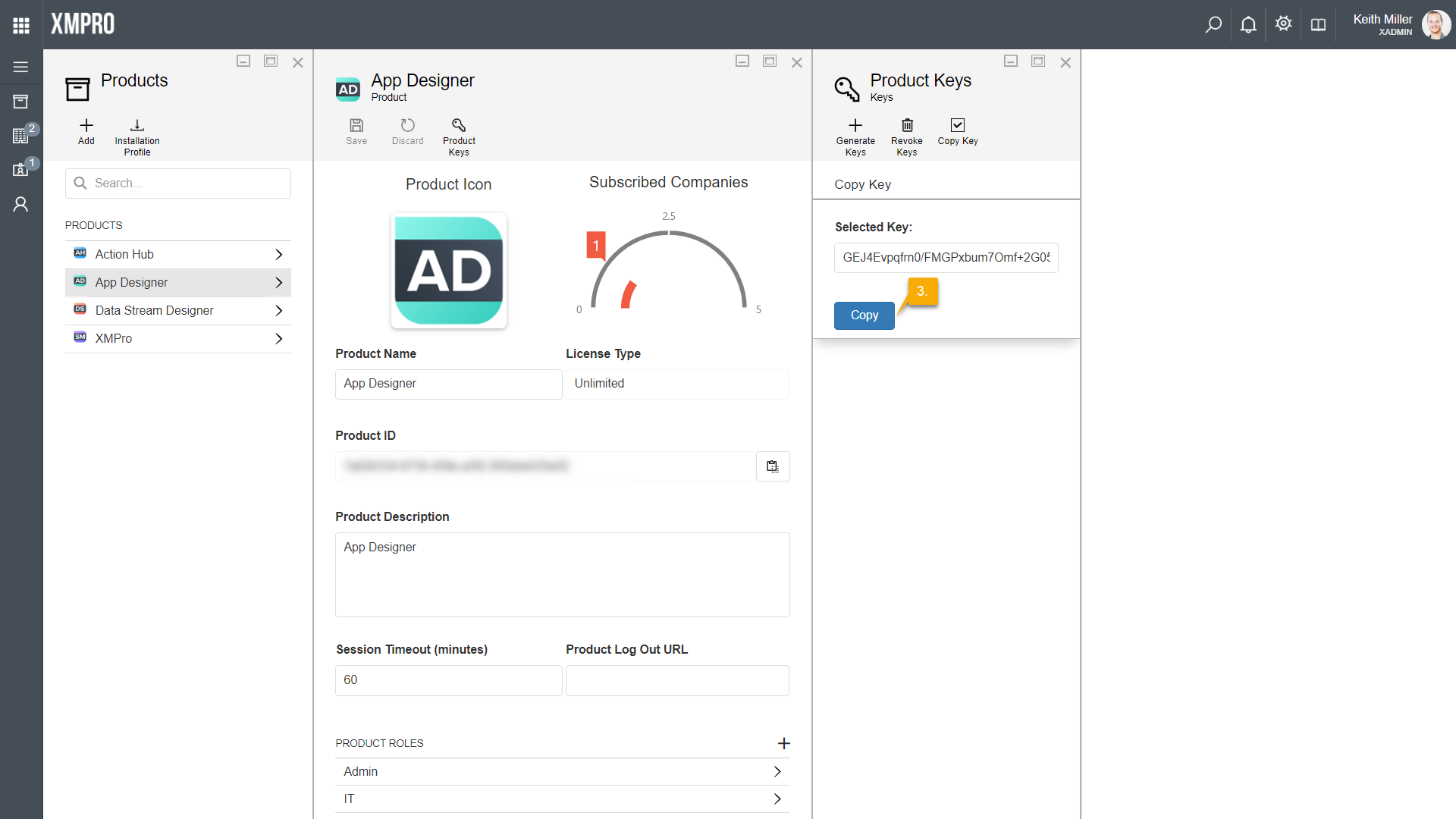Every product in Subscription Manager needs to have at least one key. When installing a new product, a key needs to be specified. The way the key is specified for the product you are installing might differ from product to product, for example, Data Stream Designer requires you to download an installation profile from Subscription Manager, which contains the key. The installer gives you the choice between letting it create a product in Subscription Manager for you or not. If you choose not to let the installer create a product in Subscription Manager for you, you will need to manually create the product and its key and then make sure the key in the application’s appsettings.json file corresponds with what is stored in Subscription Manager.
Generating New Keys
To generate a new key, follow the steps below:
- Open the Products page from the left-hand menu.
- Select a product from the list.
- Click on the Product Keys button. If you let an installer, such as the Data Stream Designer installer, create a product in Subscription Manager for you, a key will be listed on the Product Keys page. If you have created a product yourself the list will be empty and you need to manually create keys for the product.
- Click on the Generate Keys button on the Product Keys page.
- Enter a description for the key, for example, “Shared Key”.
- Click on “Submit”.
- The new key will be saved immediately and be listed on the Product Keys page.
Revoking Keys
If you would like to revoke or delete a key, please follow the steps below.
- Select the keys you want to delete from the list on the Product Keys page.
- Click on “Revoke Keys“.
- Confirm that you would like to remove the selected keys.
- After confirming that the keys should be deleted, they will be removed immediately and the list on the Product Keys page will be updated.
Copying Keys
If you would like to copy a key, follow the steps below.
- Select one key from the list on the Product Keys page.
- Click on the Copy Key button.
- Click on Copy to copy the key to your clipboard.