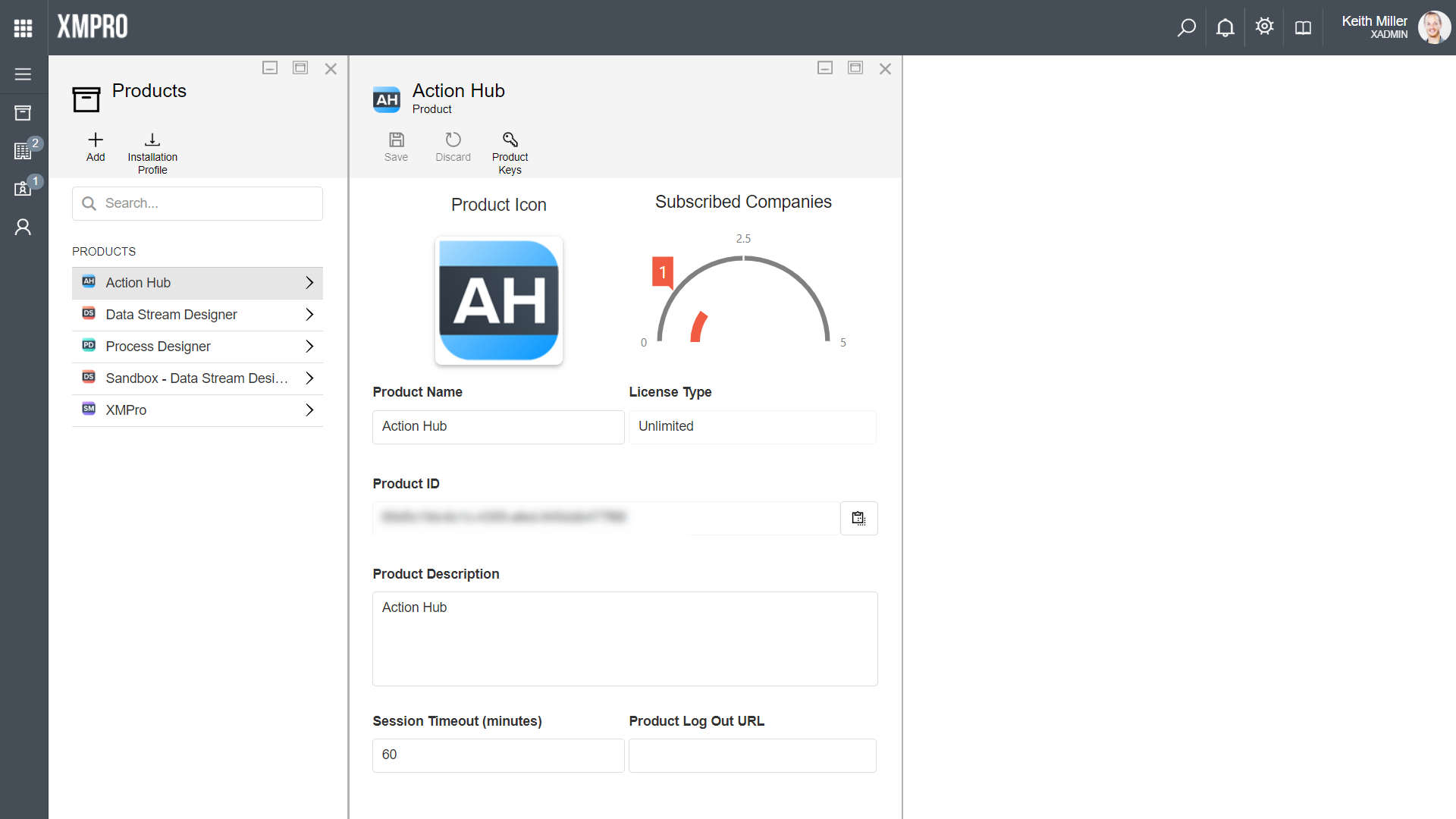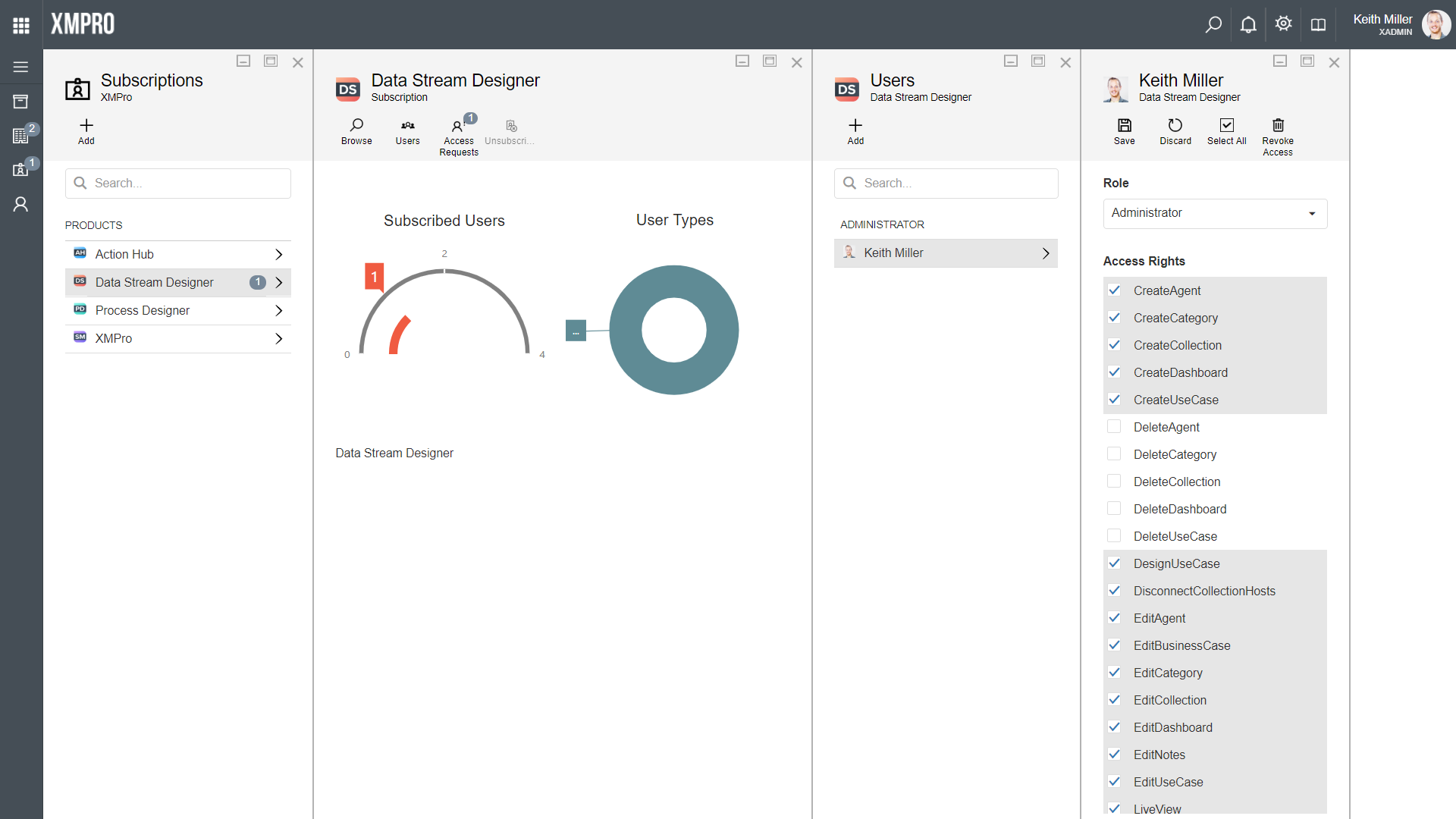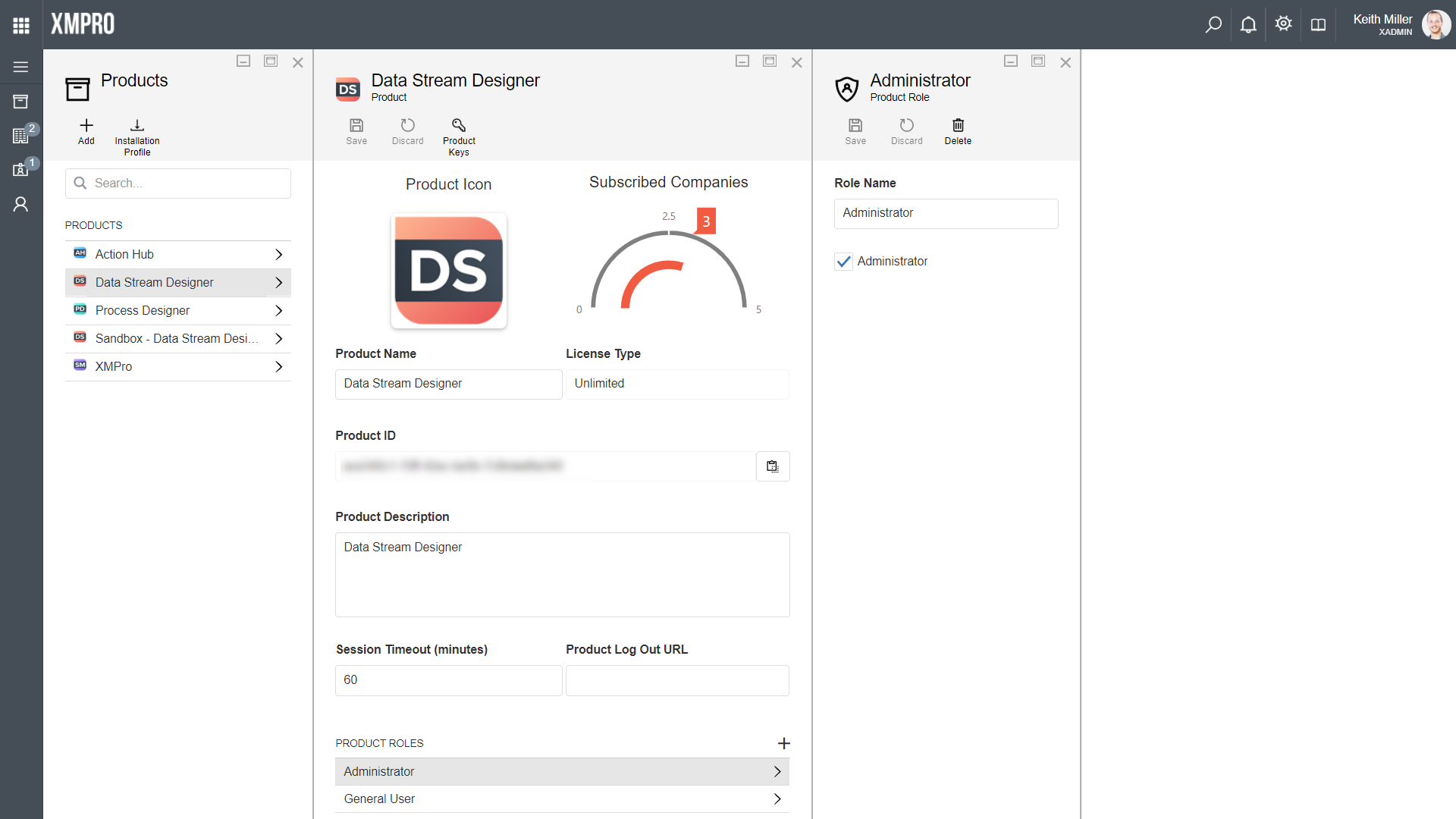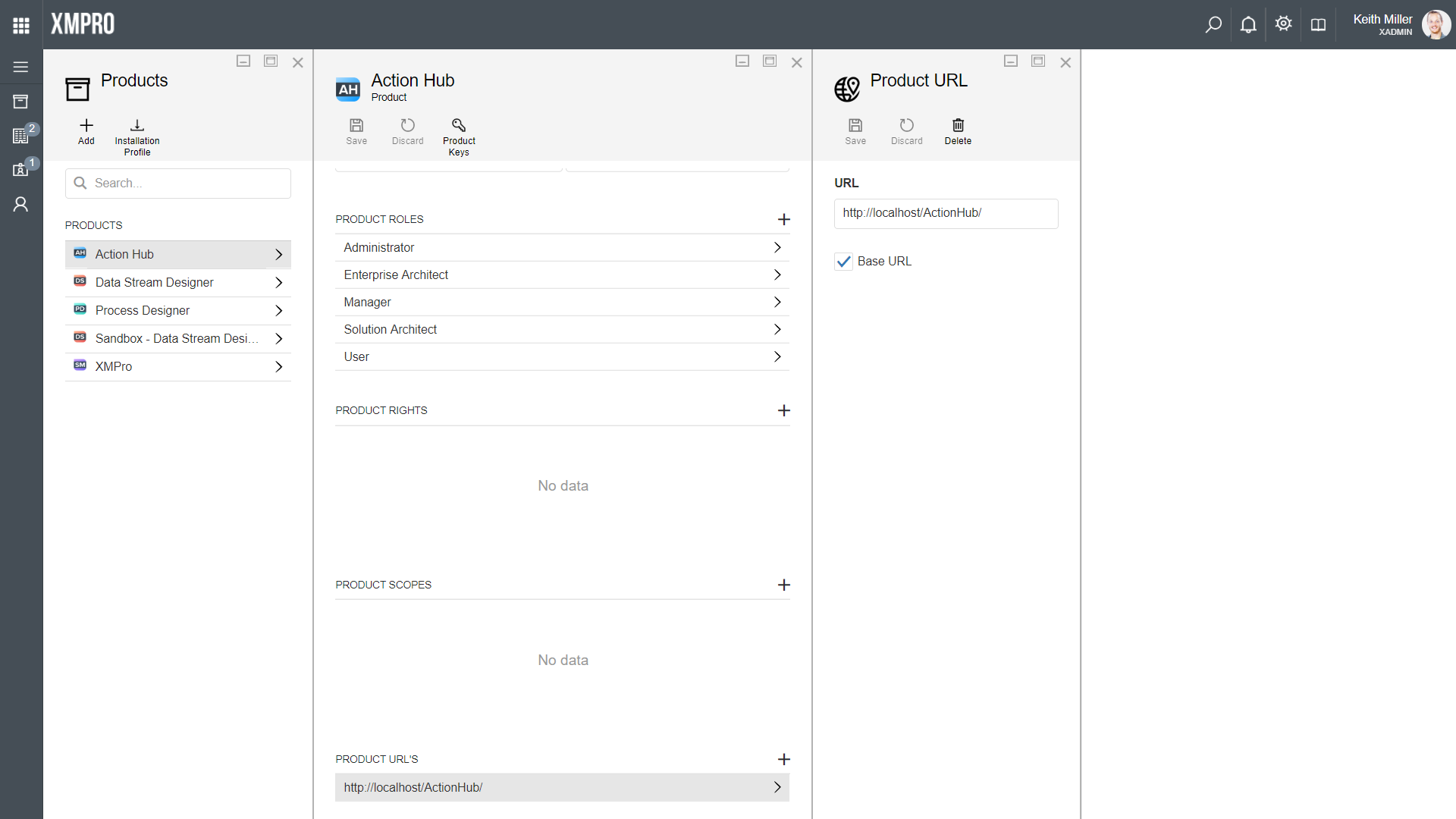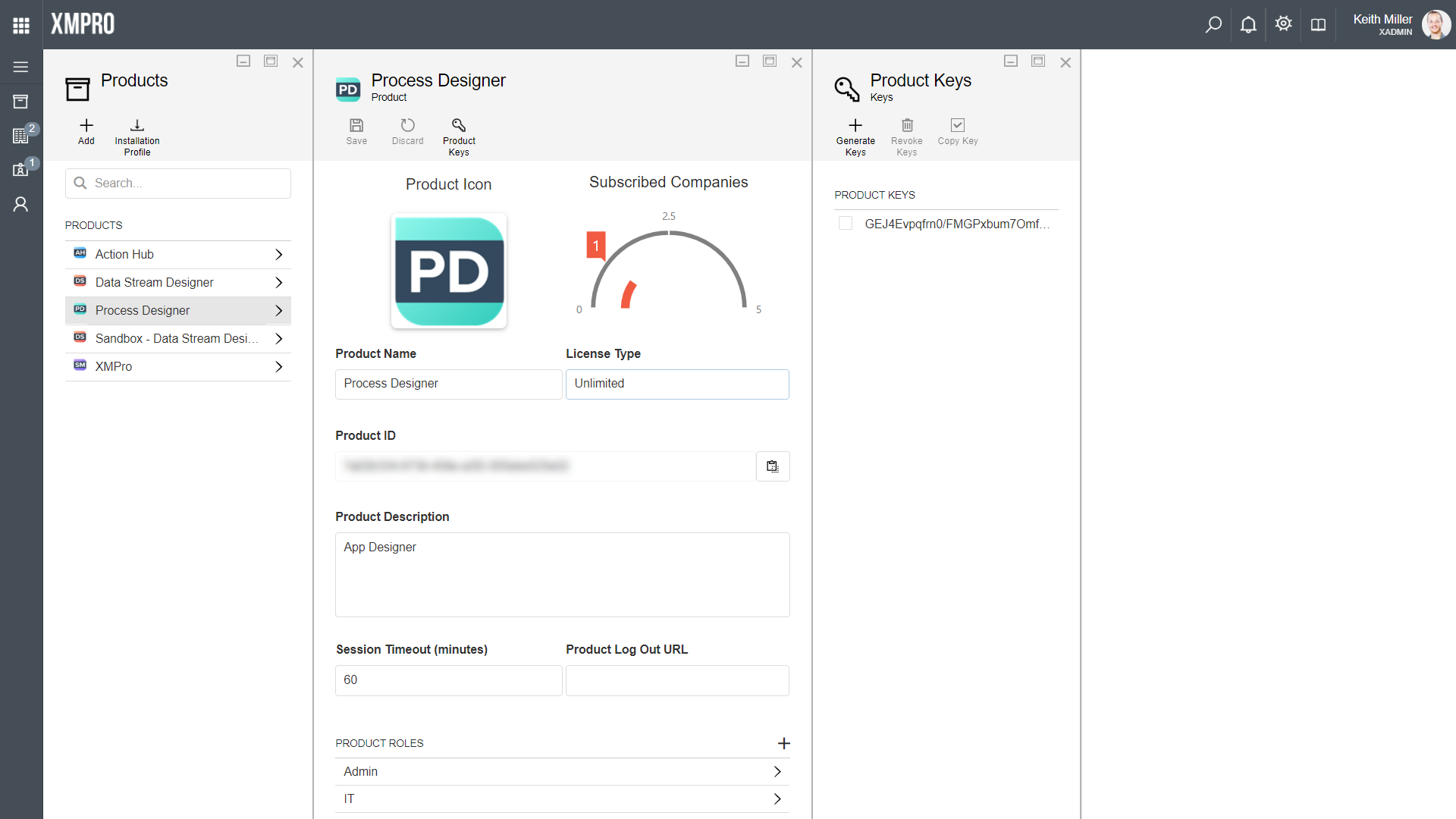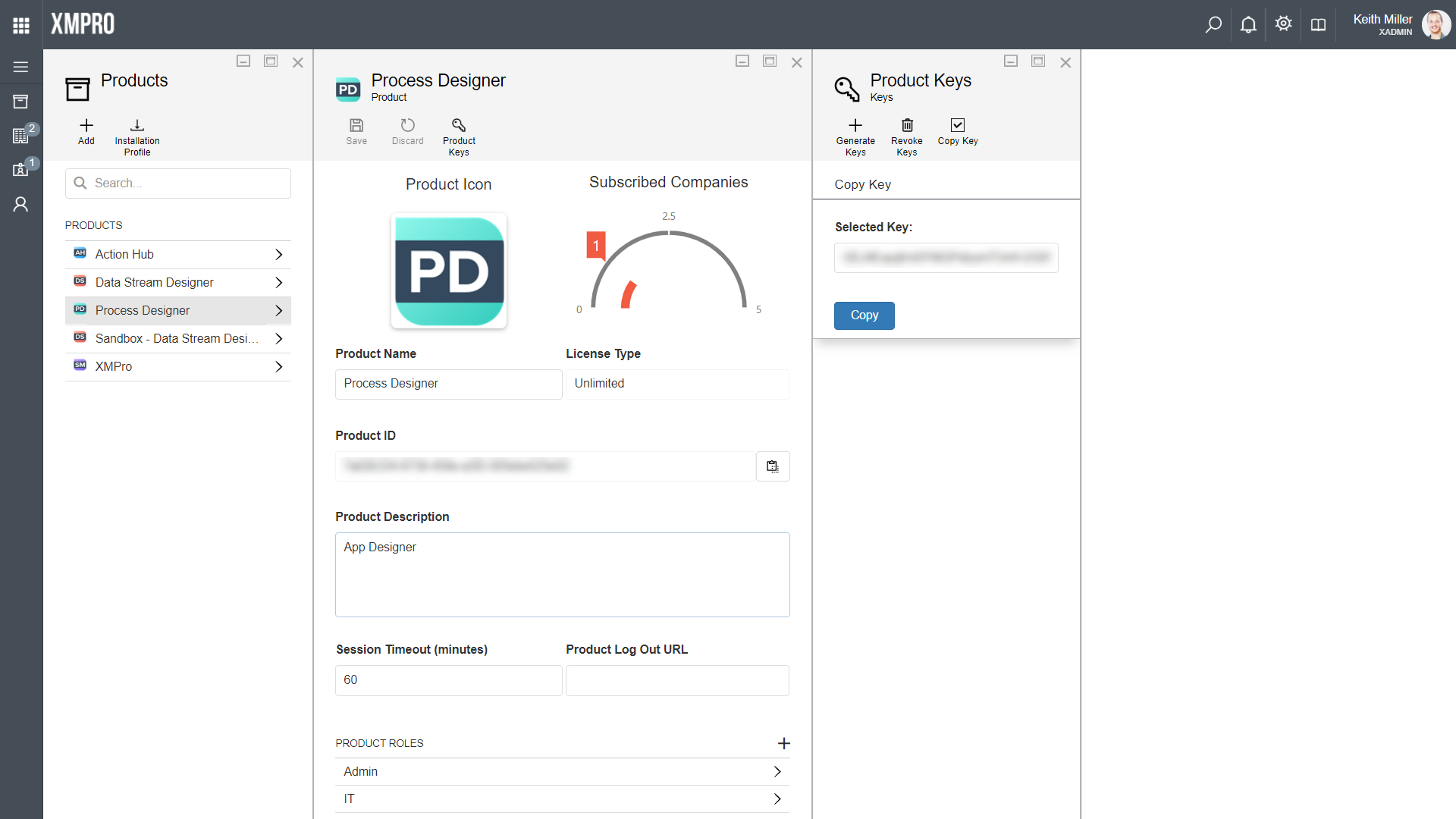There are a few general items or details about a product that is kept in Subscription Manager, such as the name and description. These details are used to identify and describe a product. The list below contains a short description of each.
Concepts
Product Name
The Product Name is the name of the instance of an XMPro application that is installed on a server, for example “Data Stream Designer“.
Product Icon
The product icon is an image that represents the product.
License Type
When a product is created, a license type needs to be specified. Three license types are available to choose from: “UserCount“, “Unlimited“, and “Trial“.
Product Description
The product description should contain more details about the product itself and its purpose.
Session Timeout
The value stored for the session timeout on a product is used to determine how long a session should remain active in that application.
Product Logout URL
The logout URL determines, if set, where a user should be navigated to in their browser after logging out of the application.
Product Rights
Each product in Subscription Manager can have a number of rights, which will differ from product to product.
These rights are used to determine which users are allowed to access which parts of an application and what functions they are allowed to perform. For example, some users should be allowed to view certain data but should not be allowed to edit anything; or some users should not be allowed to view certain data at all while others have the rights to view, edit and delete the same set of data.
Product Roles
Users can be classified to have one of three main types: XMPro Administrator, Administrator or User. Depending on the type of the user, access to certain areas of a system might be available or restricted. In XMPro Subscription Manager, the role of a user is used to determine if that user is allowed to manage products, companies, and subscriptions.
XMPro Administrator
XMPro Administrators are users that have full administrative rights in Subscription Manager. These users are given the ability to do the following:
- Add and manage products
- Manage subscriptions that companies and users hold for products
- Manage all companies registered to use Subscription Manager
- Manage all users, in terms of the rights they have within different products
Administrator
An administrative user in Subscription Manager is a user that is not part of XMPro, but has administrative rights in his or her own company on Subscription Manager. Administrative users can manage subscriptions in their company in terms of the rights and roles each user in their company has on each product their company has subscription access for. Administrative users are responsible for approving access requests to Subscription Manager for their own company as well as approving subscription requests from other users within their company.
User
A user is any person for whom administrative rights has not been granted. Users can request access to products their companies have subscriptions for, but are not allowed to manage any subscriptions, products or the subscription access or rights of any other user.
Product Scopes
Some applications may be divided into several areas. Scopes are used to define an area of an application. The token used to validate the application needs to be validated for each of these areas; thus, each of the areas of the application needs to be listed in XMPro Subscription Manager.
Product URL’s
All products registered in Subscription Manager are required to have at least one base URL. Some products, such as Data Stream Designer, may require multiple URL’s, of which one needs to be flagged as a base URL. The base URL can be seen as the main URL and is used in a few different areas in the system.
After installing a new application, always make sure that the URL of the new application corresponds to what is stored in Subscription Manager. If they differ, Subscription Manager will not recognize the newly installed application and users will not be able to log onto it.
Additionally, the base URL is used to allow users to navigate to a product from within Subscription Manager. A user can navigate to a product in any of the following ways:
- Selecting a product from the landing page.
- Selecting a product from the nine-dots menu.
- Opening the Subscription page, selecting a subscription and clicking on the Browse button.
- Users that do not have administrative rights will be able to navigate to a product from within Subscription Manager by opening the Subscription page from the left-hand menu and selecting any of the products they have subscription access to.
Product Keys
All products that are supported by Subscription Manager are required to have a product key. Without a key, you will not be allowed to use the product. Subscription Manager allows administrative users to perform functions such as generating new keys, deleting unwanted keys, maintaining multiple keys, and easily copying keys.