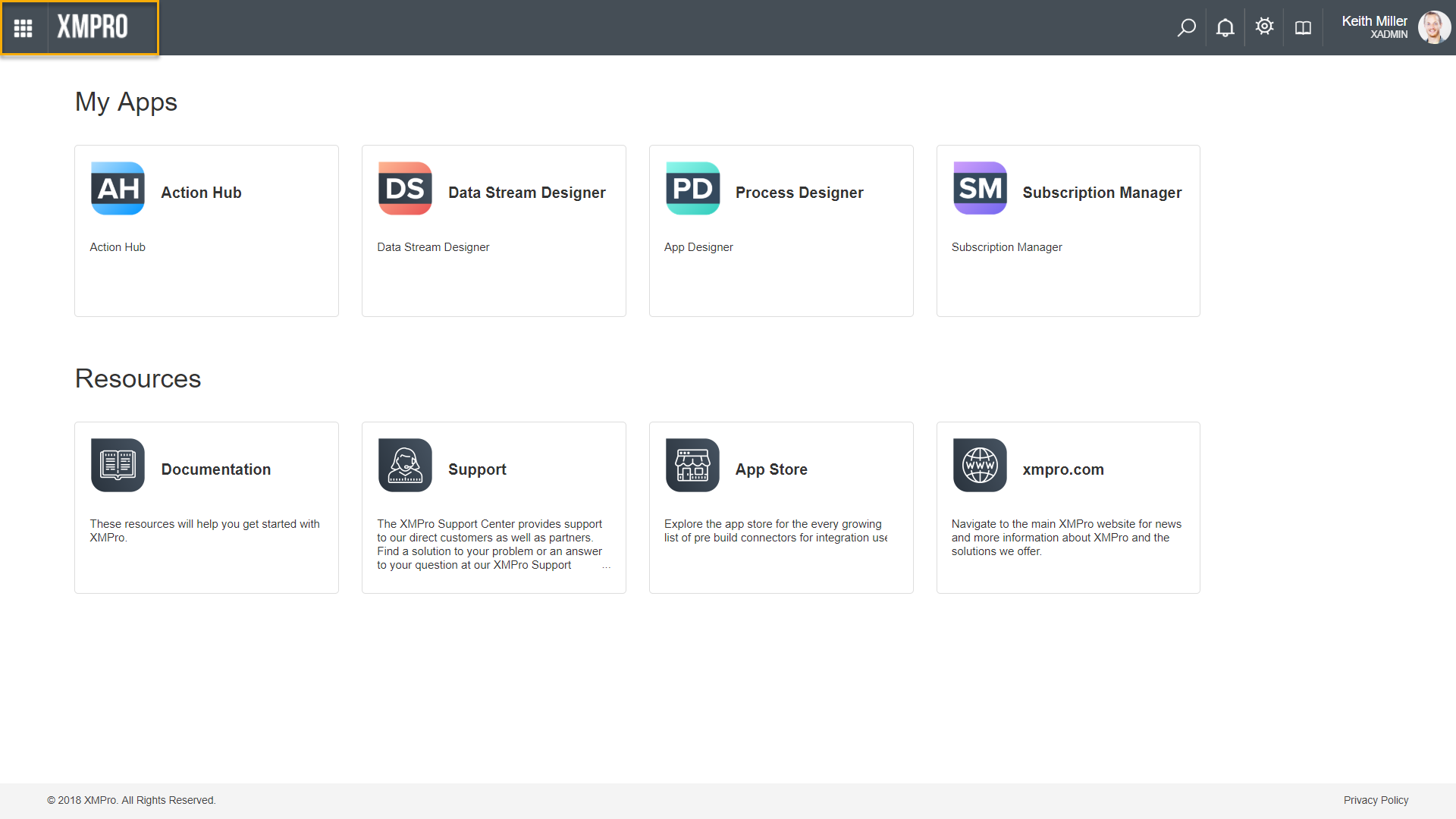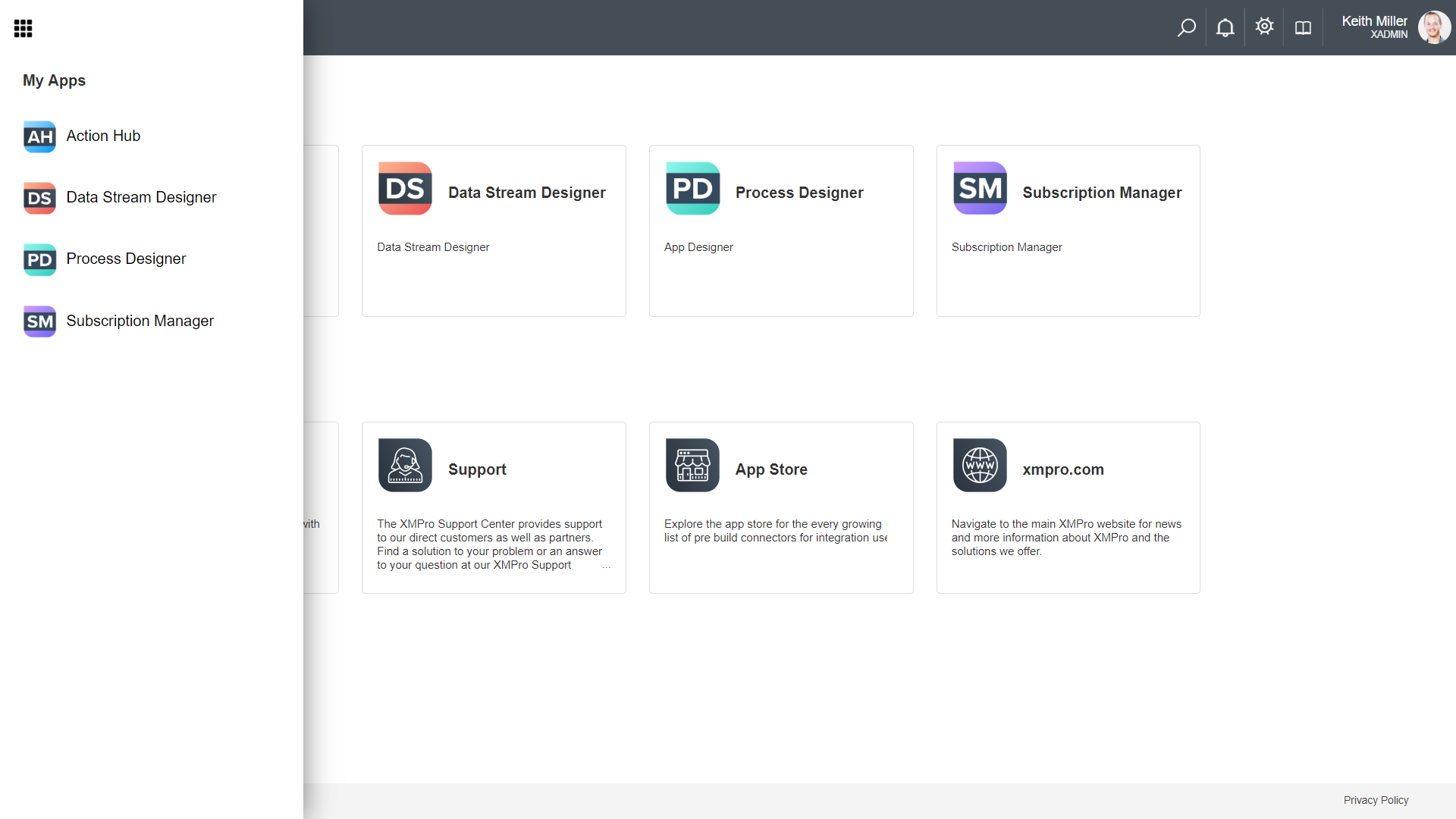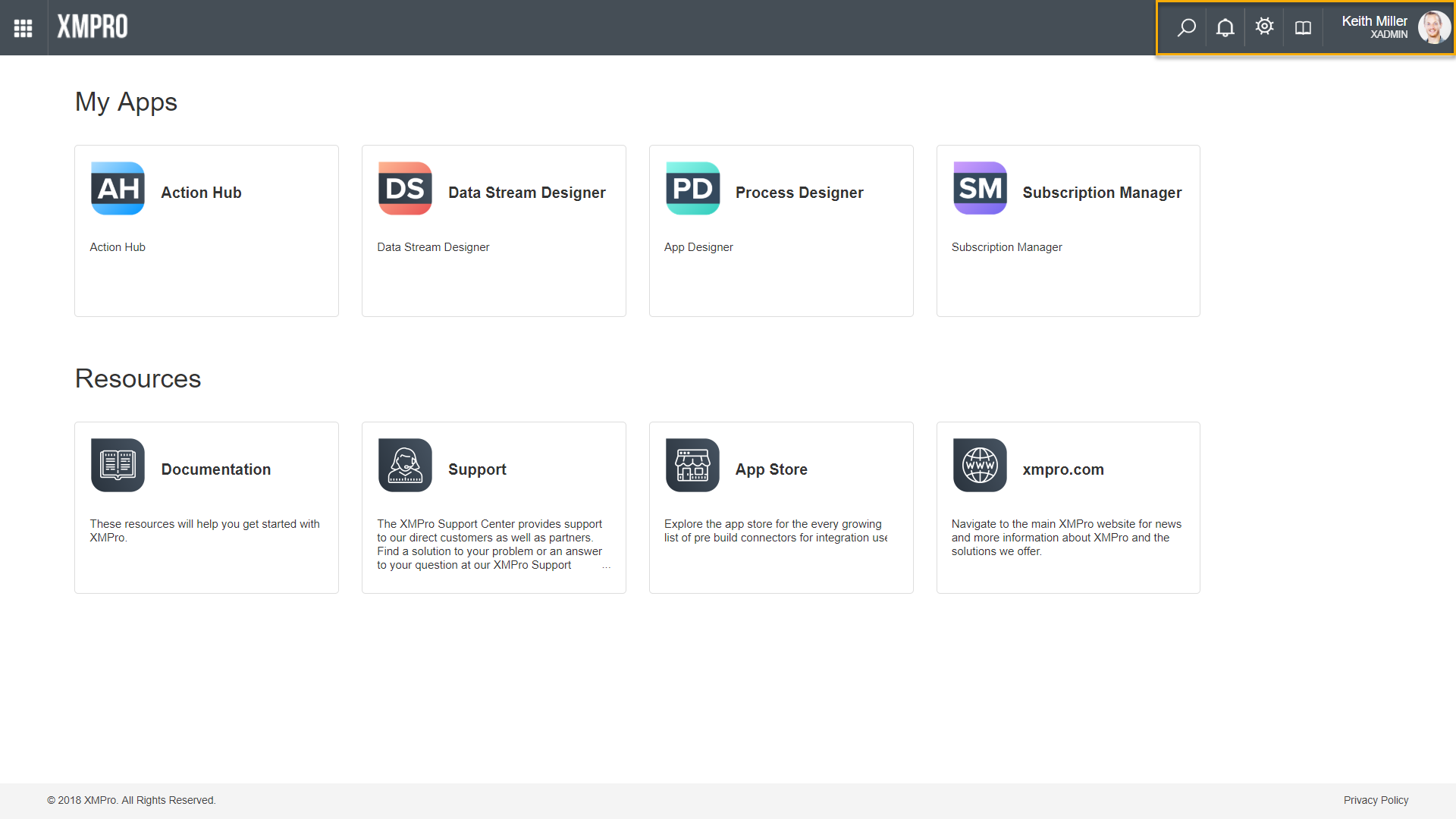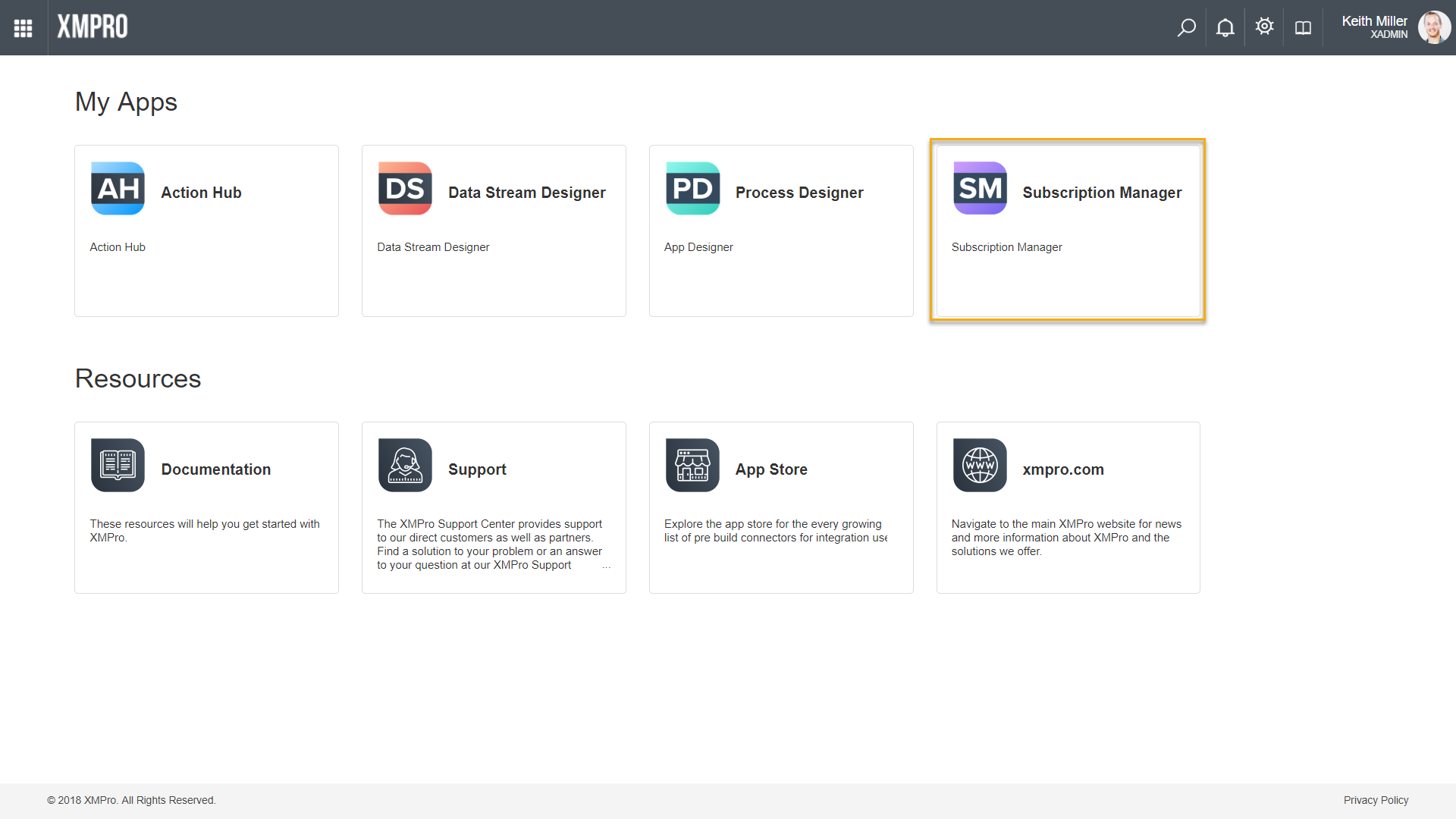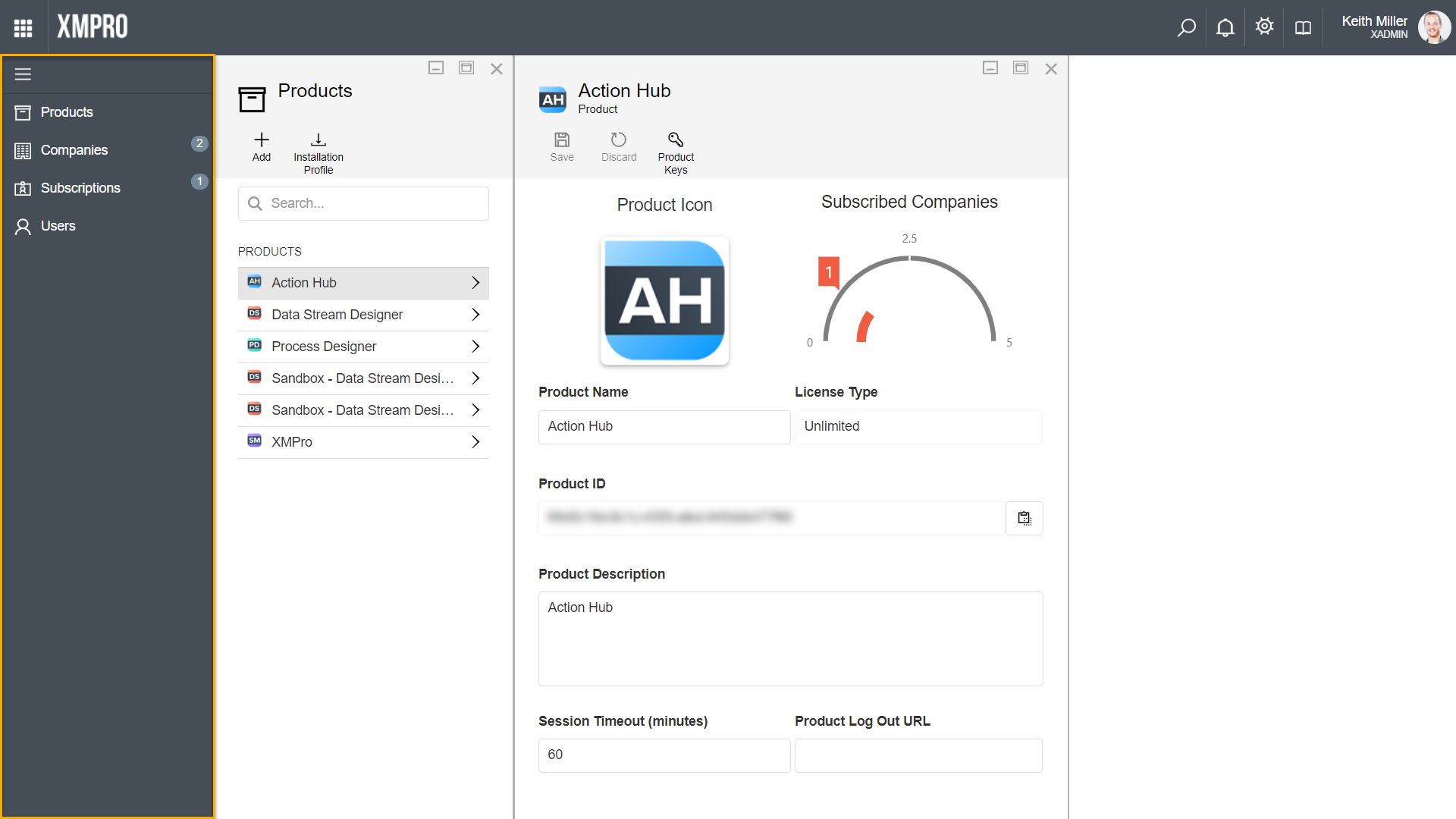General Layout
The first page in Subscription Manager that you will see after logging in, is the landing page, which is divided into two sections: Apps and Resources. All the XMPro products that you have subscription access to will be listed in the Apps section. You can also use this section to navigate to a product by clicking on the tile.
The section at the bottom, Resources, provides easy access to valuable XMPro resources, such as the XMPro Documentation Site, and the XMPro App Store.
Top Bar
The grey bar at the top of the landing page provides the capability to navigate between products, the settings available to you, the support page, and your profile page. This bar will also allow you to navigate to the correct location in the system to change your password.
Nine-dots menu and Home button
The nine-dots icon in the top-left corner provides the capability to navigate to a different product at any point in time, for example, to open Data Stream Designer, expand the menu and select Data Stream Designer. Clicking on the XMPRO logo at the top, on the left-hand side, will navigate you back to the home screen.
Settings, Documentation and Personal Information Settings
Note that the search, notification, settings, documentation and profile options will be located int he top right corner of the screen. Global search and notifications is currently not available. To access your profile settings or locate the option that would allow you to change your password, hover over the block containing your name. To access the XMPro Documentation site, click on the book-icon (second icon from the right). Lastly, to open the Settings page, select the third icon from the right.
Side Bar
Clicking on the name or icon of the “Subscription Manager” tile will open the Administrative view of Subscription Manager. The menu on the left will enable you to navigate between different sections of Subscription Manager, including, product management, company management, subscription-, and user management.