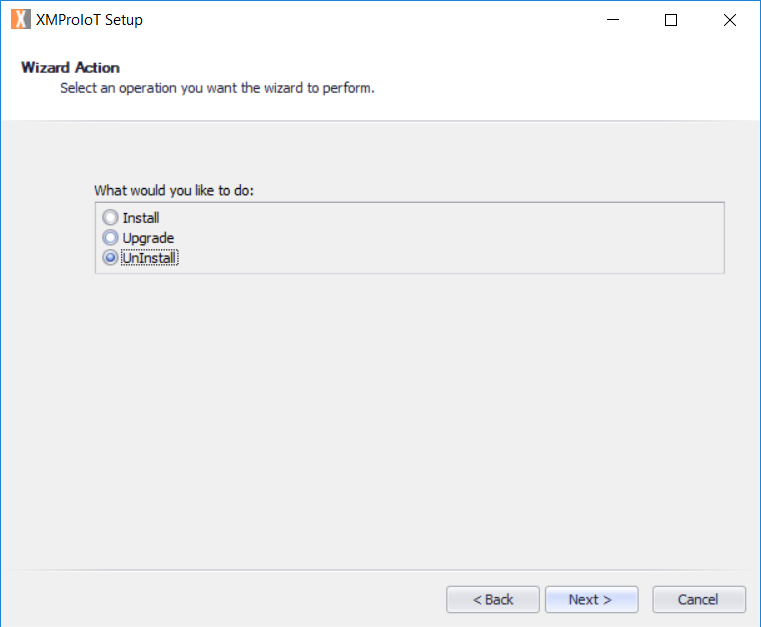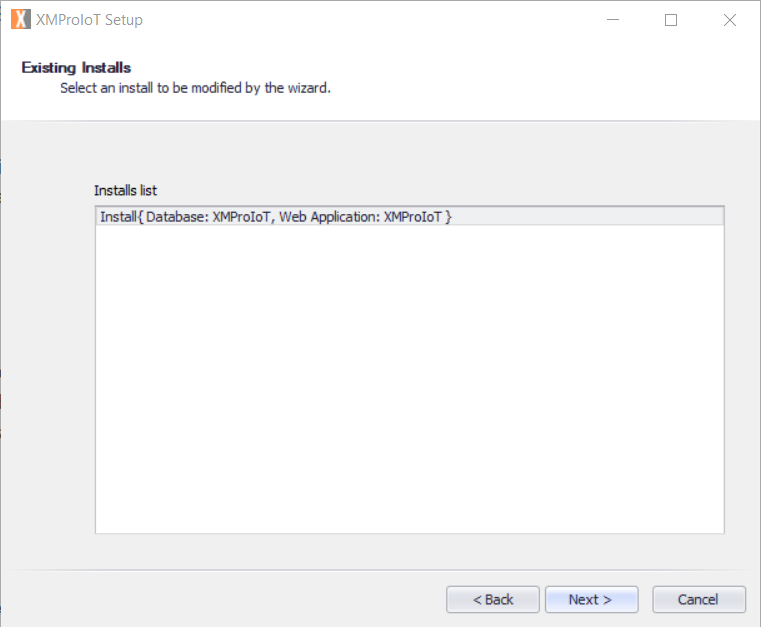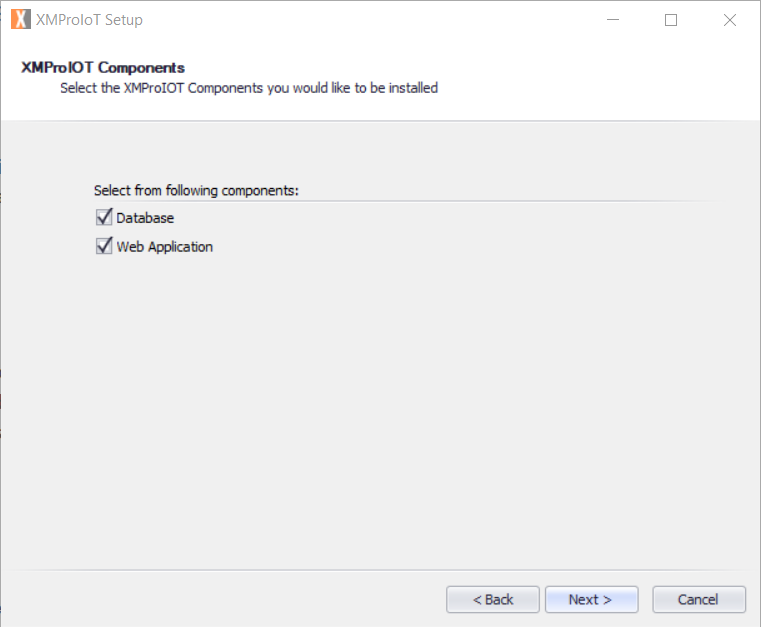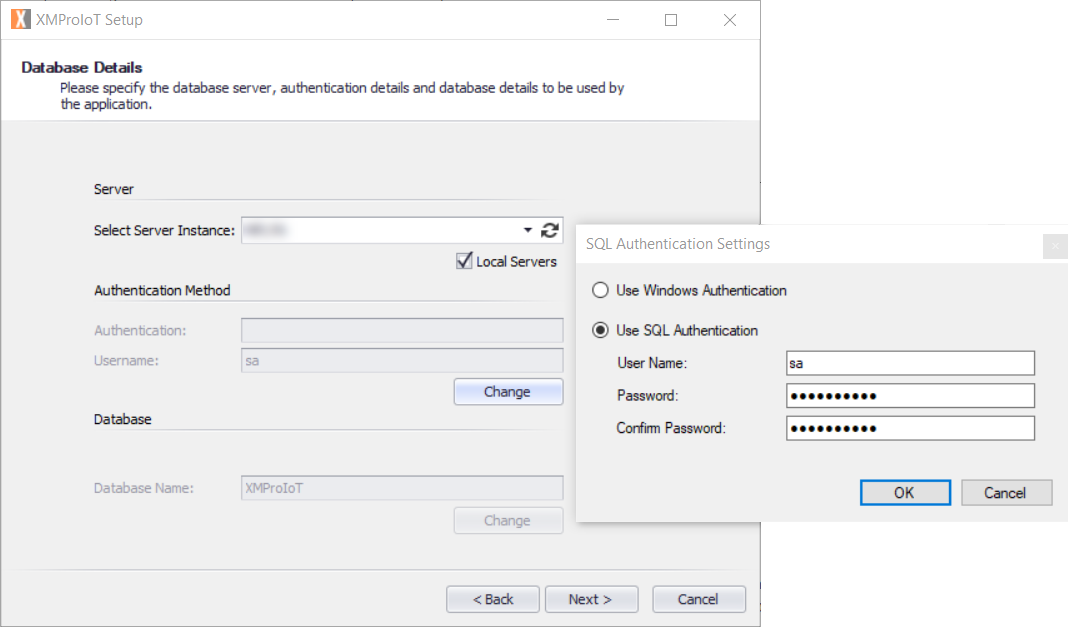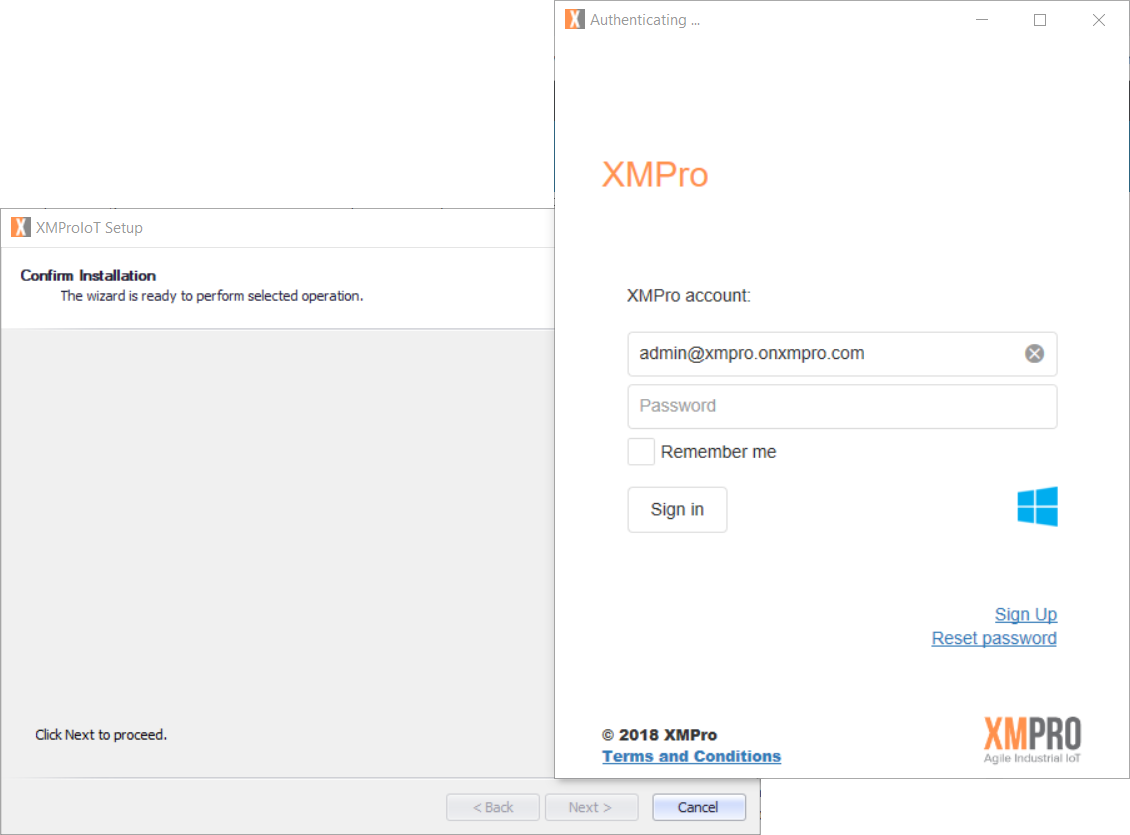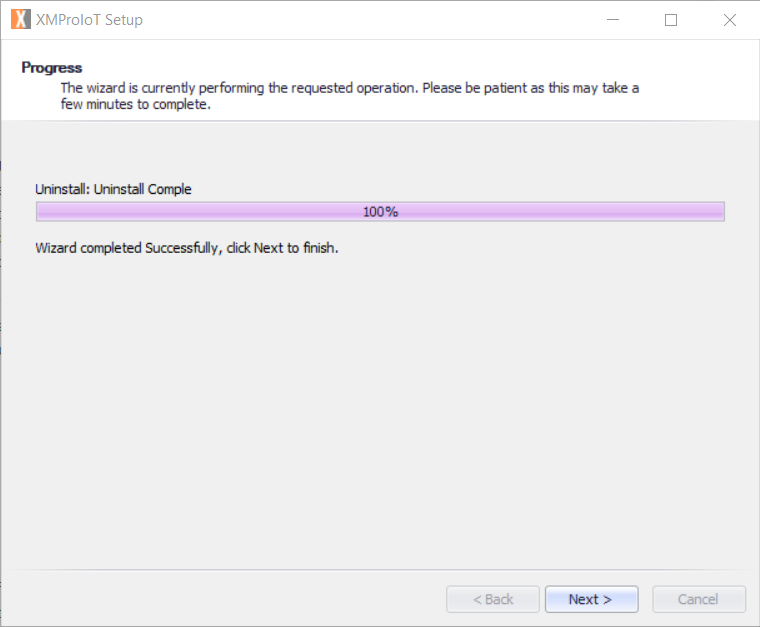Action Choice
To uninstall an instance of Data Stream Designer from a machine or server, start by running the installer from the Start menu. Next, select “Uninstall” from the list of operations that can be performed.
Existing Installs
The screen that becomes visible after selecting the “Uninstall” option will contain a list of instances of Data Stream Designer that has been installed. An instance can be either a database, or a Web application, or both. To select an instance that should be uninstalled, click on the item in the list and click “Next”.
Component Choice
If the instance that you’ve selected on the Existing Installs screen contained both a database and a Web application, you will be given the choice to uninstall either the database or the Web application or uninstall both. Choose which components to uninstall by selecting the check box next to each component that you would like to uninstall.
Details: Database
If you’ve decided to uninstall the database of a Data Stream Designer instance, you will be asked to provide details that would enable the installer to connect to the database. Either type the name of the server instance where the database is located in the “Select Server Instance” text box or click on the refresh button next to the “Select Server Instance” text box to load the available servers and select a value from the drop down. If you would like to limit the search to servers on the local network, select the “Local Servers” check box before clicking the refresh button.
Next, provide the authentication method details for the SQL Server instance. If SQL Server authentication was selected during the installation process, it will be automatically selected during the uninstall process. It is recommended that you use the same type of authentication (either Windows authentication or SQL Server authentication) to uninstall the database instance as you did to install the database.
Final steps
You will be asked to log into Subscription Manager when you reach the Confirm Installation form in the wizard. Log in with your username and password and move forward in the wizard until the uninstall process is complete. The Data Stream Designer product that was created during installation will be removed along with the subscription you held on the product (if any were created during installation).
Please note that you will not be asked to change anything to the configuration settings for the Web application during the uninstall process.