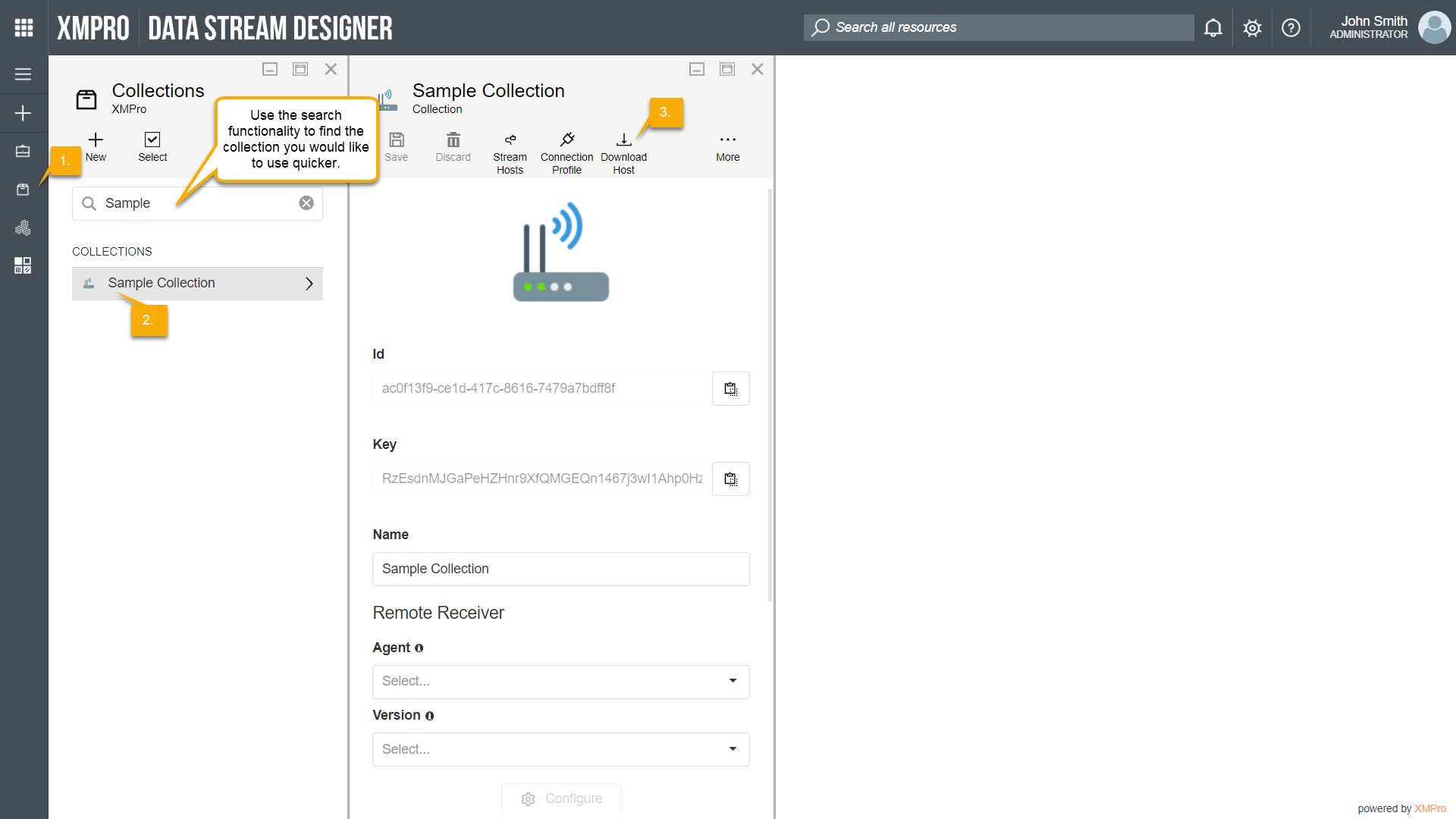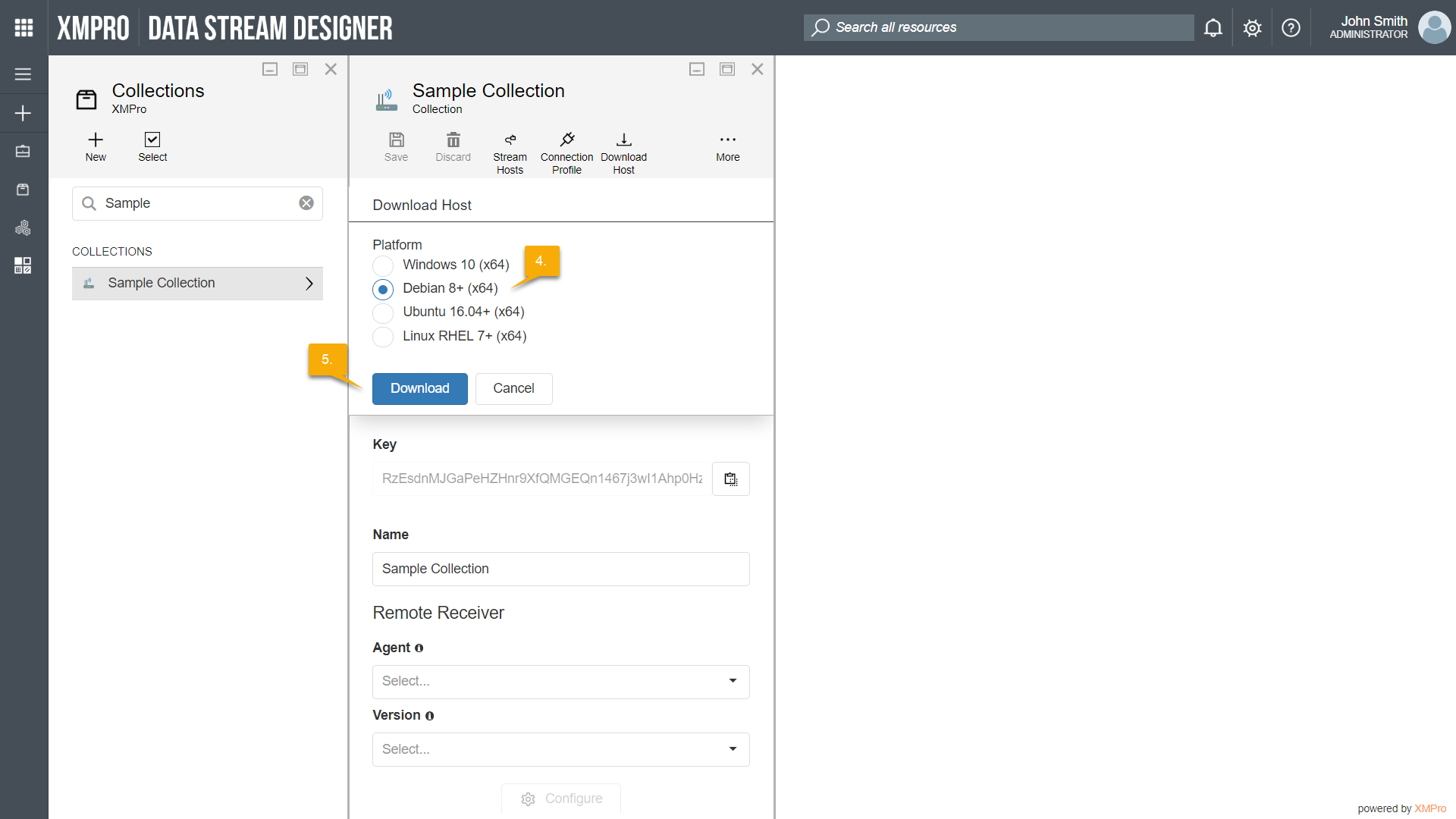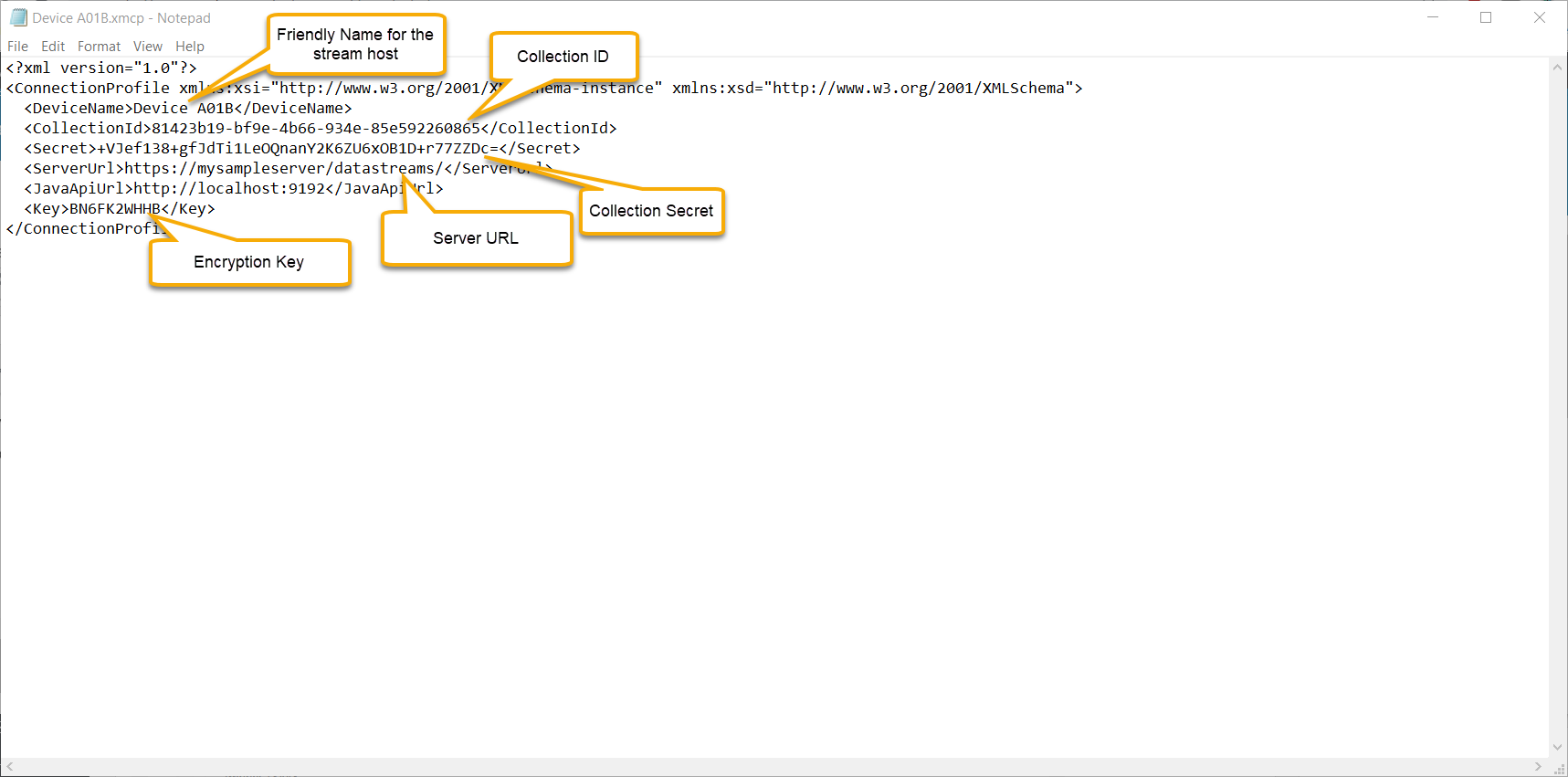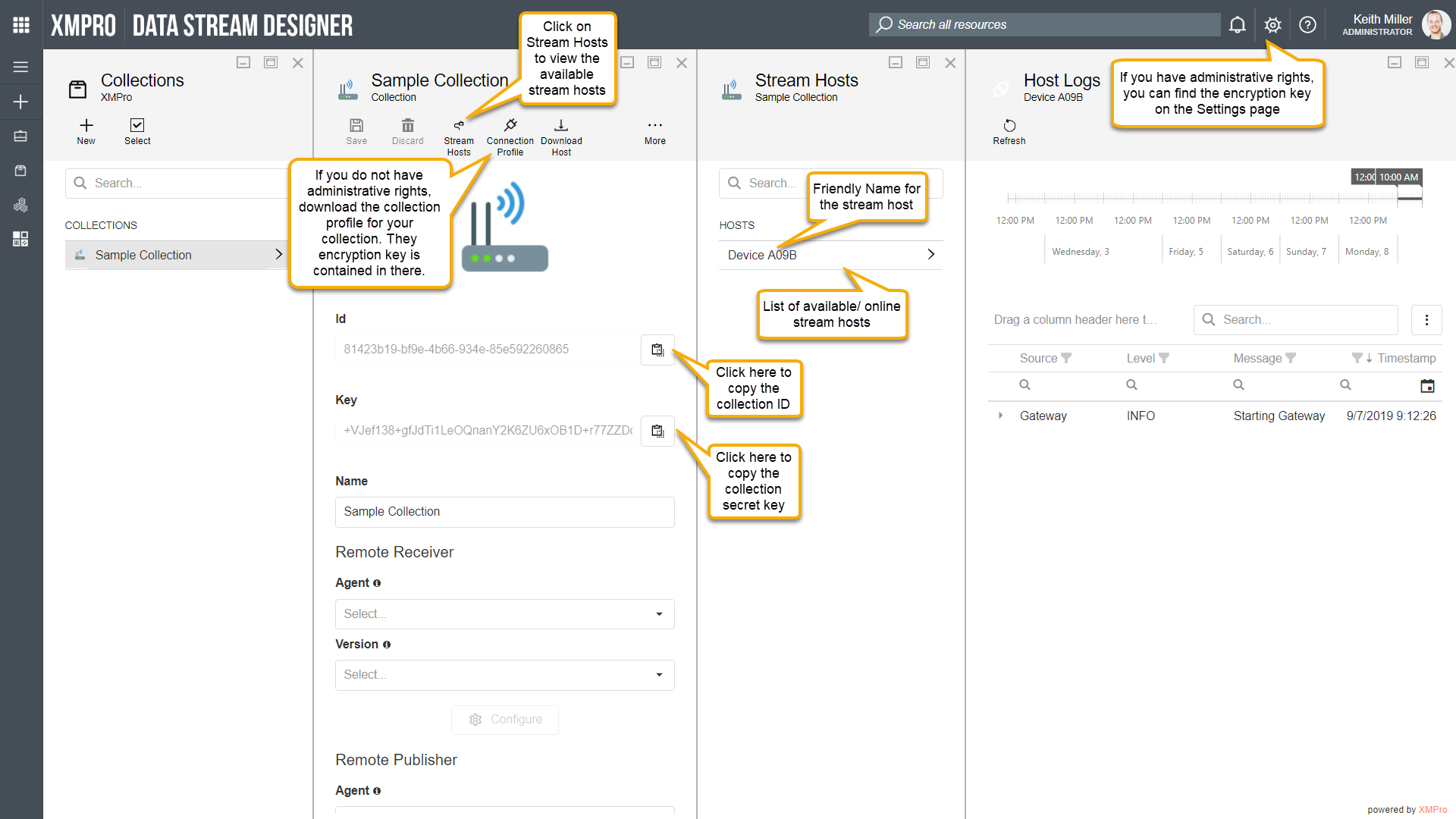Getting ready
Before installing a stream host in a Debian environment, there are a few steps that need to be completed.
Step 1
Download the stream host installation file from Data Stream Designer by following the steps below:
- Open the Collections page from the left-hand menu.
- Select the collection you would like to use.
- Click on Download Host.
- Select Debian 8+ (x64).
- Click on Download.
Step 2
Next, place the downloaded file on your Debian machine.
Step 3
Update all packages on your Debian virtual machine by running the following command:
- sudo apt-get update
Step 4
Download all the prerequisites needed by running the following command:
- sudo apt-get install -y liblttng-ust0 libcurl3 libssll.0.0 libkrb5-3 zliblg uuid-runtime libunwind8 libuuidl system
Step 5
Once the prerequisites are downloaded, the next step is to install the dotnet-runtime-2.1 package. To do that, follow the instructions, which are available at https://dotnet.microsoft.com/download/linux-package-manager/debian8/runtime-2.1.11.
Installation
When you are ready, you may install the stream host by using the following command:
- sudo dpkg -i /home/adminuser/xmpro-stream-host_3.0.3.deb
During the installation process, you will be asked a few questions:
- “Enter a Friendly Name for this Stream Host”
- This is the name that appears when you view the stream hosts online.
- “Enter Server Url to connect to”
- This is the server where Data Stream Designer is hosted, for example: “https://mysampleserver/datastreamdesigner/“. Please note that this URL needs to end in a forward slash.
- “Enter Collection Id”
- This is the ID of your collection and can be copied from Data Stream Designer.
- “Enter collection secret Key”
- This is the secret key of your collection and copied from Data Stream Designer.
- “Enter encryption key”
- This is the key that the stream host will use to encrypt or decrypt secure user settings, for example, a SQL Server password.
You can get the values mentioned above from directly copying it from Data Stream Designer. However, an easier approach will be to start by downloading the collection profile for the collection you’ve selected. Next, open the connection profile file with Notepad. In this file, you will find the values you need.
Uninstall
To uninstall a stream host, use the following command:
- sudo dpkg -r xmpro-stream-host
The stream host will then be removed. Some of the files, such as logs, may not be removed because they were created after the install. If you open Stream Hosts now, you will see the stream host is not listed on the page anymore.