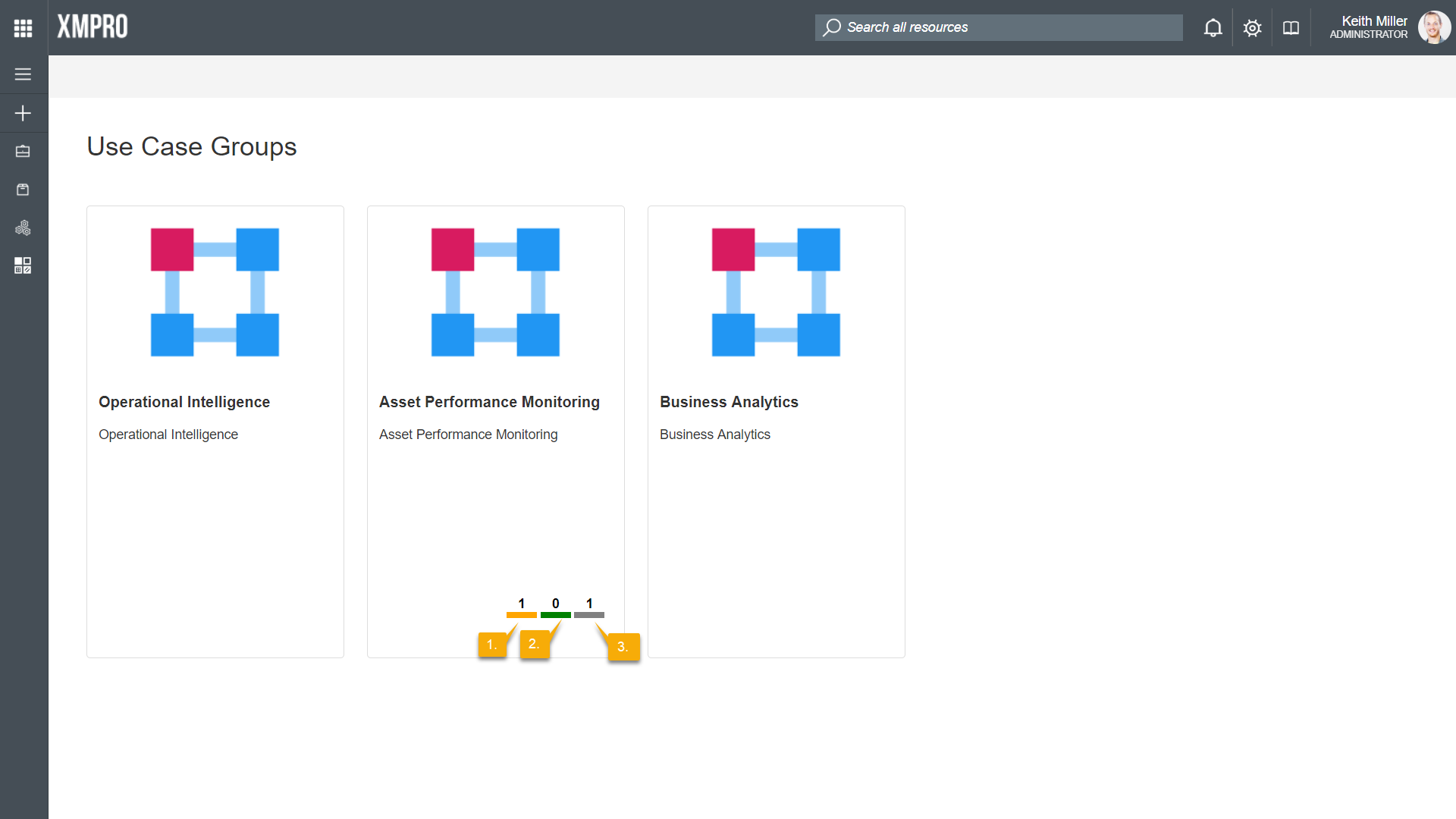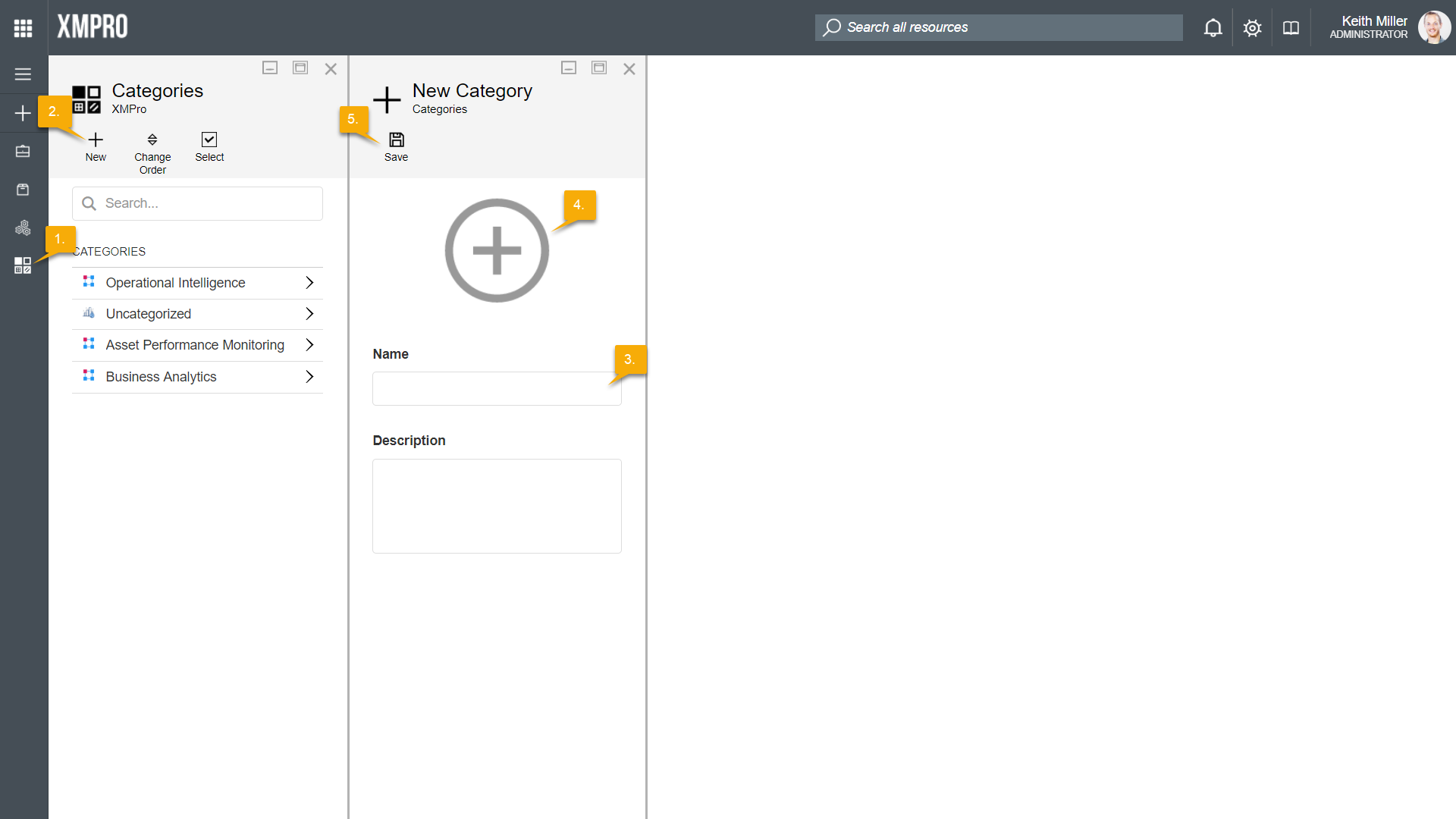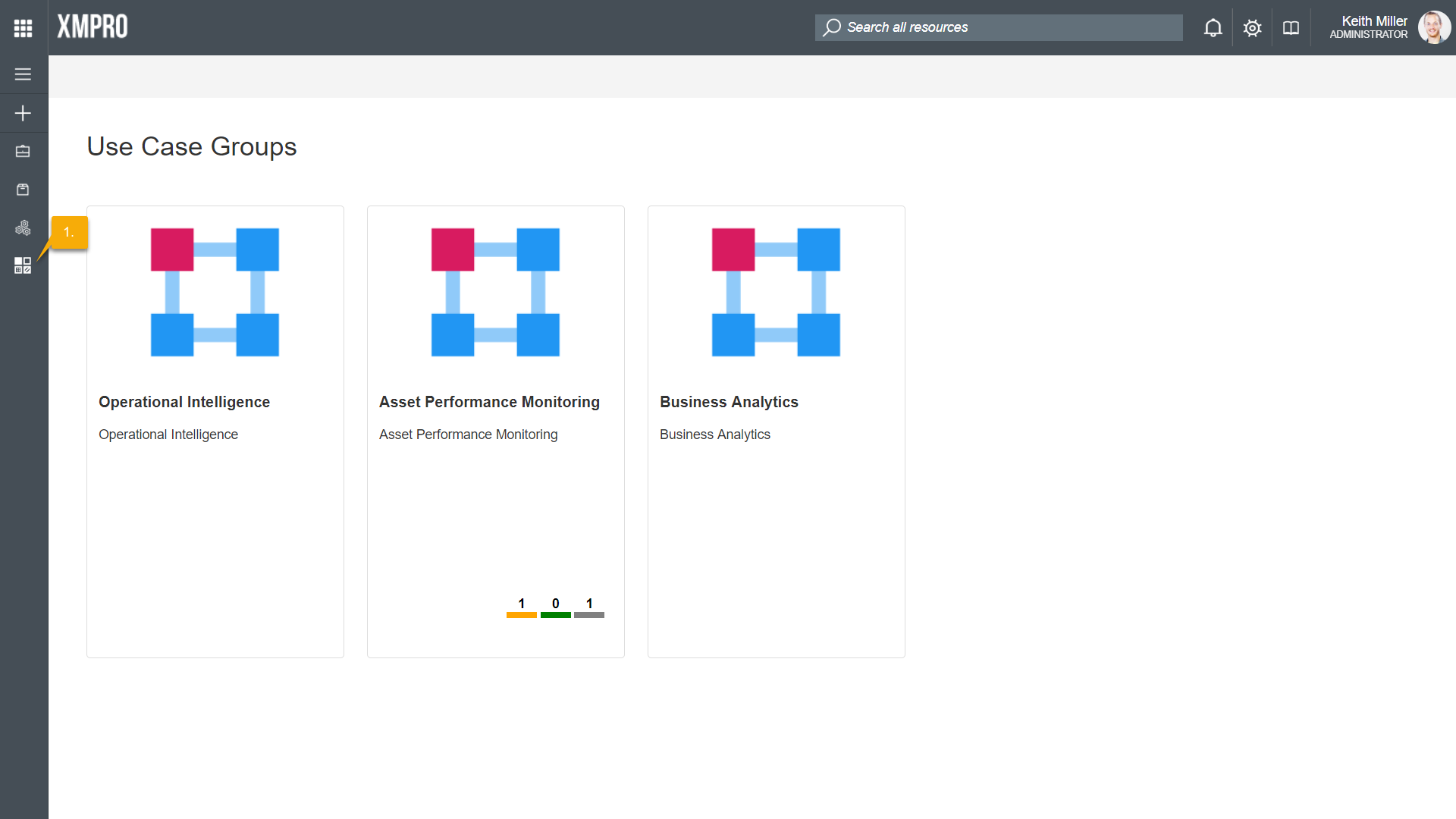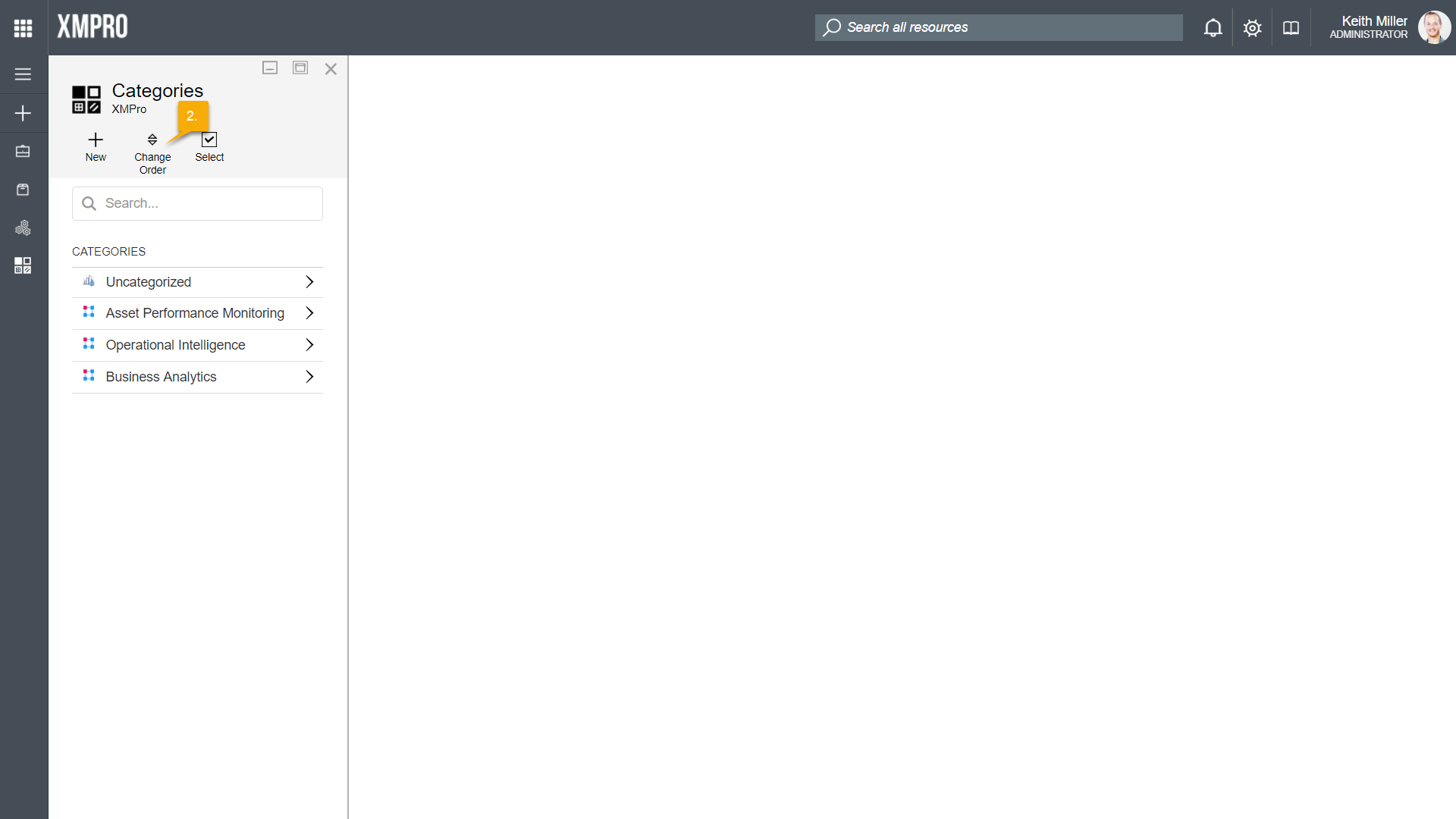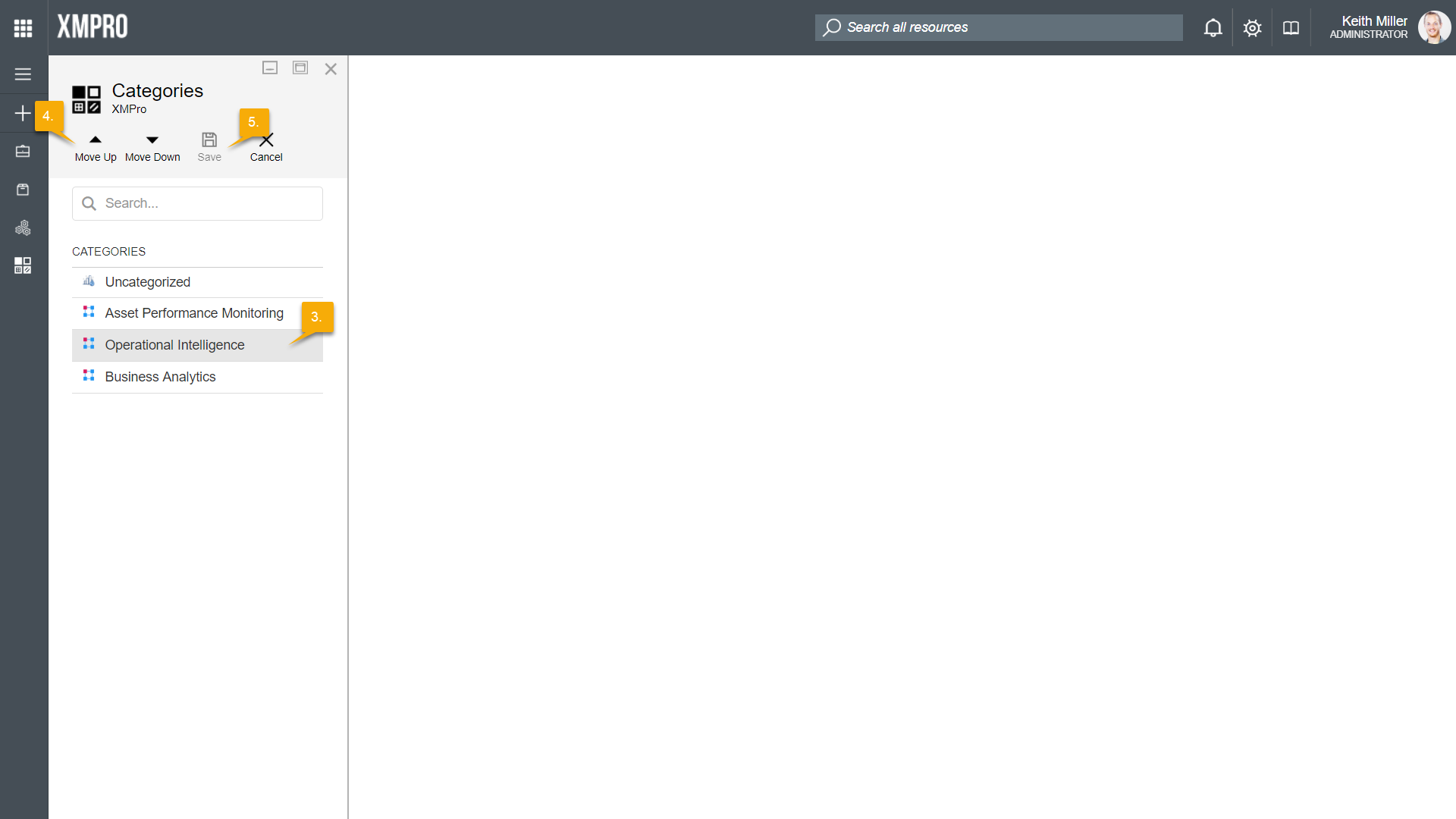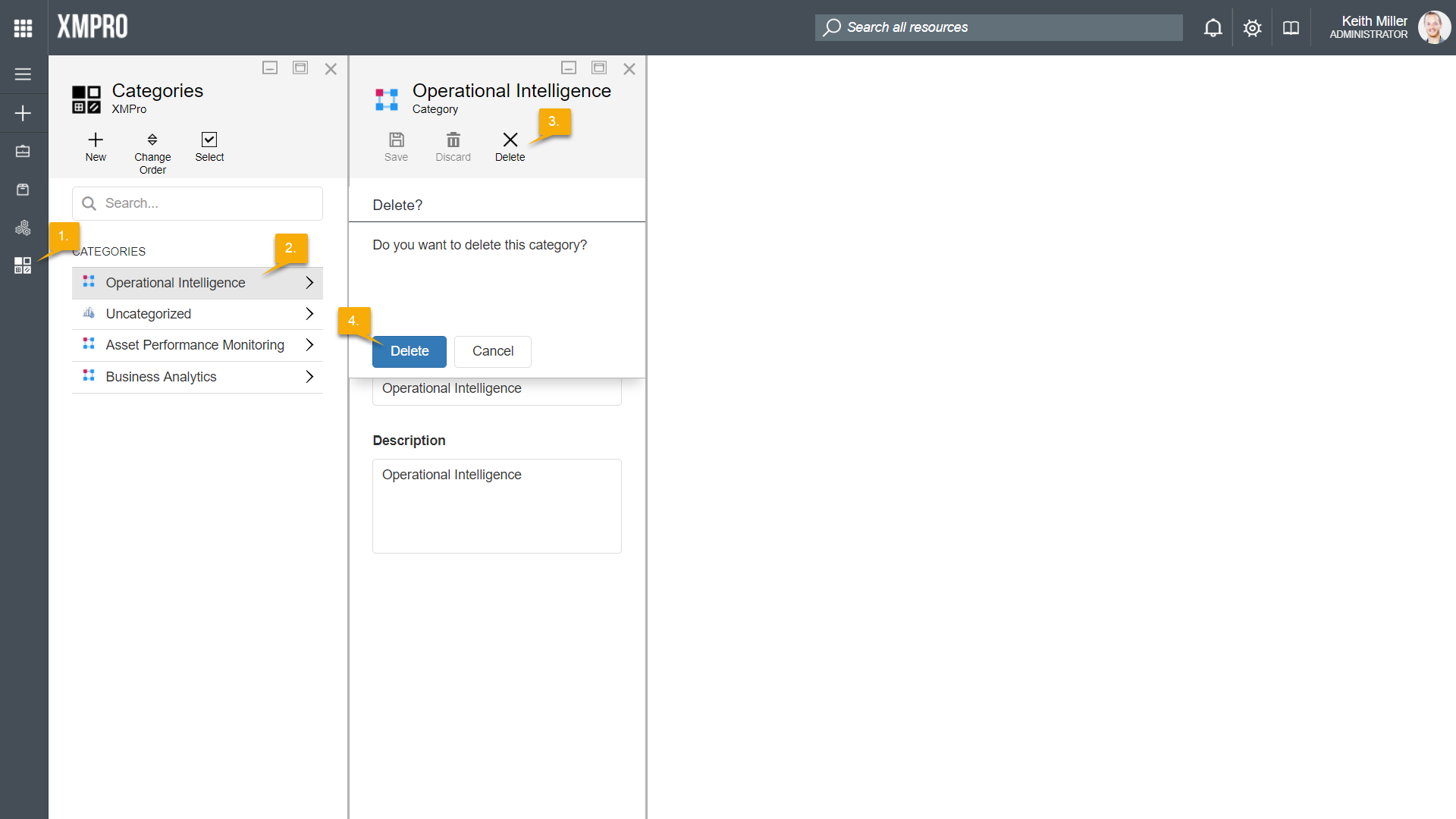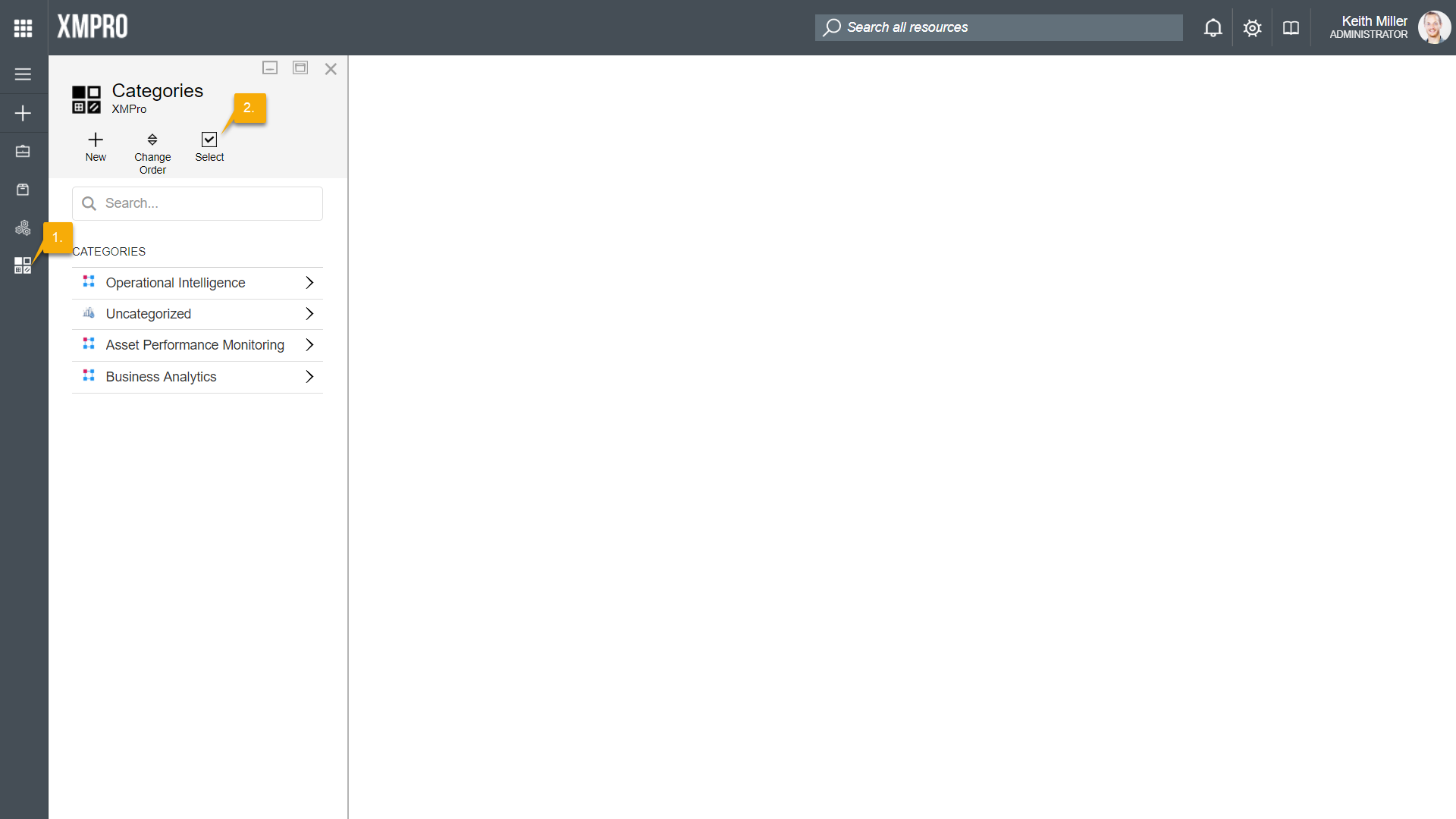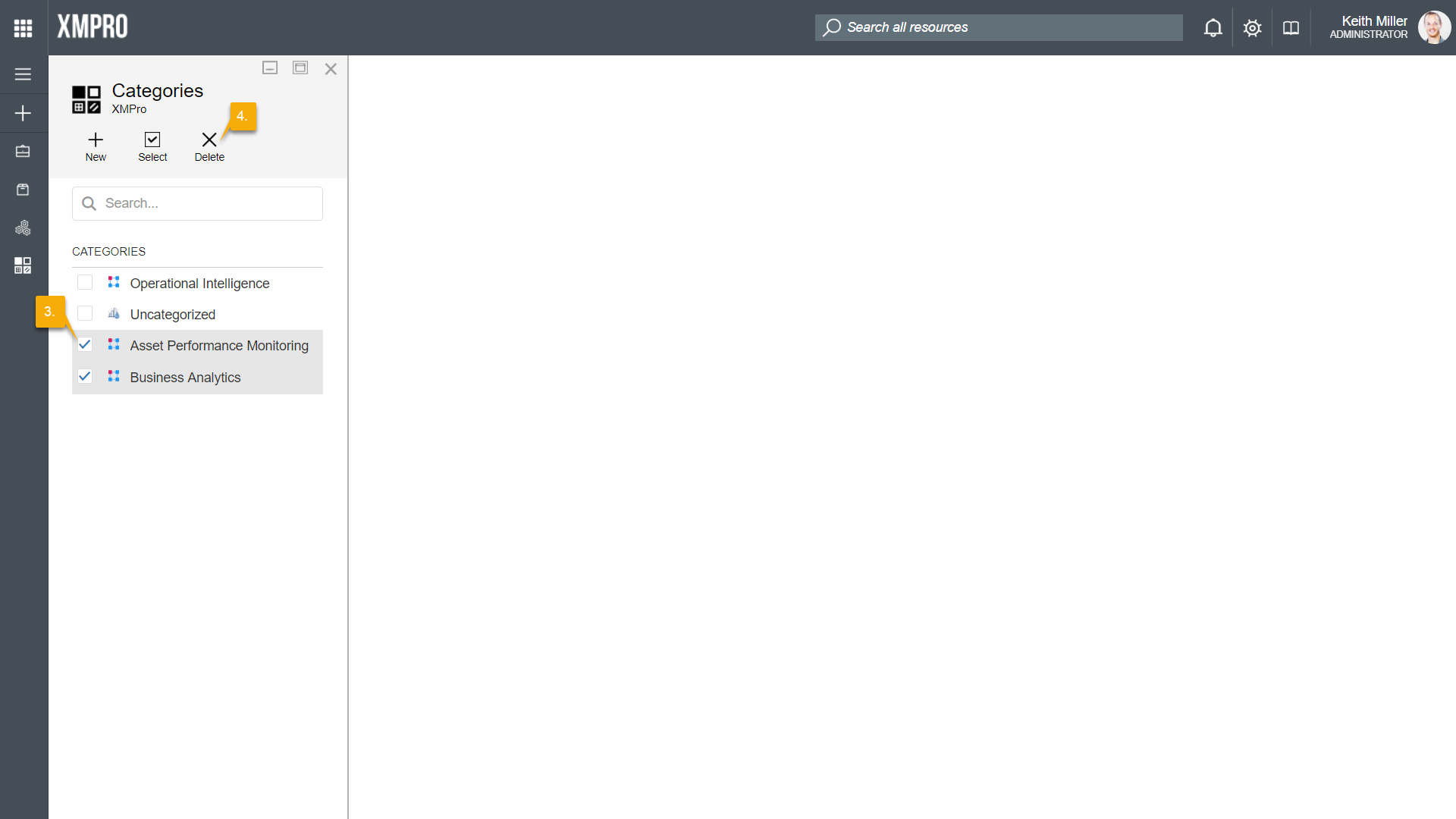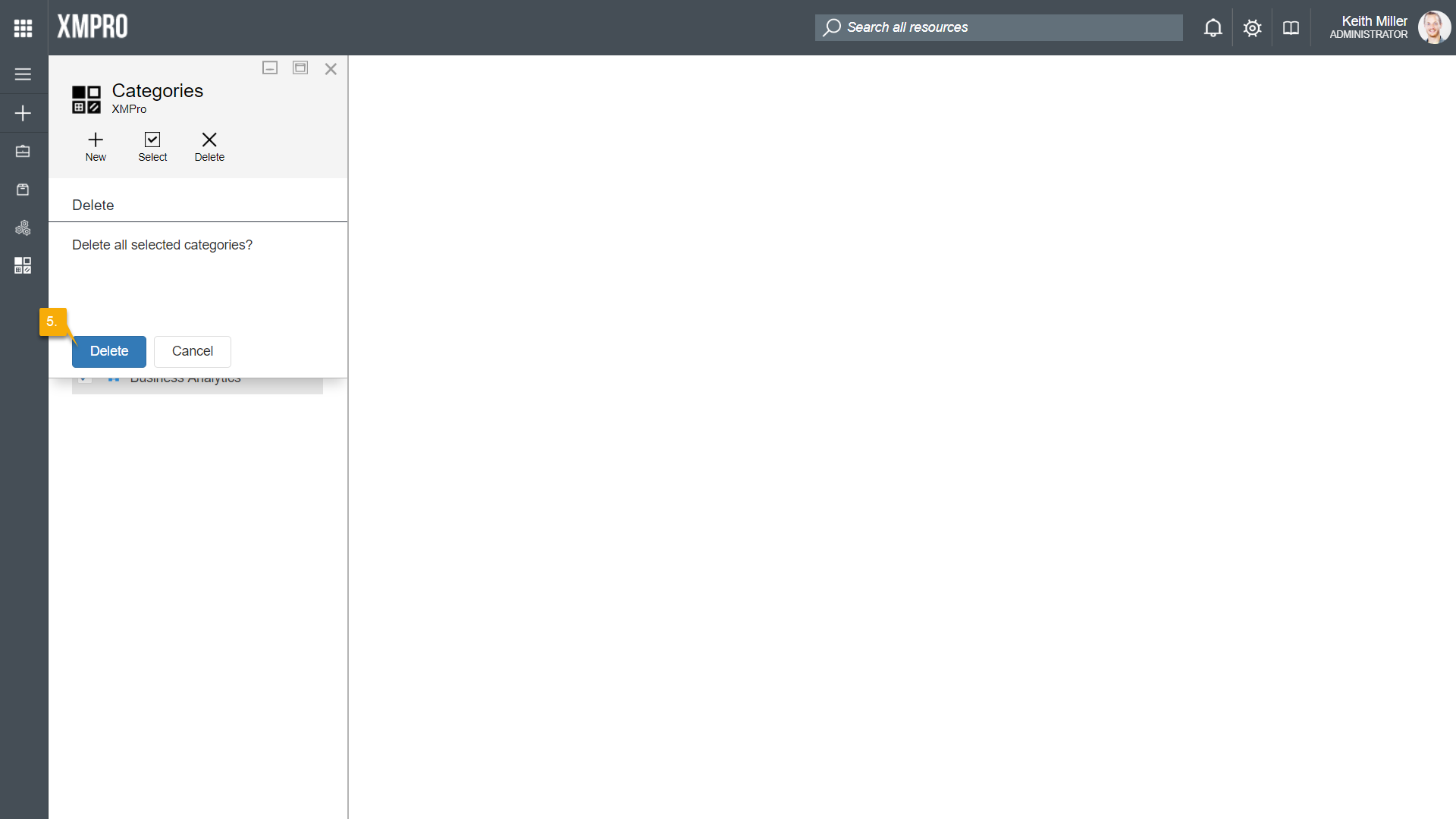Overview
A Category in the Data Stream Designer, otherwise known as a Use Case Group, can be defined as a container for use cases. Categories are accessible from the landing page in the application. Clicking on the name or icon of a category will display the use cases associated with that category.
An indication of the state of the use cases contained within a category will be shown at the bottom of each tile – if a category contains any use cases. The amounts indicated are as follows (please see the image below):
- Amount of draft use cases.
- Amount of published use cases.
- Total amount of use cases.
Creating a New Category
To create a new category or use case group, follow the steps below:
- Open the Categories page from the left-hand menu.
- Click New.
- Specify a name and description for your new category.
- Upload an icon by clicking on the plus-image and browsing to the correct file.
- Click Save.
Reordering Categories
The order of the categories that can be seen on the landing page can be changed using the Categories page. Please note that the order in which the categories appear on this page, is the same as the order in which categories are displayed on the landing page. Follow the steps below to reorder the categories on the landing page:
- Open the Categories page from the left-hand menu.
- Click Change Order.
- Select an item in the list that you would like to move by clicking on it.
- Click on either “Move Up” or “Move Down” to move the item before or after another item.
- When satisfied with the order of the categories, click on “Save“.
Removing Categories
Single Category
To remove a single category, follow the steps below:
- Open the Categories page from the left-hand menu.
- Select the category from the list.
- Click Delete.
- Confirm that you would like to delete the category.
Multiple Categories
To remove multiple categories at the same time, follow the steps below:
- Open the Categories page from the left-hand menu.
- Click Select.
- Select the categories that you would like to remove.
- Click Delete.
- Confirm that you would like to delete the categories selected.