How Can We Help?
It might be occasionally needed to run a MSI file as an administrator, for example, when you need to install a Stream HostIs a client application which hosts/executes the Use Cases designed by the user in the IoT Portal. to be able to get the configuration of agents in Data Stream DesignerIs a model-driven approach to connect, transform and action real-time “streaming” data in a visual, drag and drop manner..
Normally a user can right-click on an installer and select the “Run as administrator” option, but in the case of MSI files, this option may not be available. If this option is not available in the right-click menu, you have to run the installer by using the command prompt. To do this, follow the steps below:
- Click on the Start menu and search for “cmd”.
- Right-click on the Command Prompt item and choose “Run as administrator”.
- In the command prompt, navigate to the location of the installer file, for example, “cd C:\Users\testmachine\Desktop\StreamHost-win10-x64”
- Type the name of the installer and press enter, e.g. “XMIoT.Gateway.Host.Console.Setup”.
- The application will now open with administrative rights.

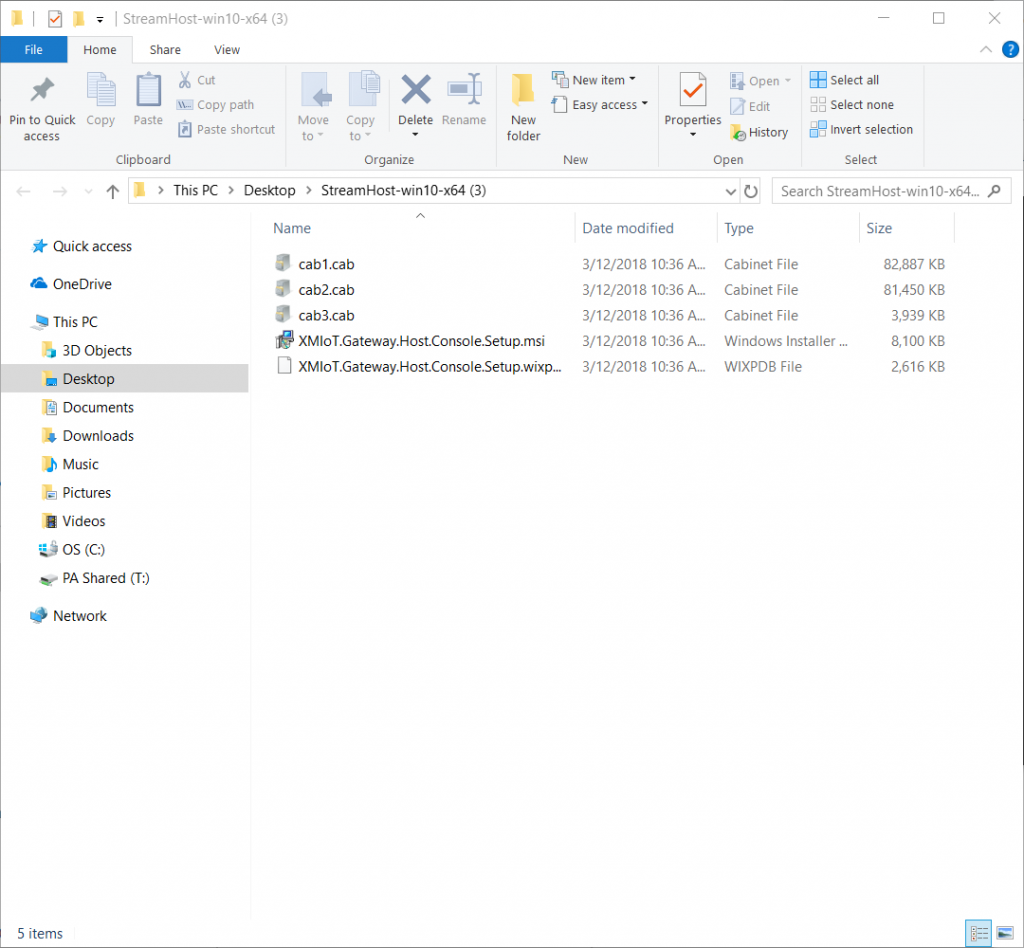
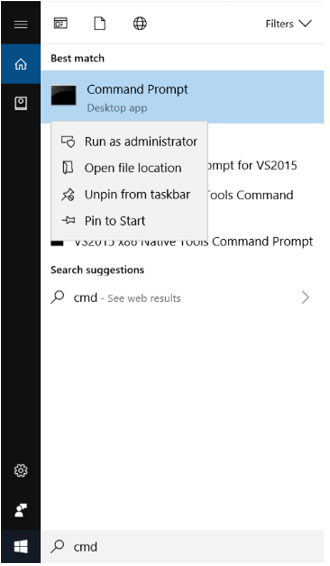
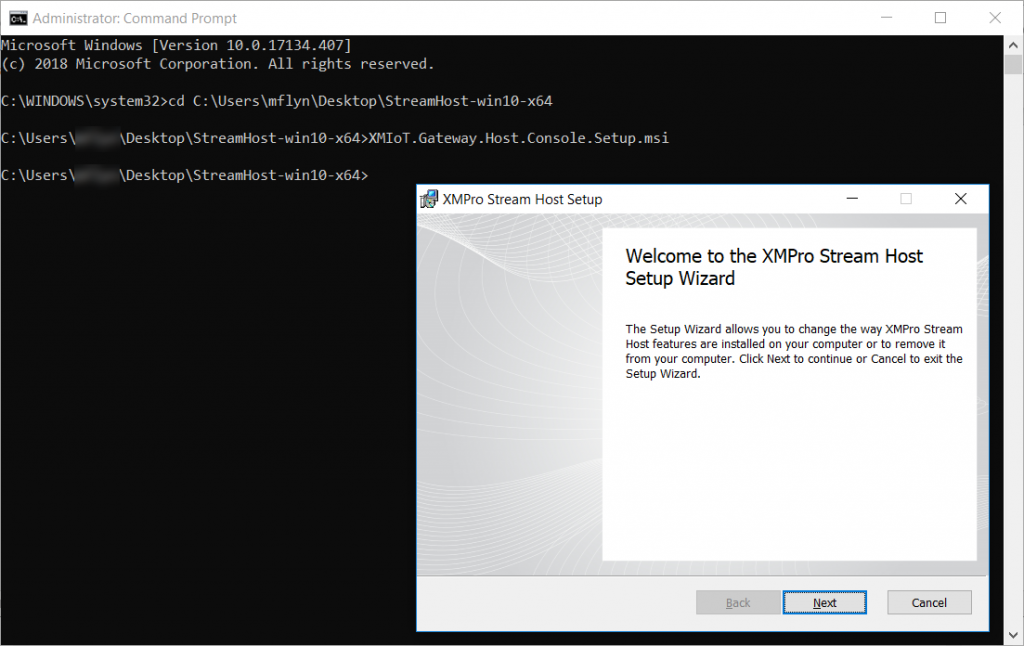
Comments are closed.