How Can We Help?
Debugging applications such as the Subscription Manager may require you to decrypt a web.config file to be able to view the settings in the “xmpro” section of the file.
Tip: XMPro applications generally keep settings in the web.config file in their own section, called “xmpro”. These settings will often be the only settings that are encrypted. To encrypt or decrypt a section in the web.config, follow the steps below:
- Open the web.config file with Notepad or Notepad++ (Administrator mode) and comment out the following section:
a. <section name=”xmpro” type=”XMPro.Configuration.Configuration, XMPro.Configuration” /> - Search for “cmd” in the Start menu.
- Right click on “Command Prompt” and select the “Run as administrator” option.
- Navigate to the location of the ASP.NET IIS Registration Tool (Asp.net_regiis.exe). To find the location of the version of this tool you should use, use the link below.
a. https://docs.microsoft.com/en-us/previous-versions/k6h9cz8h(v=vs.140) - Use the following command to decrypt the “xmpro” section: “aspnet_regiis -pd “xmpro” -app “/{application_virtual_directory_name}”
a. For example, “aspnet_regiis -pd “xmpro” -app /subscriptionmanager”, - Uncomment the section you’ve commented out in step 1.
- To encrypt the file again, repeat step 1, and use the following command to encrypt the “xmpro” section: “aspnet_regiis -pe “xmpro” -app “/SampleApplication” -prov “RsaProtectedConfigurationProvider””

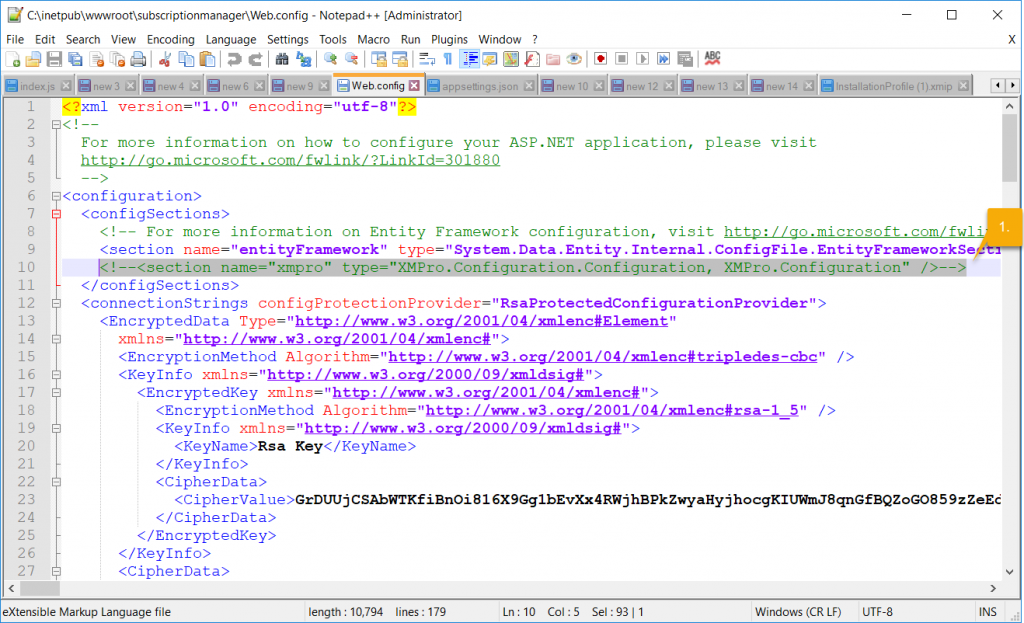
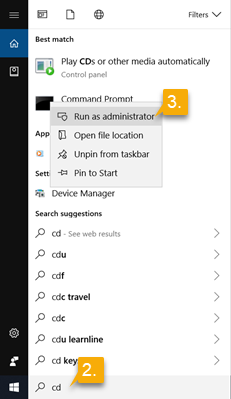
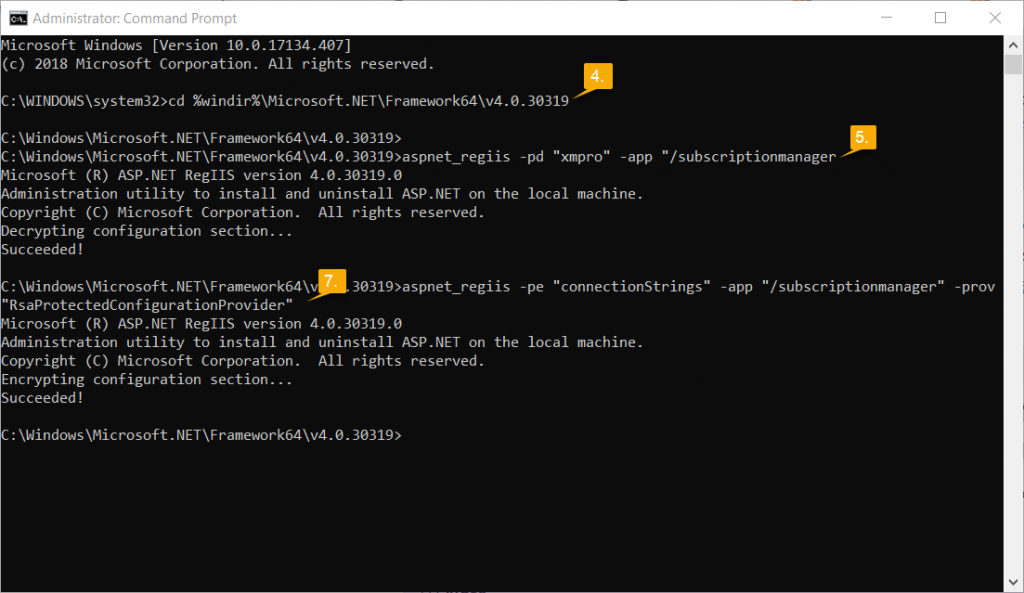
Comments are closed.