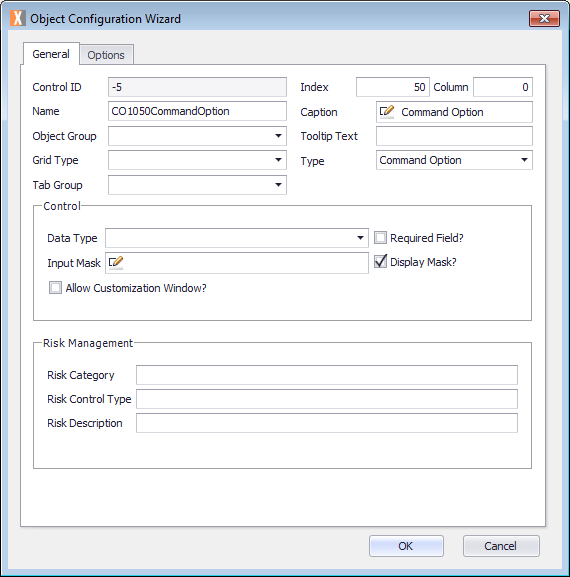Displays an object type responsible for calling the next activityA specific step in a process. It will be the user interface for that step (web form or a screen), for example, the Leave Application (screen interface or web form) will be the first Activity in the Leave Requisition process. The Leave Application Authorization will be the second step or Activity in the Leave Requisition process. One Process can have multiple activities.. All activities should have at least one command option.
Options
There are no options in the XMPro Object Configuration Wizard Options tab.
Common Uses
The command option is used to move from one activity to another in the form of buttons the end user has to click to navigate further.
How to use
Prerequisites
- A Process Group, Process, and Activity already created.
For more information, see Process Model.
Configure the Object
This procedure describes how to configure the Object.
- Double-click the Activity. The Layout tab is displayed.
- Drag an Activity Control Object from the Activity Designer to the Layout tab. The Object Configuration Wizard is displayed.
- Click in the Name text field and select the name Object and type your Object name. For example, CO1050CommandOption.
Note the Name text field cannot contain any spaces. - Click in the Caption text field and replace the text with the object name which you want displayed. For example, Command Option.
- Click OK.
- On the ribbon, click the File tab, click Save or press CTRL+S to save your changes.
- To provide the data for the Command Option, the integration wizard can be used. For more information, see XMPro Integration Wizard.
- To provide the data for the Command Option, the Fast Field can be used. For more information, see How to use a Trigger Fast Field.
Examples