How Can We Help?
Background
In the XMDesignerIs used to configure XMPro BPM solutions., the column property for a field is used to assign column A or column B by providing 0 or 1 as value. In the new Process Designer, it is done differently.
Configuration
This section demonstrates how to configure multiple columns using the Process Designer.
- Click the relevant Process and click the “Configure Form” button or Double Click the relevant Process. This will open the Form Builder blade.
- Drag and drop columns component under Layout Controls.
- Drag and drop a control on the first highlighted blue component.
- Drag and drop a control on the second highlighted blue component.
- Click on Save button in the modal.
- Navigate to the Action Hub of the configured site and view the process.

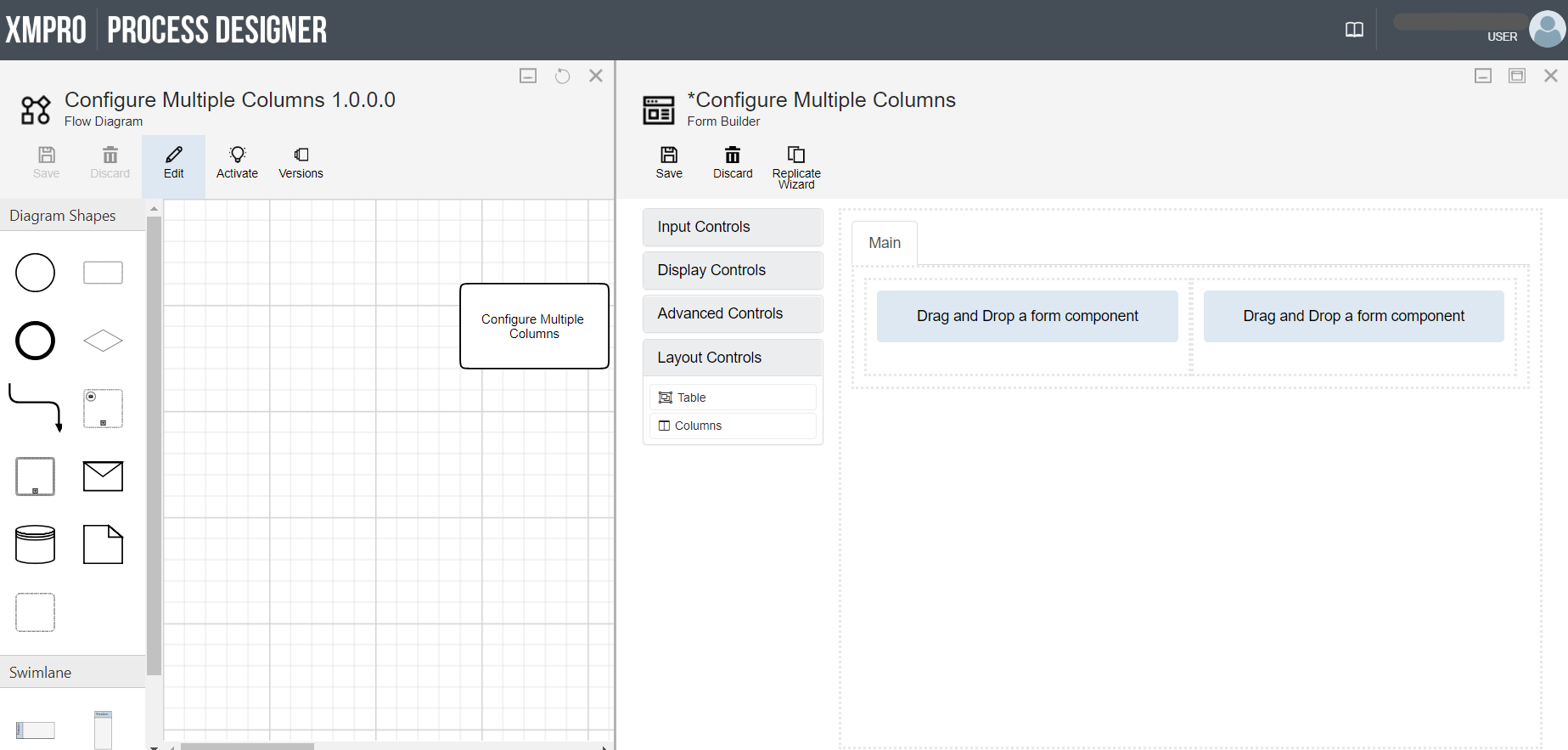
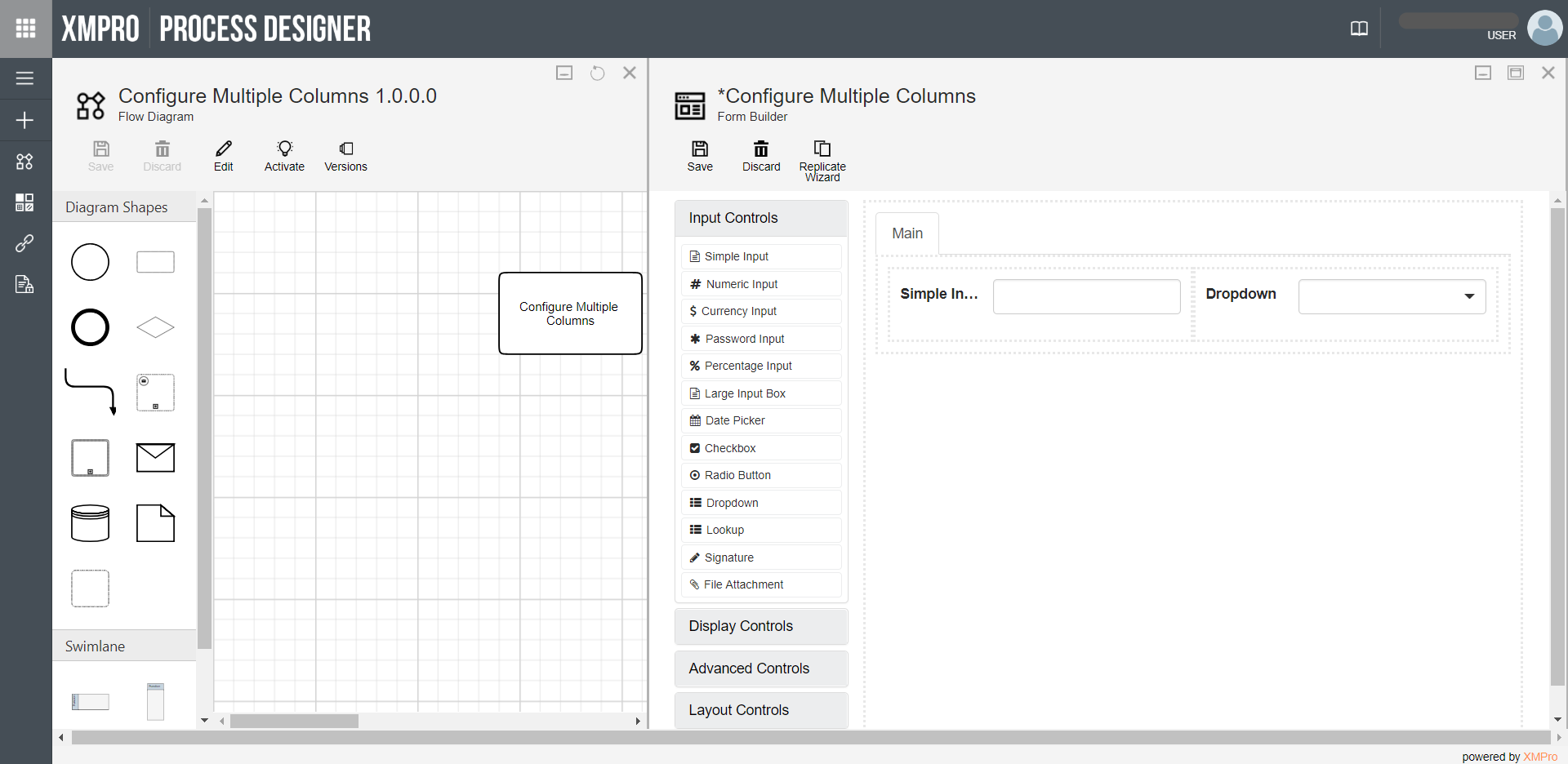
Comments are closed.