How Can We Help?
Step 1: Locate and click on the installer file BAMBusiness Activity Monitor (BAM) is an XMPro component, designed to poll external data sources, file management systems, and internal XMPro information. Its purpose is to monitor business application data..exe. You can download the latest BAM version from the Downloads section.
Step 2: Click Next on the Setup Wizard.
Step 3: Read through and agree the License Agreement by selecting ‘I Agree’ and click Next.
Step 4: Specify the installation Folder and click Next.
Step 5: Confirm the installation by clicking Next.
Step 6: Wait until the installation is finished.
Step 7: Setup BAM via the XMMonitor Setup Wizard. To continue, click Next.
Step 8: Enter the Installation Details. Then click Next.
NOTES:
The Authentication Server URL is the Action Hub (XMWorkspace) URL. To confirm the valid Action Hub (XMWorkspace) site, click Verify prior to clicking Next proceed with the installation.
If the Action Hub is not active (i.e. License is expired), the BAM installation will fail. To learn more about Service Account, read ‘The difference between the local system account and the network service account’.
Step 9: Specify the Configuration Settings and click Next.
NOTES:
Leaving the default values as below is okay to start with.
Step 10: Specify the Database Details and click Next.
Step 11: Specify the Web Application Details and click Next.
Step 12: Confirm Installation and click Next to proceed.
Step 13: Click Finish to complete the installation wizard.
Step 14: Click Close to exit the installation.
Step 15: To verify that BAM is installed correctly, please check that:
- Web UI is created
- Database is created
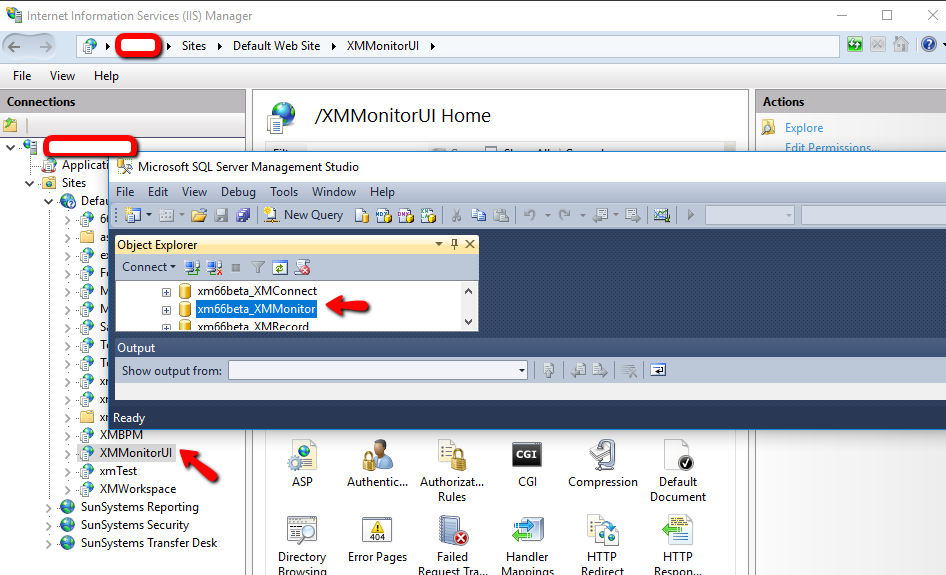 NOTES:
NOTES:
Please start the XMMonitor Service before logging into the Web UI.
You can change the Service Startup Type to Automatic rather than Manual.
If the XMMonitor Service is not started, it will give the error message below when trying to login into the XMMonitor Web UI.
If XMMonitor is installed correctly, the following Web UI will be displayed.
Read on Business Activity Monitoring from XMPro Documentation site for more information.

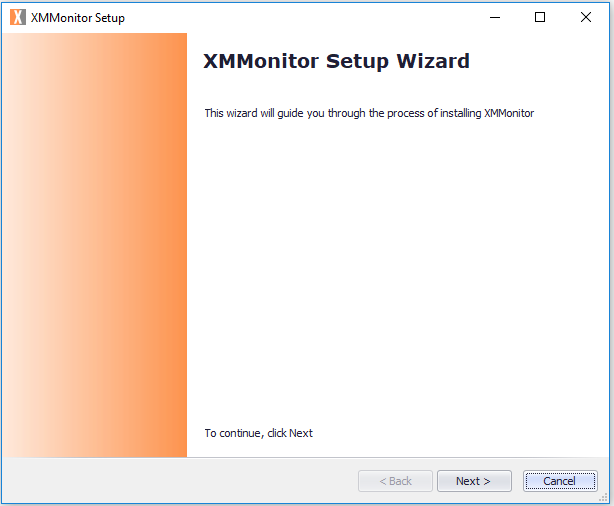
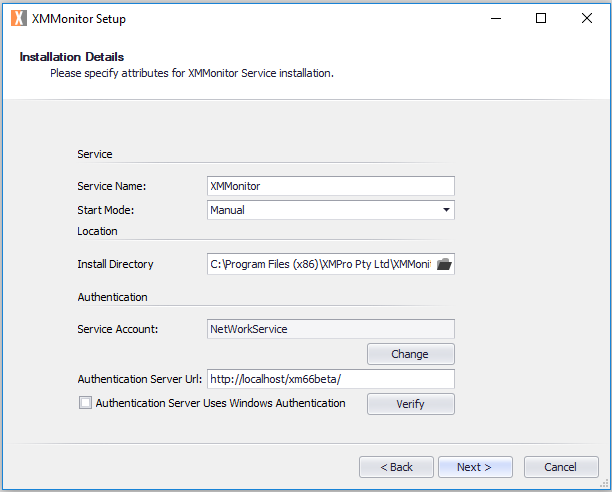
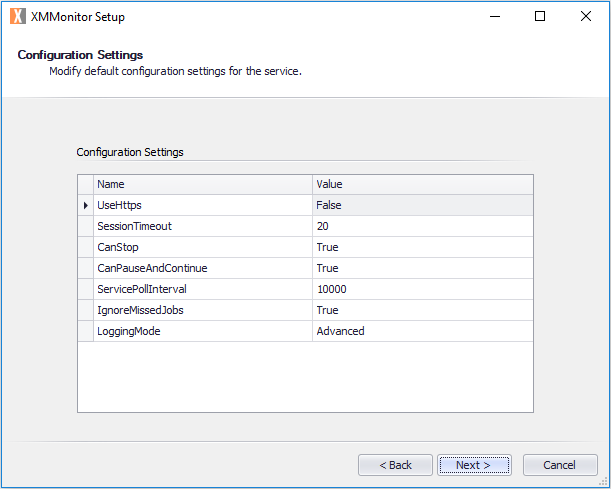
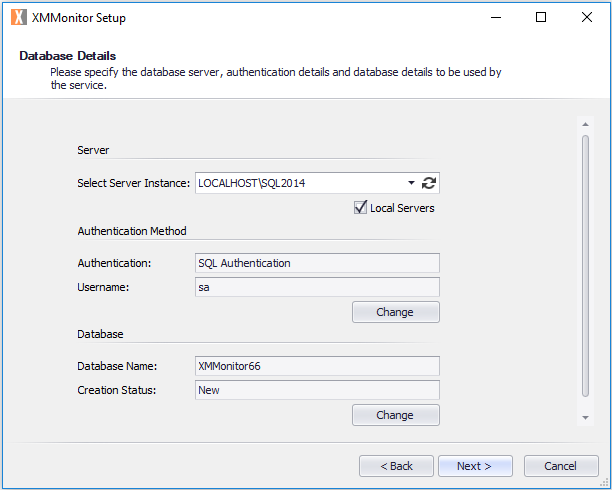
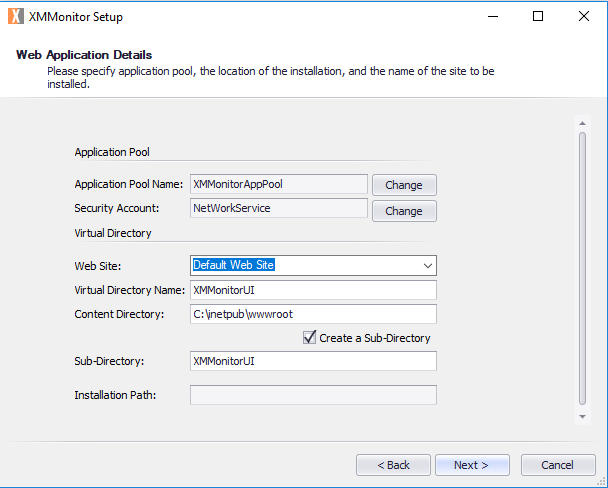
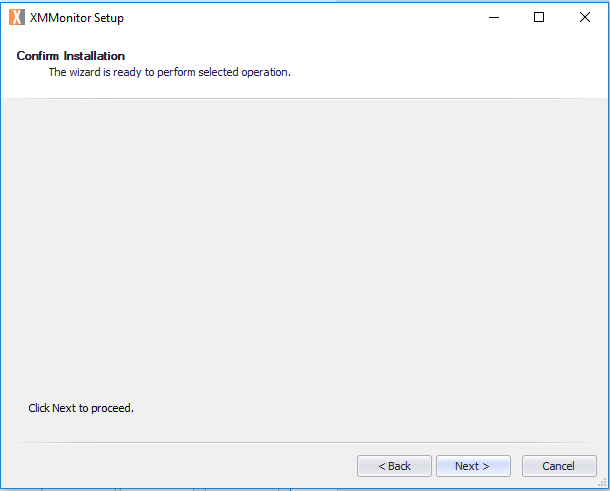
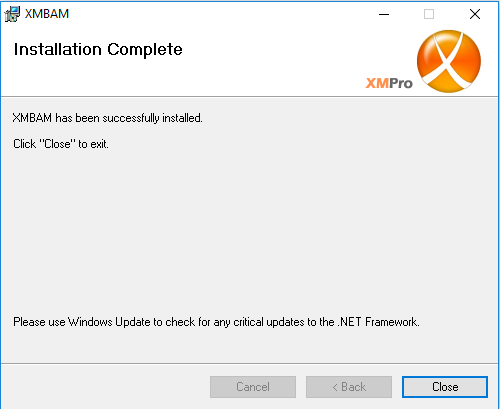
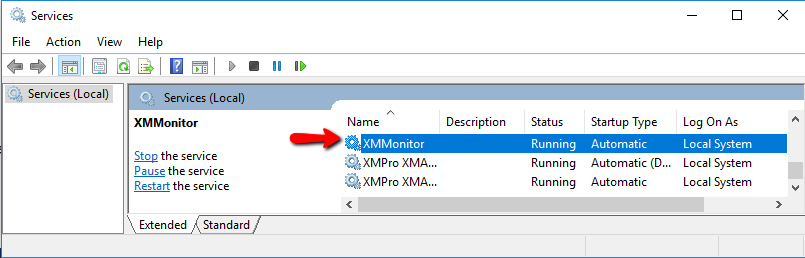
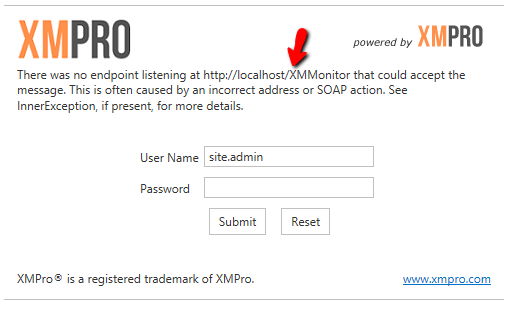
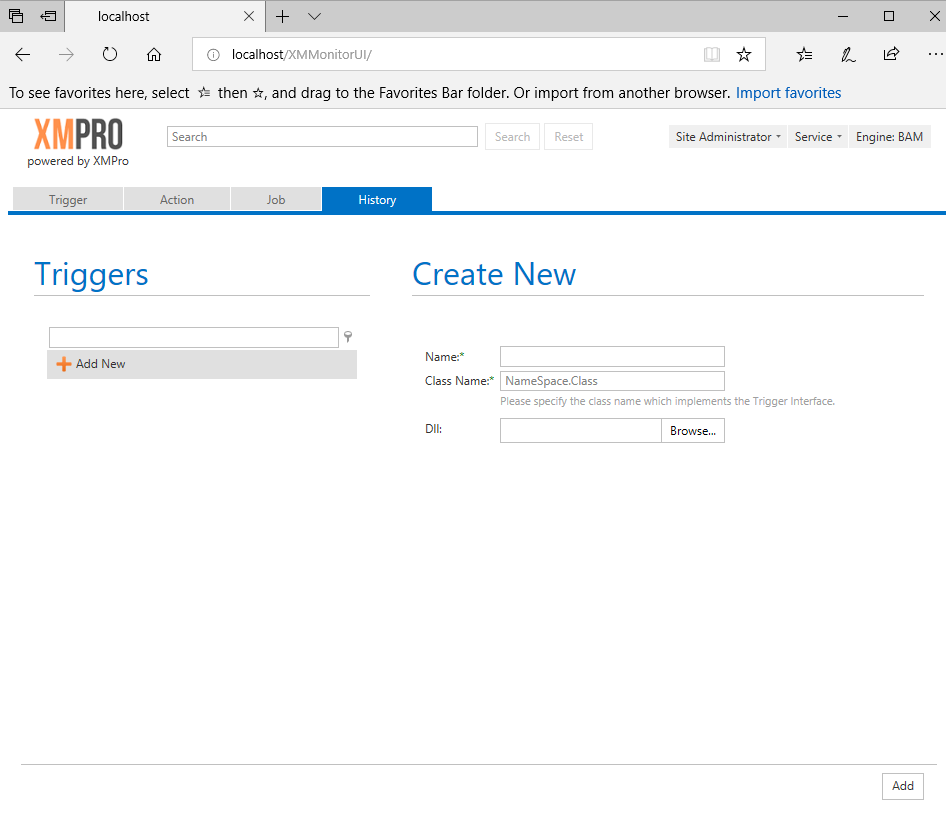
Comments are closed.