How Can We Help?
v6.7 of the Action Hub ships with a new web-based process designer, the following guide highlights how to get started using it.
1. Download the new v6.7 installers from docs.xmpro.com
- If you’re installing a new site, you’ll need to download the ‘XMWeb’ file.
- If you’re upgrading an existing site, you’ll need to download the ‘XMSite Manager’ file.
2. XMPro Subscription Manager
- To make use of the new Process Designer, your Action Hub instance needs to use XMPro Subscription Manager for authentication.
v2.2 of the Subscription Manager is required for v6.7.
If you don’t have an existing instance of Subscription Manager v2.2 running, refer to the Subscription Manager installation documentation for details on how to install it.
- Download the Installation Profile (.xmip file) from the Subscription Manager interface. This will be needed during the installation/upgrade process.
3. Install or upgrade your Action Hub
-
Installing
-
-
- Run the XMWeb installer, and follow the steps to create a new site until you reach the ‘Administrator Configuration’ screen of the wizard.
-
-
-
- Select the ‘Use Subscription Manager’ option, and click ‘Next’.
-
-
-
- In the ‘Subscription Manager Details’ section, select the Installation Profile file you downloaded from the Subscription Manager earlier.
-
Also, check the ‘Create a subscription by default?’ box. (This lets the wizard handle the task of setting up new subscriptions for your Action Hub and Process Designer and enrolling the admin user.)
-
-
- Click ‘Next’.
- If you are prompted with the below Subscription Manager authentication window, log in using the admin user credentials (i.e. [email protected]).
-
-
-
- Continue with the wizard until the installation process is complete.
-
-
Upgrading (using Site Manager)
-
- Run the Site Manager utility and follow the steps to upgrade an existing site until you reach the ‘Subscription Manager Configuration’ screen.
-
-
-
- In the ‘Subscription Manager Details’ section, select the Installation Profile you downloaded from the Subscription Manager earlier.
-
Also, check the ‘Create a subscription by default?’ box. (This lets the wizard handle the task of setting up new subscriptions for your Action Hub and Process Designer and enrolling the admin user.)
-
-
- Click ‘Next’ and continue with the wizard until the upgrade process is complete.
-
4. Login using Subscription Manager
- Navigate to your Subscription Manager URL and login with your credentials. You should see the Home page of the subscription manager and you should see links your Action Hub instance, as well as the Process Designer.
- Click the link to the Process Designer
5. Process Designer
You should now see the Process Designer screen.

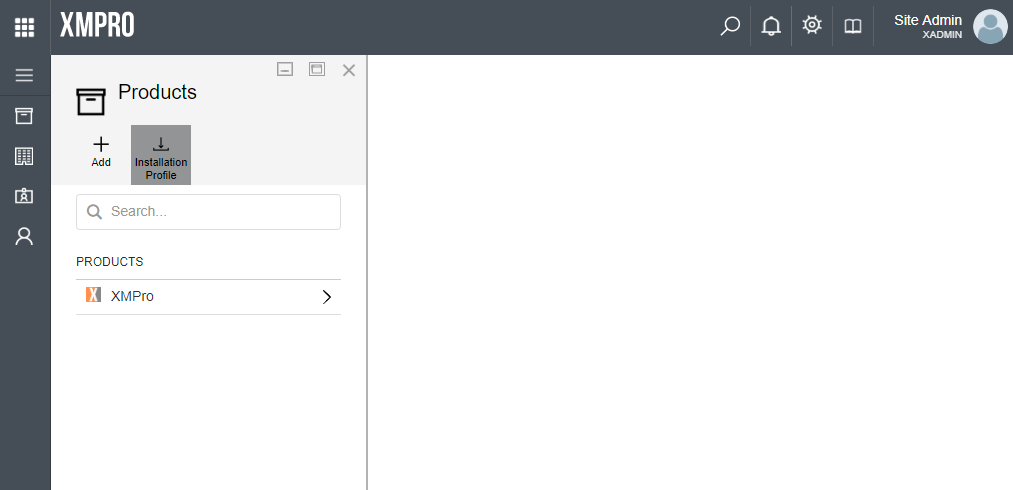
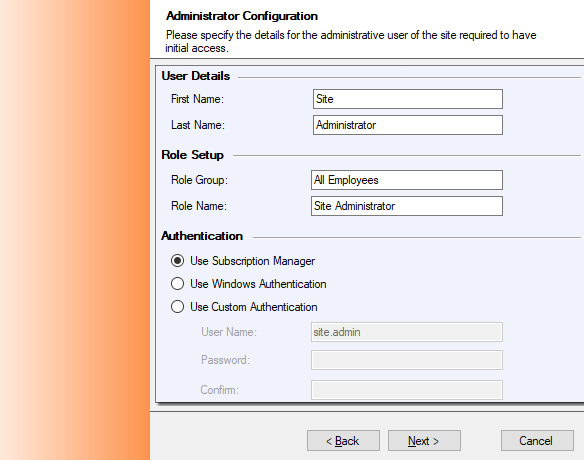
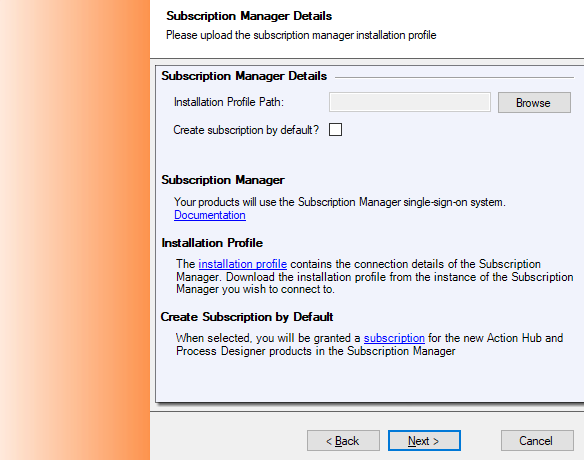
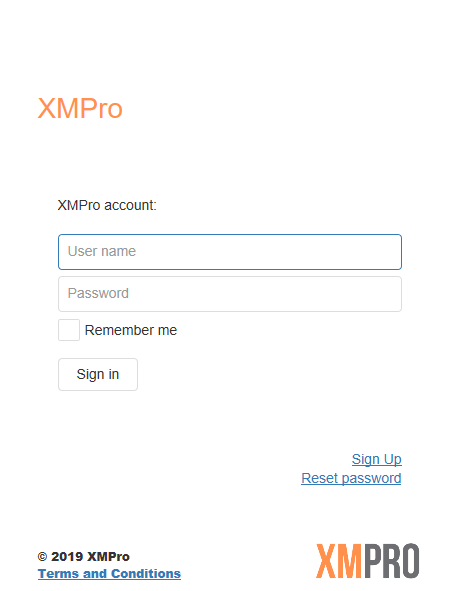
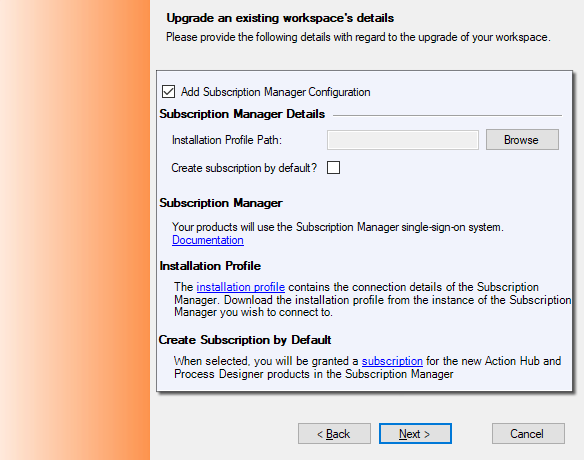
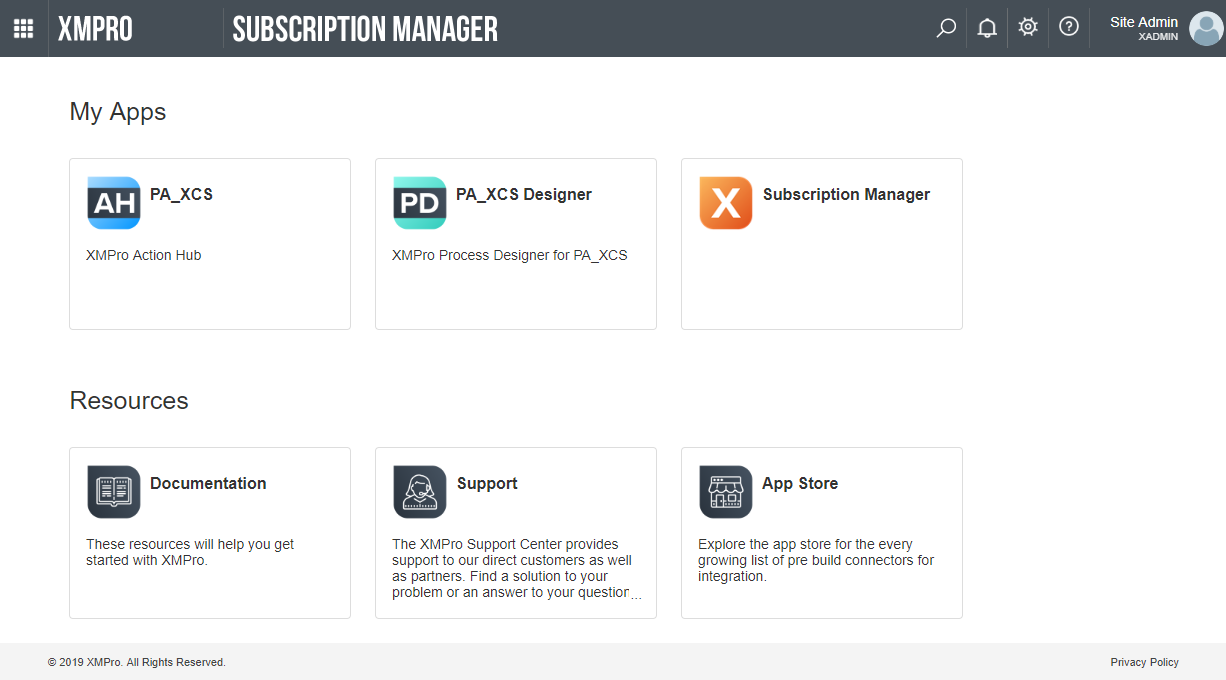
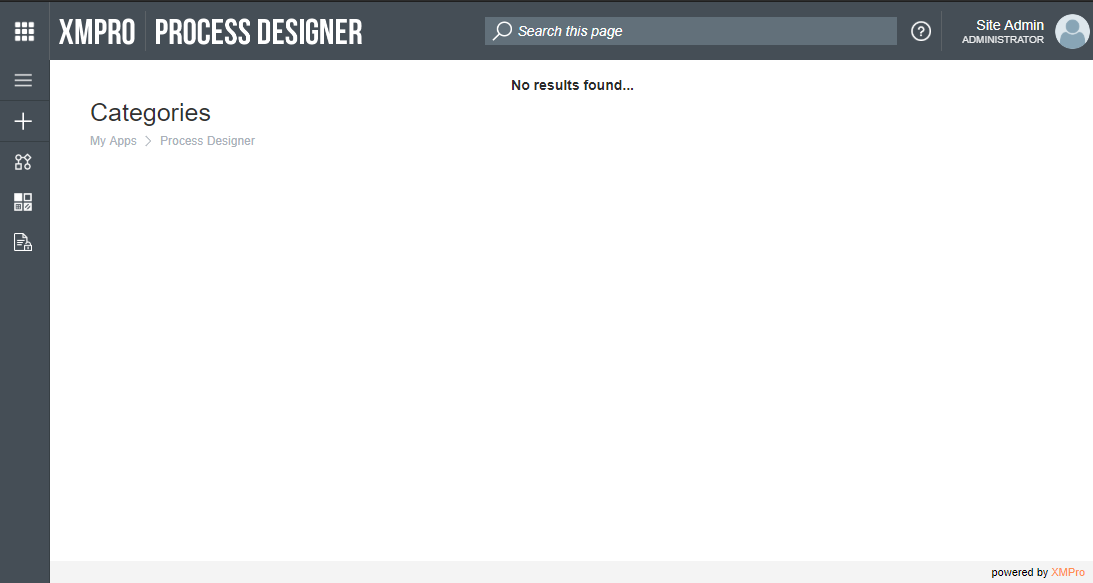
Comments are closed.