How Can We Help?
Defining Global Parameters
Often there will be a need to define global parameters in dashboards to pass on values and filter data.
Step 1: Open Dashboard Designer.
Step 2: Click on Parameters on the top tool bar.
Step 3: In the open Parameters Page, you can define your global parameters by providing Name, Description and a Default Value.
In this example, the default value is set to 90 and the global variable name is ‘ExcludeActivitiesGreaterthanDays’. This Global parameter can be used in the dashboard to filter data.
Using the Global Parameter to Filter Data
Now we have defined our global parameter, we now want to use the Global parameter to filter data records that are present in a dashboard chart control.
Step 1: Right click the chart control and click on “Edit Filter” where we wanted to apply filter to exclude all records where the data is more than the global parameter value.
Example:
This presents Top 10 Time Consuming Activities, excluding records wherein the activityA specific step in a process. It will be the user interface for that step (web form or a screen), for example, the Leave Application (screen interface or web form) will be the first Activity in the Leave Requisition process. The Leave Application Authorization will be the second step or Activity in the Leave Requisition process. One Process can have multiple activities. time is greater than 90 days.


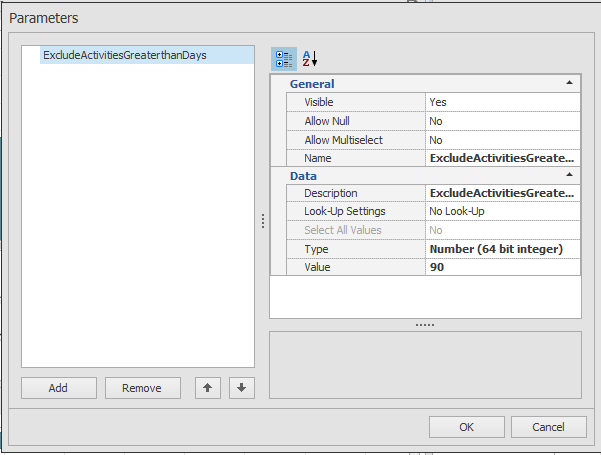
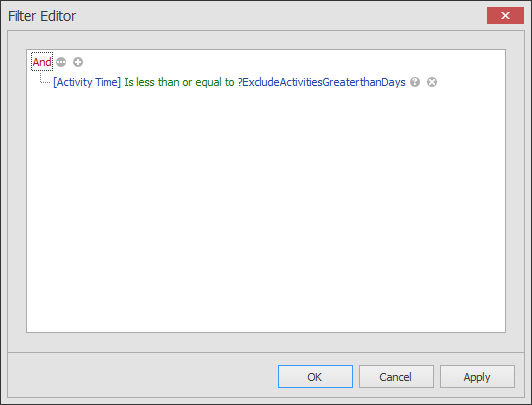
Comments are closed.