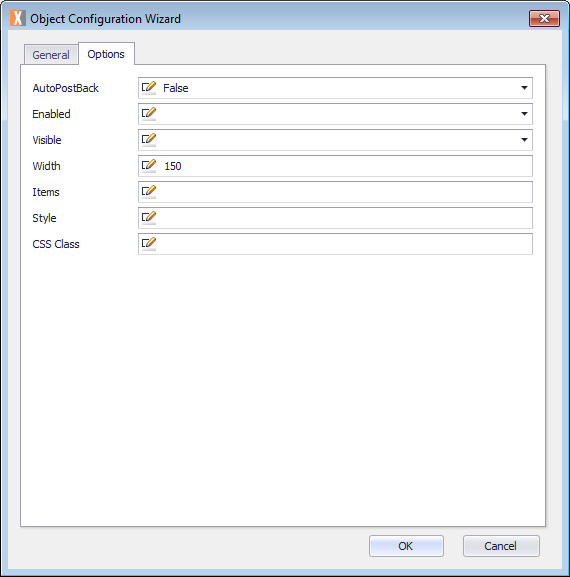Displays as a combo-box. Allows the selection of the Business group to which a later activityA specific step in a process. It will be the user interface for that step (web form or a screen), for example, the Leave Application (screen interface or web form) will be the first Activity in the Leave Requisition process. The Leave Application Authorization will be the second step or Activity in the Leave Requisition process. One Process can have multiple activities. must be routed. For the object to work, the items in the team select must be the same as existing Business groups. Then, this object can be used as the Creation Value when choosing Dynamic Group as the Creation Type.
Options
The Object Configuration Wizard Options tab shows the specific properties for the control.
| AutoPostBack | Automatically posts a request back to the server.
Default: False |
| Enabled | Enable this object. |
| Visible | Make this object visible or invisible. |
| Width | Width of this object.
Default: 150 |
| Items | Items in the team select. |
| Style | CSS style of this object. |
| CSS Class | CSS class of this object. |
Common Uses
Allows the selection of the Business group to which a later activity must be routed.
How to Use
Prerequisites
- A Process Group, Process, and Activity already created.
For more information, see Process Model.
Configure the Object
This procedure describes how to configure the Object.
- Double-click the Activity. The Layout tab is displayed.
- Drag an Activity Control Object from the Activity Designer to the Layout tab. The Object Configuration Wizard is displayed.
- Click in the Name text field and select the name Object and type your Object name, for example, TS1050TeamSelect.
Note the Name text field cannot contain any spaces. - Click in the Caption text field and replace the text with the object name which you want to display, for example, Team Select.
- Click the Options tab and configure using the previously defined fields.
- Click OK.
- On the ribbon, click the File tab, click Save or press CTRL+S to save your changes.
- To provide the data for the Team Select, the integration wizard can be used. For more information, see XMPro Integration Wizard.
Example