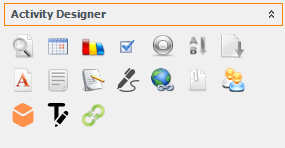| Object Groups | An Object Group displays line items. A number of Objects (or fields) will form a line within the Object Group. The user is allowed to add as many lines as needed to the object group.The line items can be populated from a database, or individual line items can be added as more fields are completed. |
| Tabs | Allows for the name of the tab to be defined. At the ActivityA specific step in a process. It will be the user interface for that step (web form or a screen), for example, the Leave Application (screen interface or web form) will be the first Activity in the Leave Requisition process. The Leave Application Authorization will be the second step or Activity in the Leave Requisition process. One Process can have multiple activities. Object level, add an option to associate a tab with an Activity Object. If an Activity Object belongs to an Object Group then all the Activity Objects in the same Object Group needs to be part of the same tab group. |
Objects
Objects refer to the different fields that you see on the activity screen of the XMPro Workspace. They are the lowest level elements of a process. These objects are available from the following Activity Designer.
The following list explains the use of the objects available. Each object type also has several options available to configure the object to functionIs a Stream Objects that performs mathematical and statistical operations. the way you want it to. The available options depend on the object type
Note: When naming the object using the wizard make sure to exclude the use of the XML reserved words & < > % in the caption.
| Browse Page | Displays more than one field from a database in a separate browser window. | |
| Chart | Displays as a chart in the XMWorkspace. Charts can be changed based on a chart type, chart colors, the chart’s axis, and other chart elements. | |
| Check Box | Displays a standard Windows check box on the activity screen. Used to select (checked) or clear (unchecked) an option. | |
| Command Option | Displays an object type responsible for calling the next activity. All activities should have at least one command option. | |
| Date Picker | Displays a standard Windows calendar on the activity screen. Select a date from the Calendar drop-down. | |
| Drop-Down | Displays as a combo-box with a predefined list of selectable values. The values for a drop-down are static in the XMDesignerIs used to configure XMPro BPM solutions. and are a good control to use to display “stagnant” information that is not sensitive. If the options are going to change frequently or if you are, working with sensitive information, this is not a good control to use. | |
| File Attachment | Displays as a text box with a Browse button next to it. Allows to attach documents to the process. When the Browse button is selected, it allows the navigation of a hard drive. | |
| HTML Editor | Displays as an HTML Editor control. Allows for text to be copied and pasted as well as manipulated within the control. | |
| Hyperlink | Displays an HTML link to an address, which opens in the default browser. Allows a hyperlink on the activity screen. It is typically used as links to open reports, or links to related documents such as policy and procedure documents. | |
| Large Text Box | Displays as a comments box or multi-line text box on the activity screen. It serves as a placeholder to fill out and provide information. | |
| Lookup | Displays as a combo-box. Allows the choice of a value from a list. The values for a lookup are dynamically retrieved from a database. | |
| Pivot Grid | Disaplays as a Pivot Grid control. Allows present complex data sets and to allows to be grouped, ordered and filtered data presented. | |
| Radio Button | Displays as a standard Windows radio or option button. It allows the choice one of more than one option. | |
| Reference Label | Displays as a dynamic value on the activity screen. This value cannot be changed. | |
| Signature | Displays as a standard signature box. Allows for the capture of the end user’s signature. | |
| Simple Text Box | Displays as a standard Windows text box. It serves as a placeholder to fill out and provide information. | |
| Team Select | Displays as a combo-box. Allows the selection of the business group to which a later activity must be routed. For the object to work, the items in the team select must be the same as existing business groups. Then, this object can be used as the Creation Value when choosing Dynamic Group as the Creation Type. |