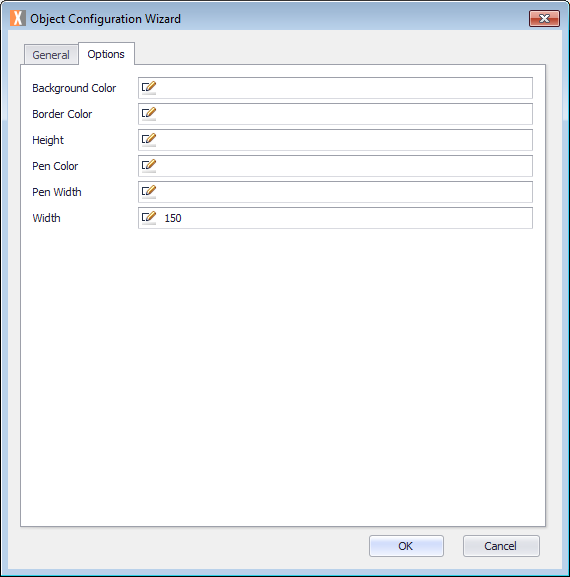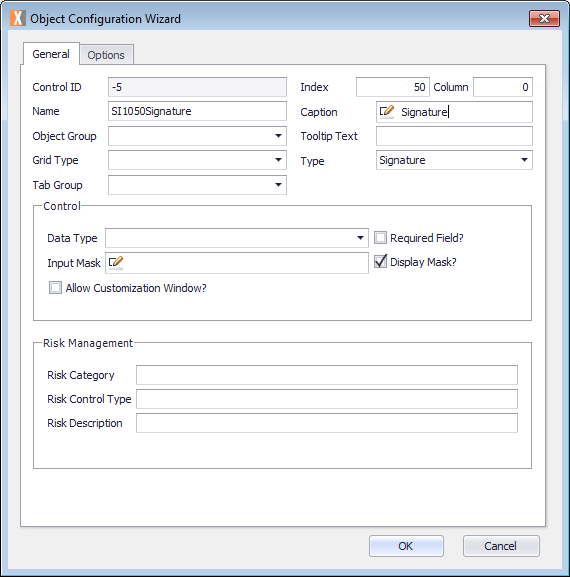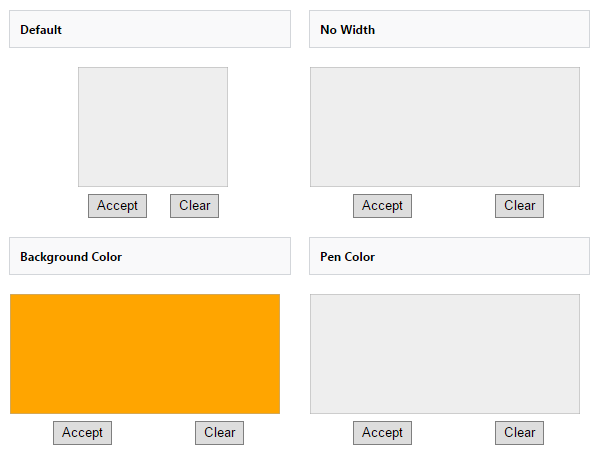Displays as a standard signature box. Allows for the capture of the end user’s signature.
Options
The Object Configuration Wizard Options tab shows the specific properties for the control.
| Background Color | Background color of this object. |
| Border Color | Background color of this object. |
| Height | Height of this object. |
| Pen Color | Color of the pen. |
| Pen Width | Width of the pen. |
| Width | Width of this object.
Default: 150 |
Common Uses
The signature control is used to capture a signature from the end user.
How to Use
Prerequisites
- A Process Group, Process, and ActivityA specific step in a process. It will be the user interface for that step (web form or a screen), for example, the Leave Application (screen interface or web form) will be the first Activity in the Leave Requisition process. The Leave Application Authorization will be the second step or Activity in the Leave Requisition process. One Process can have multiple activities. already created.
For more information, see Process Model.
Configure the Object
This procedure describes how to configure the Object.
- Double-click the Activity. The Layout tab is displayed.
- Drag an Activity Control Object from the Activity Designer to the Layout tab. The Object Configuration Wizard is displayed.
- Click in the Name text field and select the name Object and type your Object name, for example, SI1050Signature.
Note the Name text field cannot contain any spaces. - Click in the Caption text field and replace the text with the object name which you want to display, for example, Signature.
- Click the Options tab and configure using the previously defined fields.
- Click OK.
- On the ribbon, click the File tab, click Save or press CTRL+S to save your changes.
Examples