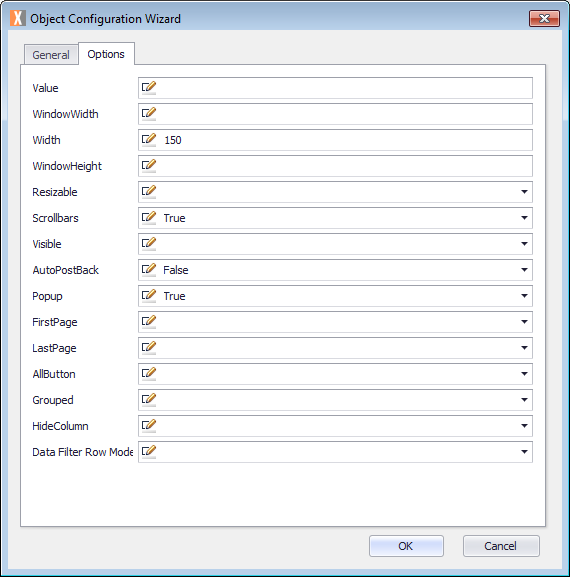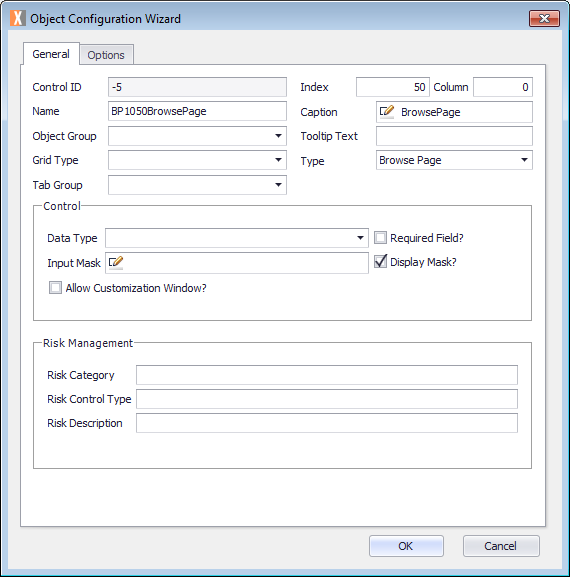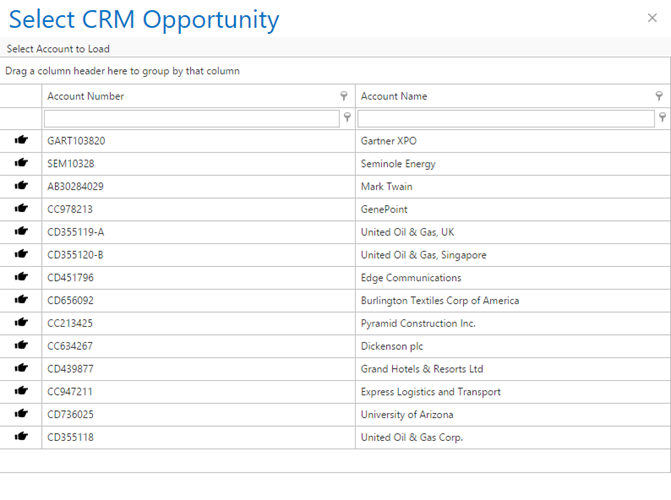Displays more than one field from a database in a separate browser window.
Options
The Object Configuration Wizard Options tab shows the specific properties for the control.
| Value | Default value or Expression for current control. |
| WindowWidth | Width of the browse page. |
| Width | Width of the browse control.
Default: 200 |
| WindowHeight | Height of the browse page. |
| Resizable | Should the browse page be sizable? |
| Scrollbars | Enable scrollbars.
Default: True |
| EditPage | Open the browse page options. |
| Visible | Determines whether this control is visible. |
| AutoPostBack | Determines whether the browse page will perform a postback of the parent page once a row has been selected.
Default: False |
| Popup | Determines whether the browse page appears in a separate window or on the same page.
Default: True |
| FirstPage | Determines whether the browse page displays the first-page icon. |
| LastPage | Determines whether the browse page displays the last page icon. |
| AllButton | Determines whether the browse page displays the display all icon. |
| Grouped | Determines whether the first column is used to group the browse page data. |
| HideColumn | Determines whether the last column is hidden to be used to identify the row. |
| Data Filter Row Mode | Which filter mode to use for the Grid (Auto = True, OnClick = False)? |
Common uses
The browse page is often used to display lists of information that the end user needs to search through and select. Examples being an inventory list or a supplier list.
How to use
Prerequisites
- A Process Group, Process, and ActivityA specific step in a process. It will be the user interface for that step (web form or a screen), for example, the Leave Application (screen interface or web form) will be the first Activity in the Leave Requisition process. The Leave Application Authorization will be the second step or Activity in the Leave Requisition process. One Process can have multiple activities. already created.
For more information, see Process Model.
Configure the Object
This procedure describes how to configure the Object.
- Double-click the Activity. The Layout tab is displayed.
- Drag an Activity Control Object from the Activity Designer to the Layout tab. The Object Configuration Wizard is displayed.
- Click in the Name text field and select the name Object and type your Object name, for example, BP1050BrowsePage.
Note the Name text field cannot contain any spaces. - Click in the Caption text field and replace the text with the object name which you want to display, for example, Browse Page.
- Click the Options tab and configure using the previously defined fields.
- Click OK.
- On the ribbon, click the File tab, click Save or press CTRL+S to save your changes.
- To provide the data for the Browse Page, the integration wizard should be used. For more information, see Setting up a Browse Page.
Example
Considerations
- Ensure to use the options as provided to limit the number of rows before paging as one example. Only display the AllButton as needed and if the records being returned are of a reasonable number.
- The Hide Column should be used to control an ID for the row being returned to the main form but not displayed within the Browse Page form.
- The grouped column is very useful to automatically group the data being returned by default versus relying on the user to group the data when the Browse Page form is open.