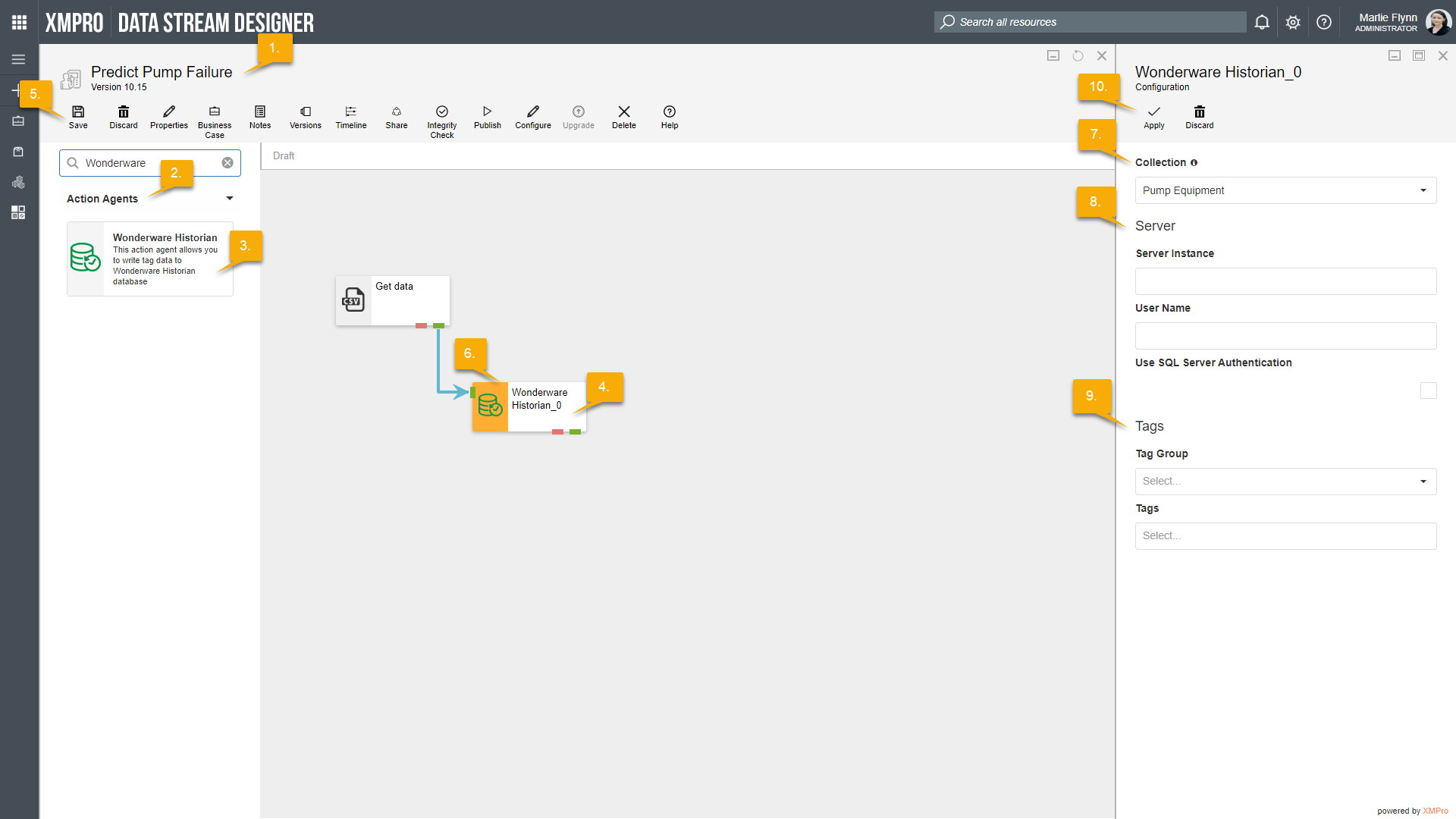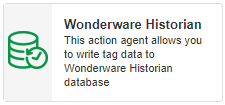
Description
Allows you to write tag data to a Wonderware Historian database.
Limitations
- None at this time
Release Notes
| Version: | 3.02 |
| Released: | 4-March-2019 |
| Release Notes: | Updated help URL |
| Version | Released | Release Notes |
| 3.01 | 13-Aug-2018 | Added error endpoint. |
| 3.0 | 19-Jun-2018 | Initial Release |
Configuration
To add the Wonderware Historian Action Agent to a stream, follow the steps below:
- Ensure you have a use case open in the stream designer, this can be a new use case or an existing use case
- From the toolbox on the left expand the Action Agents option and scroll down until you can see “Wonderware Historian”
- You can also use the search in the header to find the agent quickly
- Click and drag the Wonderware Historian action agent from the toolbox onto the canvas
- Rename the action agent by clicking into the text area to the right of the icon
- Save the stream by clicking the save button in the action bar
- Hover over the icon for the agent until it turns orange and then double click to open the configuration page
- You can also click on the configure option in the action bar after selecting the agent
- Configuration options
- The Collection drop-down allows you to associate this agent with a specific collection. The selected option would be, by default, the same as the collection that was selected for the use case. If you do need to change it to another collection, select a different collection from the drop-down.
- Server options
- Specify the name of the Server Instance you would like to connect to.
- Enter your username.
- If you would like to use SQL Server authentication, select the checkbox.
- Tag options
- Select the Tag Group you would like to use.
- Select the Tags you would like to use.
- Click Apply on the action bar, and then save the stream using the Save button