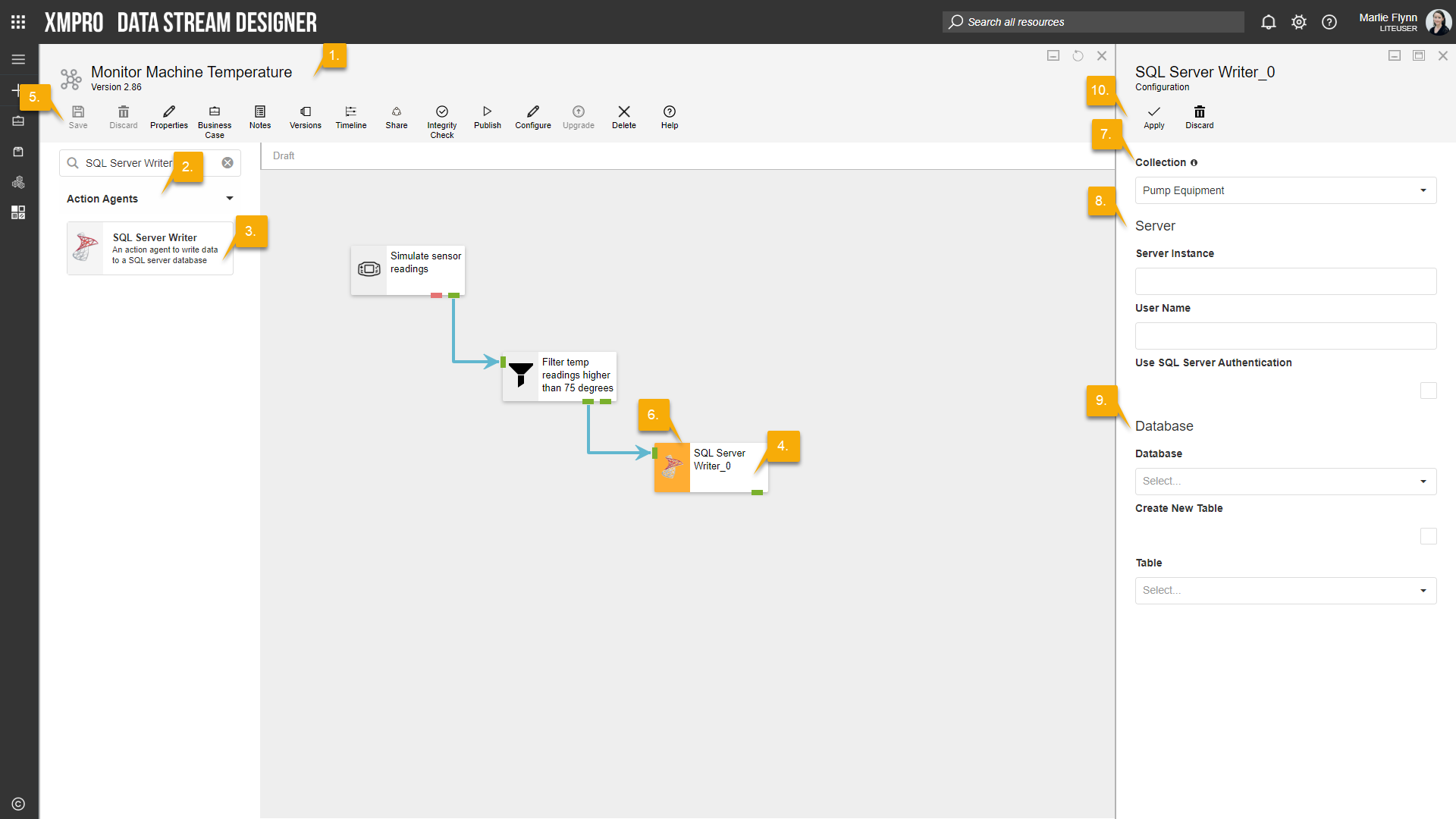Description
Allows a specified database and table to be updated with stream data at any point in the flow.
Configuration
To add the SQL Server Writer Action Agent to a stream, follow the steps below:
- Ensure you have a use case open in the stream designer, this can be a new use case or an existing use case
- From the toolbox on the left expand the Action Agents option and scroll down until you can see “SQL Server Writer”
- You can also use the search in the header to find the agent quickly
- Click and drag the SQL Server Writer Action Agent from the toolbox onto the canvas
- Rename the action agent by clicking into the text area to the right of the icon
- Save the Stream by clicking the save button in the action bar
- Hover over the icon for the action agent until it turns orange and then double click to open the configuration page
- You can optionally use the configure option on the action bar once you have selected the specific agent and then clicking this option
- Configuration options
- The Collection drop-down allows you to associate this agent with a specific collection. The selected option would be, by default, the same as the collection that was selected for the use case. If you do need to change it to another collection, select a different collection from the drop-down.
- Server options
- Specify the name of the server instance you would like to connect to
- Add your User Name
- If you would like to use Windows Authentication, leave the “Use SQL Server Authentication” checkbox unchecked, or
- If you would like to use SQL Server Authentication, check the “Use SQL Server Authentication” box.
- Specify your Password.
- Database
- Select the database you would like to write the data to
- To create a new table, select the “Create New Table” checkbox and specify the name of the new table in the Table Name textbox
- To write to an existing table select the table from the Table drop-down.
- Click Apply on the action bar, and then save the stream using the save button
Limitations
- None at this time.
Release Notes
| Version: | 3.08 |
| Released: | 14-Aug-2018 |
| Release Notes: | Added Checkbox in config settings to allow firing database triggers on insert (if defined). |
| Version | Released | Release Notes |
| 3.07 | 13-Aug-2018 | Added OnError endpoint. |
| 3.06 | 07-Aug-2018 | Removed validation on Database to cater for SQL logins that don’t have access to query master database. |
| 3.05 | 02-Aug-2018 | Changed Database drop-down to allow custom values so that user can specify database name manually which is needed when login doesn’t have permission to query master database; Modified the error handling accordingly. |
| 3.04 | 27-June-2018 | Validation bug fixed. |
| 3.03 | 22-Jun-2018 | Batch Writing added. |
| 3.02 | 21-May-2018 | Validation Added. |
| 3.01 | 15-April-2018 | Resolved the issue for the cases where Database Table does not contain any record. |
| 1.0 | 16-March-2018 | Initial Release. |