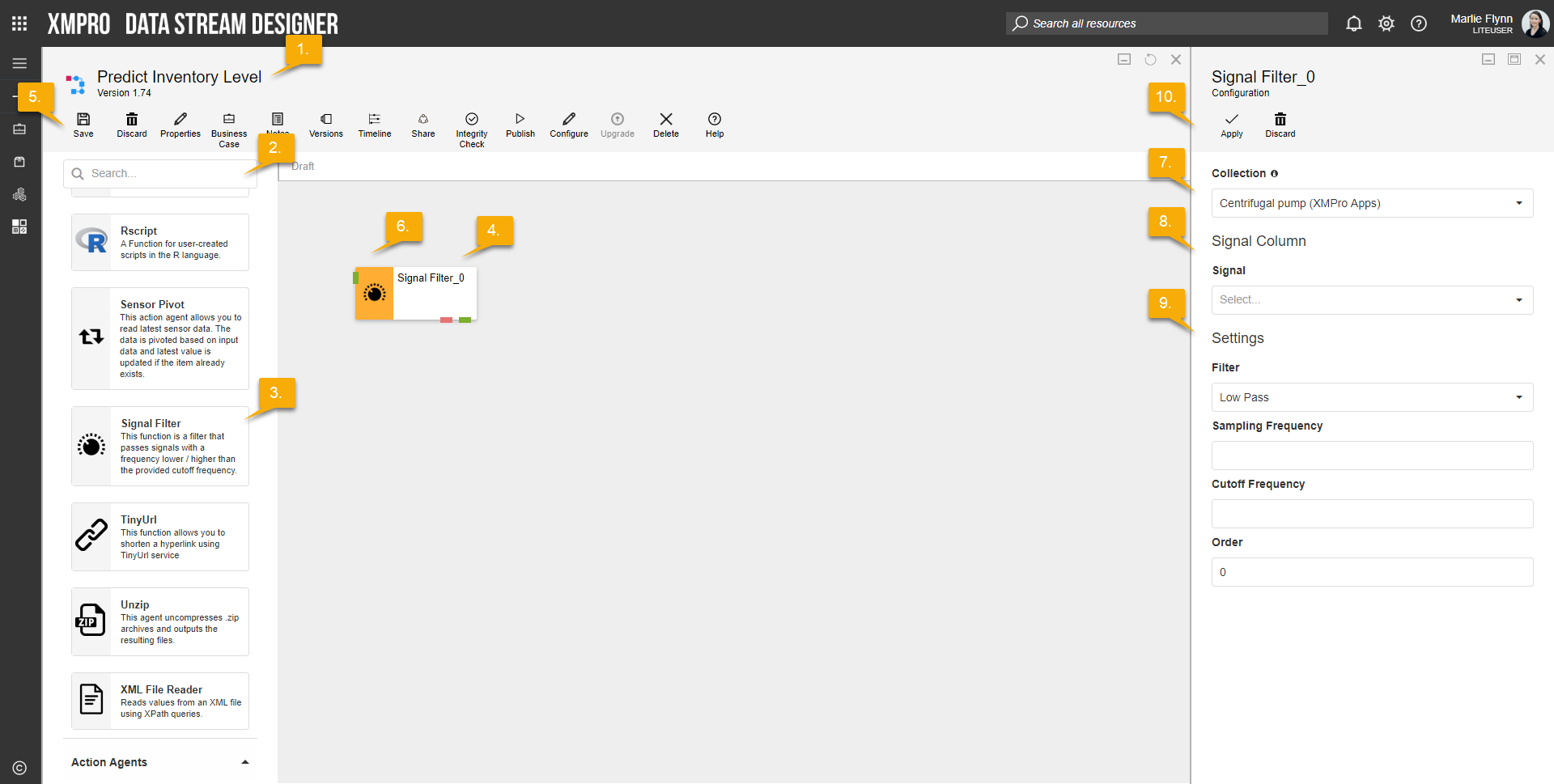Description
The Signal Filter function passes signals with a frequency that is lower or higher than the provided cut-off frequency.
Configuration
To add the Signal Filter function to a stream, follow the steps below:
- Ensure you have a use case open in the stream designer, this can be a new use case or an existing use case
- From the toolbox on the left expand the function option and scroll down until you can see “Signal Filter function”
- You can also use the search in the header to find the stream object quickly
- Click and drag the Signal Filter function from the toolbox onto the canvas
- Rename the function by clicking into the text button on the action bar
- Save the Stream by clicking the save button in the action bar
- Hover over the icon for the stream object until it turns orange and then double click to open the configuration page
- You can optionally use the configure option on the action bar once you have selected the specific stream object and then clicking this option
- Configuration options
- The drop-down allows you to associate this stream object with a specific collection. The default option is derived from the default specified against the specific use case and is generated left as the same option. If you do need to change it to another collection make the change by selecting the new collection in the drop-down.
- Enter Signal Column details
- Select Signal from drop-down list
- Enter Settings
- Select Filter from drop-down list
- Enter Sampling Frequency
- Enter Cutoff Frequency
- Enter Order
- Click Apply on the action bar, and then save the stream using the save button.
Limitations
None at this time
Release Notes
| Version: | 3.03 |
| Released: | 8-Aug-2018 |
| Release Notes: | Added error endpoint. |
| Version | Released | Release Notes |
| 1.2 | 16-Jul-2018 | Upgraded to V3. |
| 1.1 | 22-Feb-2018 | Moved to Functions sub group. |
| 1.0 | 01-Jun-2017 | Initial Release. |
Increasing the order increases the roll-off and brings the filter closer to the ideal response.