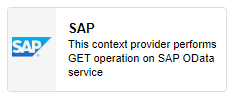
Description
Performs GET operations on SAP OData services.
Limitations
- None at this time.
Release Notes
| Version: | 3.4 |
| Released: | 24-July-2019 |
| Release Notes: | Add False output endpoint |
| Version | Released | Release Notes |
| 2.0 | 04-Sep-2018 | Error Endpoint Added. |
| 1.5 | 21-Aug-2018 |
|
Configuration
To add the SAP Context Provider to a stream, follow the steps below:
- Ensure you have a use case open in the stream designer, this can be a new use case or an existing use case
- From the toolbox on the left expand the Context Provider option and scroll down until you can see “SAP Context Provider”
- You can also use the search in the header to find the stream object quickly
- Click and drag the SAP Context Provider from the toolbox onto the canvas
- Rename the Context Provider by clicking into the text button on the action bar
- Save the Stream by clicking the save button in the action bar
- Hover over the icon for the stream object until it turns orange and then double click to open the configuration page
- You can optionally use the configure option on the action bar once you have selected the specific stream object and then clicking this option
- Configuration options
- The drop down allows you to associate this stream object with a specific collection. The default option is derived from the default specified against the specific use case and is generated left as the same option. If you do need to change it to another collection make the change by selecting the new collection in the drop down.
- Enter Service details
- Enter the Polling Interval
- Select OData Version from drop-down list
- Enter the URL
- Tick Credentials to enter User Name and Password
- Enter Entity details
- Select Entity from drop-down list
- Select Result Entity from drop-down list
- Enter Number of Results
- Select Order By from drop-down list
- Select Sort By from drop-down list
- Click Apply on the action bar, and then save the stream using the save button.

