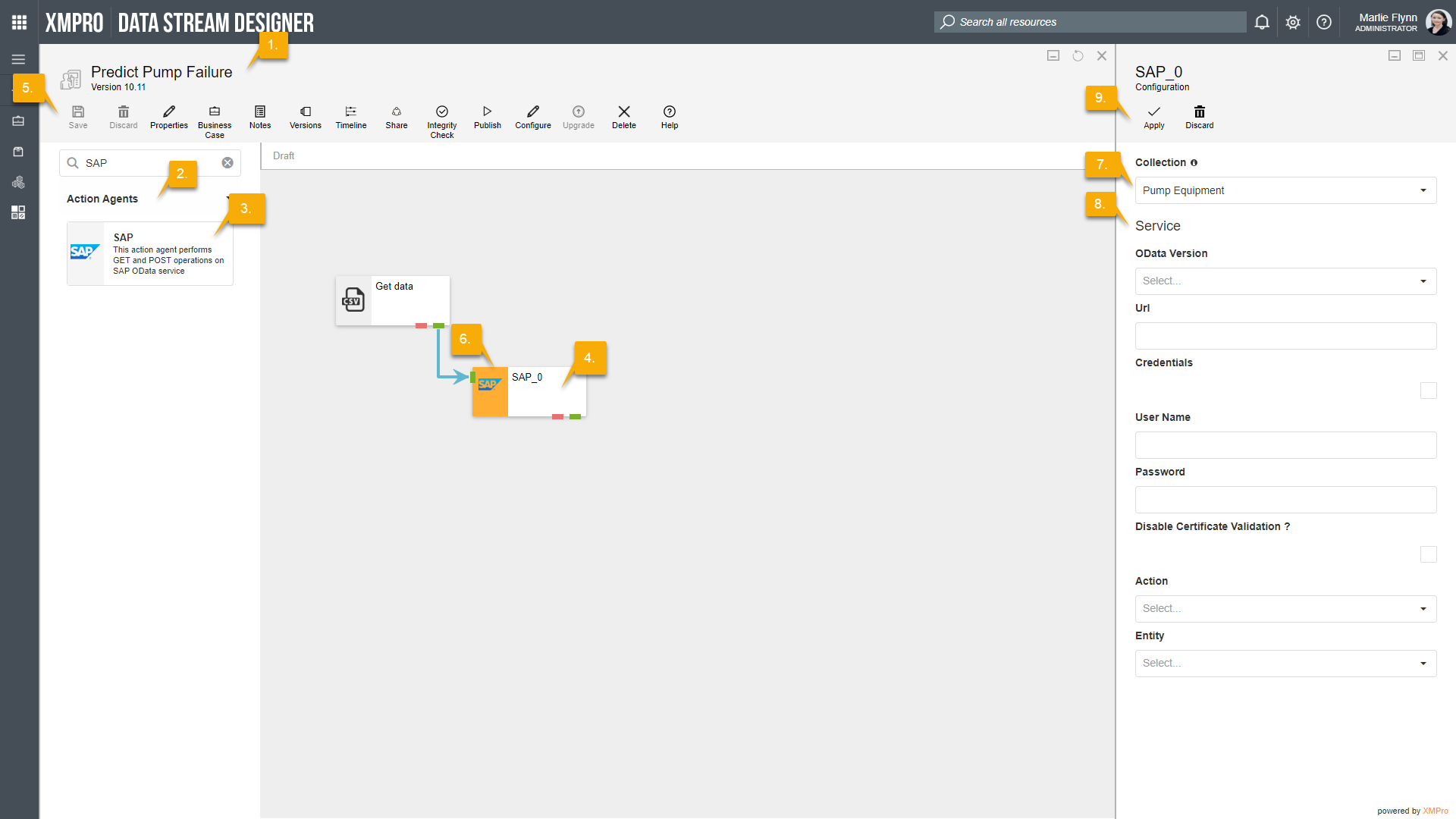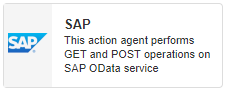
Description
Performs GET and POST operations on SAP OData services.
Limitations
- None at this time
Release Notes
| Version: | 5.0 |
| Released: | 28-Jan-2020 |
| Release Notes: | Checking in v5 of XMP file to streamline the version numbers of XMP. |
| Version | Released | Release Notes |
| 2.01 | 4-March-2019 | Updated help URL |
| 2.0 | 21-Aug-2018 |
|
| 2.0 | 04-Sep-2018 | Included error endpoint. |
Configuration
To add the SAP Action Agent to a stream, follow the steps below:
- Ensure you have a use case open in the stream designer, this can be a new use case or an existing use case
- From the toolbox on the left expand the Action Agents option and scroll down until you can see “SAP”
- You can also use the search in the header to find the agent quickly
- Click and drag the SAP action agent from the toolbox onto the canvas
- Rename the function by clicking into the text area to the right of the icon
- Save the stream by clicking the save button in the action bar
- Hover over the icon for the agent until it turns orange and then double click to open the configuration page
- You can also click on the configure option in the action bar after selecting the agent
- Configuration options
- The Collection drop-down allows you to associate this agent with a specific collection. The selected option would be, by default, the same as the collection that was selected for the use case. If you do need to change it to another collection, select a different collection from the drop-down.
- Service options
- Select the version of OData you would like to use. You have the option to use either V3 or V4.
- Add in the URL of the service your would like to connect to.
- If required, select the “Credentials” checkbox and fill in your username and password.
- If you need to disable validation for the certificate, select the “Disable Certificate Validation?” checkbox.
- Select the Action that you would like to perform.
- Two actions are available: GET and POST
- Select the entity that you would like to use from the Entity drop-down.
- Click Apply on the action bar, and then save the stream using the Save button