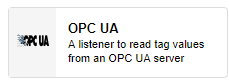
Description
The OPC UA listener is responsible to ingest data from sensors and third party systems. It allows the user to read Tag data from the OPC UA Server.
Limitations
- None at this time.
Release Notes
| Version: | 3.87 |
| Released: | 28-Aug-2018 |
| Release Notes: | Fixed validation error |
| Version | Released | Release Notes |
| 3.86 | 10-Aug-2018 | Added OnError endpoint to the agent |
| 3.85 | 08-Aug-2018 | Added functionality to navigate branches/nodes using Dot Notation or Drill Down before selecting the tags |
| 3.84 | 06-Aug-2018 | Added ability to re-connect the session based on session’s status if the connection is lost or if the server is reset while the agent is still running |
| 3.83 | 25-July-2018 | Added support for SHA1 certificate for DA server backward compatibility |
| 3.0 | 15-May-2018 | Initial Release |
Configuration
To add the OPC UA listener to a stream, follow the steps below:
- Ensure you have a use case open in the stream designer, this can be a new use case or an existing use case
- From the tool box on the left expand the Listener option and scroll down until you can see “OPC UA”
- You can optionally use the search in the header to find the stream object quickly
- Click and drag the OPC UA listener from the toolbox onto the canvas
- Rename the listener by clicking into the text area to the right of the icon
- Save the Stream by clicking the save button in the action bar
- Hover over the icon for the stream object until it turns orange and then double click to open the configuration page
- You can optionally use the configure option on the action bar once you have selected the specific stream object and then clicking this option
- Configuration options
- The Collection drop down allows you to associate this stream object with a specific collection. The default option is derived from the default specified against the specific use case and is generally left as the same option. If you do need to change it to another collection make the change by selecting the new collection in the drop down.
- Enter a value for the Polling Interval (the interval at which new records are accessed/checked for, in seconds)
- Connection options
- Enter an Endpoint URL for the OPC UA Server
- Select an Endpoint
- Select User Security
- Enter User Name
- Only visible if User Security is UserName
- Enter Password
- Only visible if User Security is UserName
- Specify Branch options
- Select the Branch Navigation to be used. Two options are available:
- Using Dot Notation
- Using Drill Down
- Specify the Branch Path
- Select the Branch Navigation to be used. Two options are available:
- Tag options
- Select any tags required from the Available Tags drop down
- If you would like to add the selected tags, select the Add Selected Tags check box to add the tags to the grid
- In the Tags Grid, make sure all the alias values are specified and that the type is correct.
- Click Apply on the action bar, and then save the stream using the Save button

