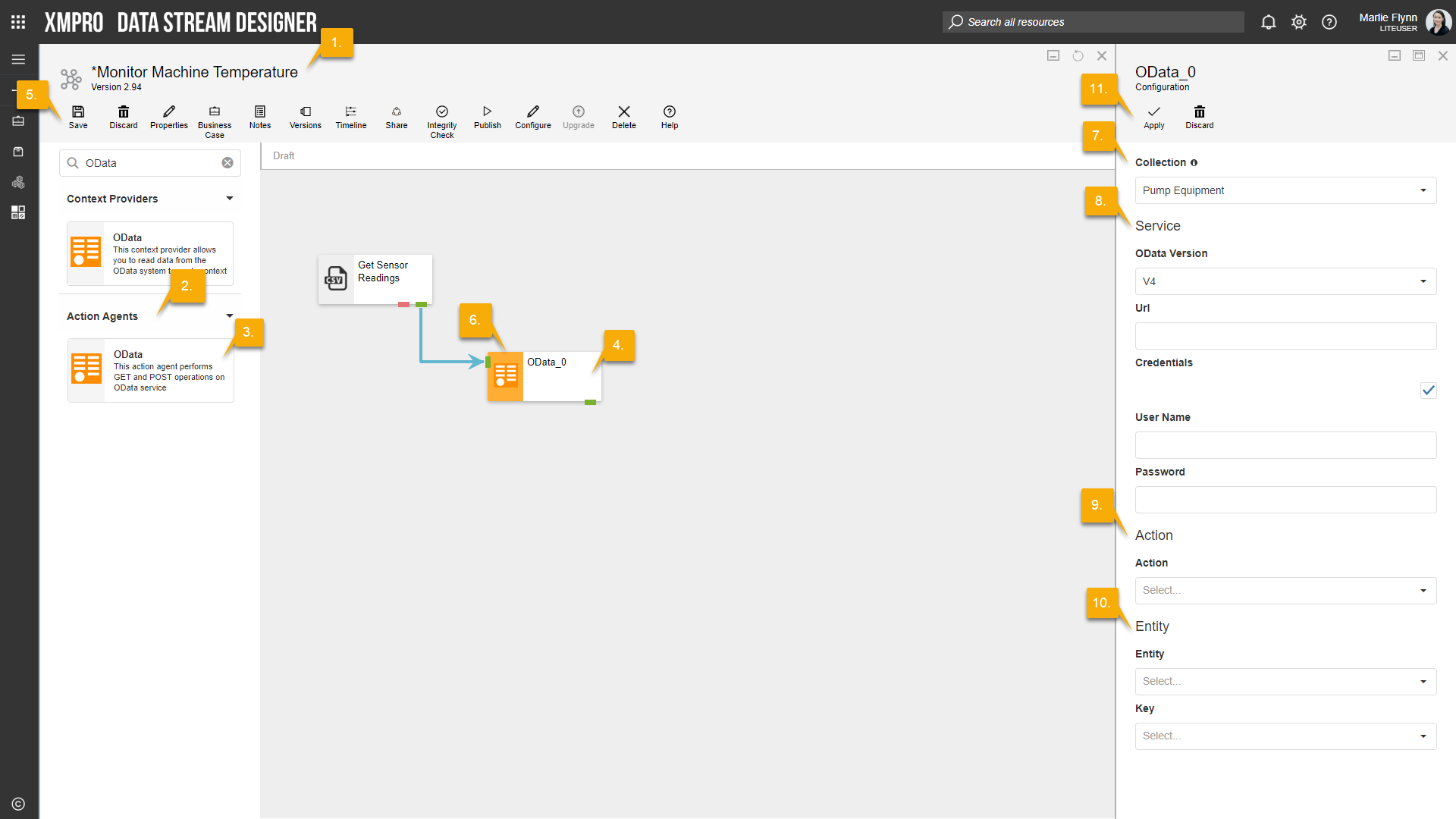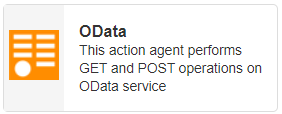
Description
Performs POST, PUT and DELETE operations on an OData service.
Limitations
- None at this time
Release Notes
| Version: | 1.2 |
| Released: | 15-Feb-2018 |
| Release Notes: | Added POST operation support |
| Version | Released | Release Notes |
| 1.1 | 01-May-2017 | IoT framework changes |
Configuration
To add the OData Action Agent to a stream, follow the steps below:
- Ensure you have a use case open in the stream designer, this can be a new use case or an existing use case
- From the toolbox on the left expand the Action Agents option and scroll down until you can see “OData”
- You can also use the search in the header to find the agent quickly
- Click and drag the OData action agent from the toolbox onto the canvas
- Rename the action agent by clicking into the text area to the right of the icon
- Save the stream by clicking the save button in the action bar
- Hover over the icon for the agent until it turns orange and then double click to open the configuration page
- You can also click on the configure option in the action bar after selecting the agent
- Configuration options
- The Collection drop-down allows you to associate this agent with a specific collection. The selected option would be, by default, the same as the collection that was selected for the use case. If you do need to change it to another collection, select a different collection from the drop-down.
- Service options
- Select the OData Version that you would like to use. You can either use V3 or V4.
- Specify the OData Service URL that you would like to connect to.
- If required, select the “Credentials” checkbox and specify your User Name and Password.
- Action options
- Select the Action you would like to have performed, which can be either
- PUT, or
- GET
- Select the Action you would like to have performed, which can be either
- Entity options
- Select the Entity you would like the action to be applied to.
- Specify your Key.
- Click Apply on the action bar, and then save the stream using the Save button