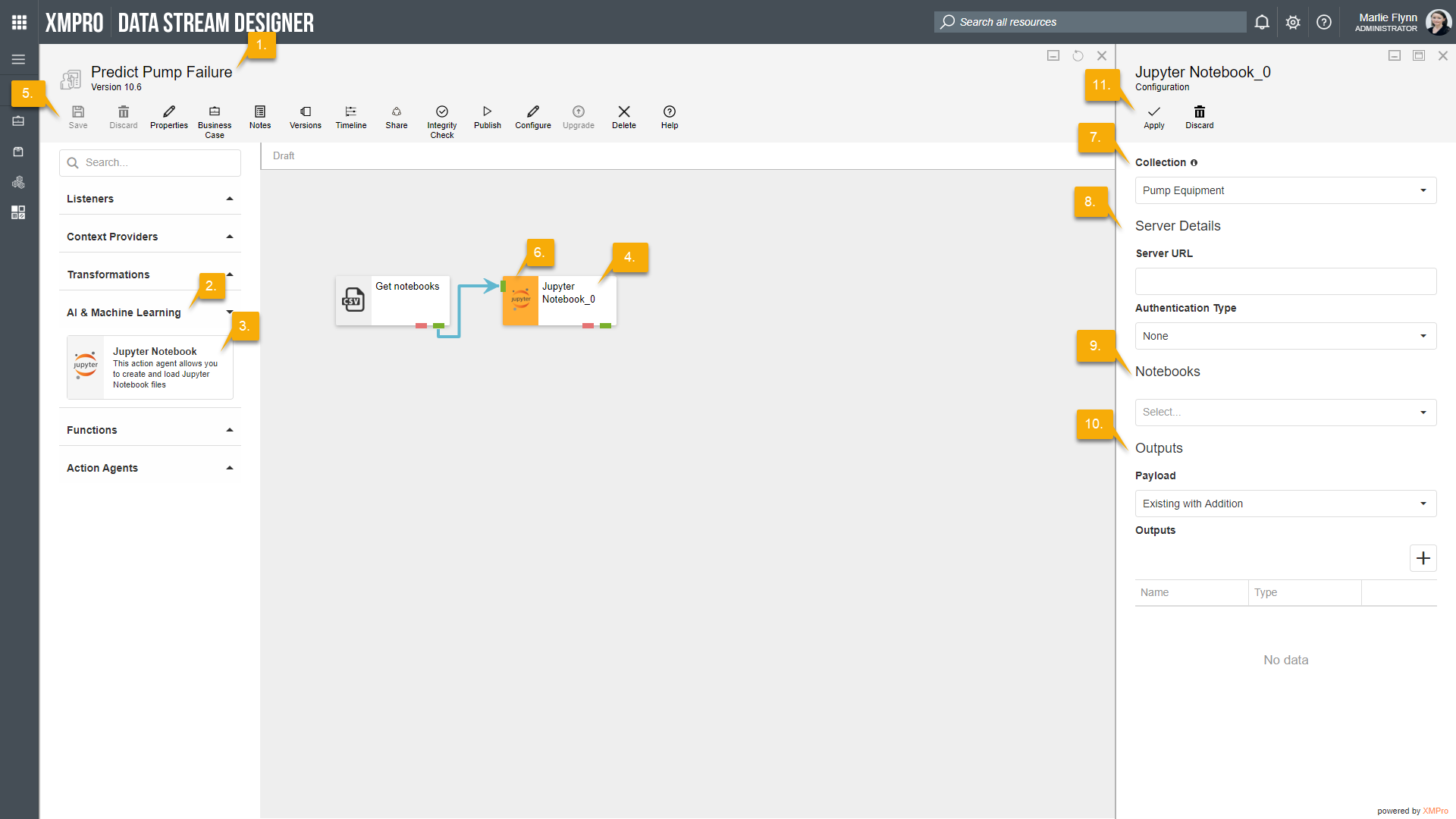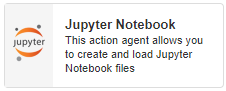
Description
Allows you to create and load Jupyter Notebook files.
Limitations
- None at this time
Release Notes
| Version: | 3.05 |
| Released: | 4-March-2019 |
| Release Notes: | Updated help URL |
| Version | Released | Release Notes |
| 3.04 | 8-Aug-2018 | Added error endpoint |
| 3.03 | 25-Jul-2018 | Hide Jupyter Labels On Full Screen check |
| 3.02 | 24-Jul-2018 | Add Full Screen Feature to the Jupyter GUI |
| 3.01 | 23-Jul-2018 | Dynamic Jupyter GUI Expansion on Page Resize |
| 3 | 16-Jul-2018 | Initial Release |
Configuration
To add the Jupyter Notebook AI & Machine Learning agent to a stream, follow the steps below:
- Ensure you have a use case open in the stream designer, this can be a new use case or an existing use case
- From the toolbox on the left expand the AI & Machine Learning option and scroll down until you can see “Jupyter Notebook”
- You can also use the search in the header to find the agent quickly
- Click and drag the Jupyter Notebook agent from the toolbox onto the canvas
- Rename the agent by clicking into the text area to the right of the icon
- Save the stream by clicking the save button in the action bar
- Hover over the icon for the agent until it turns orange and then double click to open the configuration page
- You can also click on the configure option in the action bar after selecting the agent
- Configuration options
- The Collection drop-down allows you to associate this agent with a specific collection. The selected option would be, by default, the same as the collection that was selected for the use case. If you do need to change it to another collection, select a different collection from the drop-down.
- Server options
- Add your Server URL
- Choose your Authentication Type, which can be either
- None, or
- Token Authentication, or
- Password Authentication
- Select the Notebooks you want to load from the drop-down
- Payload options
- Select how your payload should be given
- Same as Existing
- Existing with Addition
- New
- Select how your payload should be given
- Output options
- Add any outputs required
- Click on the “+”-icon to add a new row
- Add the Name
- Select the data type
- Add any outputs required
- Click Apply on the action bar, and then save the stream using the Save button