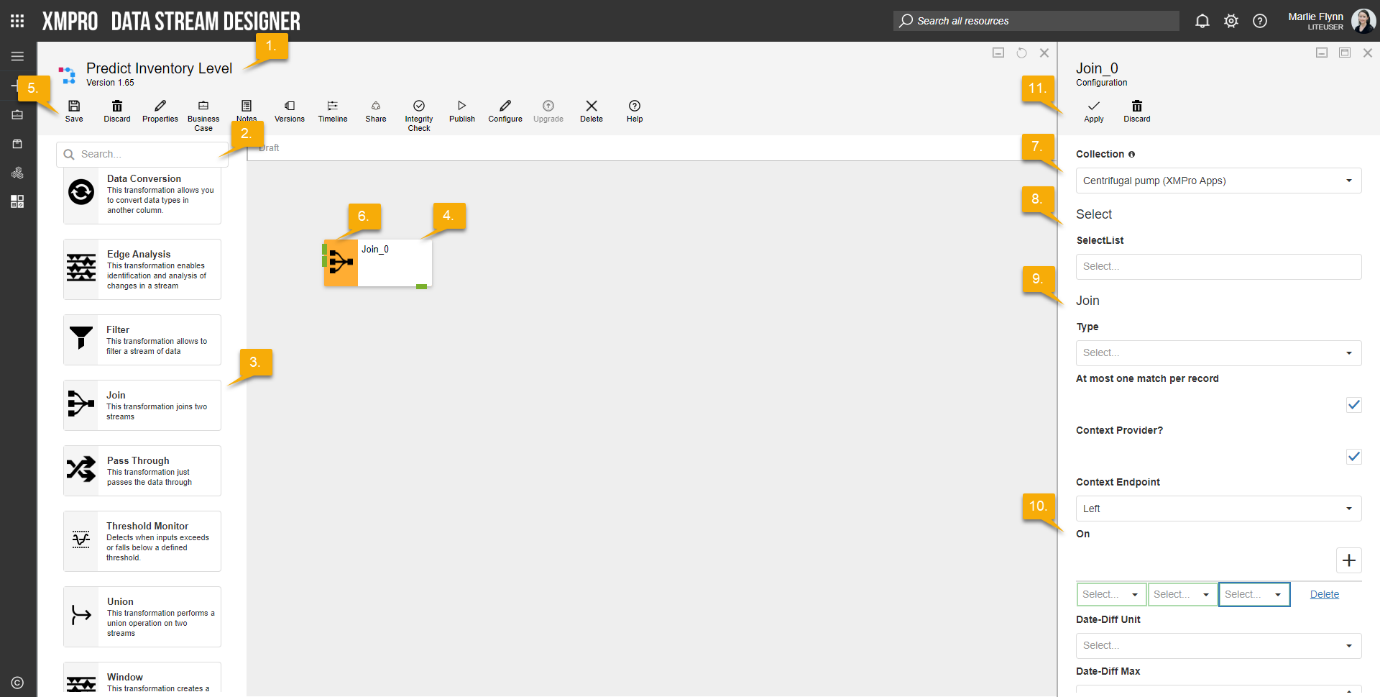Description
Joins data arriving from two payloads or legs (the left and the right) into a single payload.
Configuration
To add the Join Transformation to a stream, follow the steps below:
- Ensure you have a use case open in the stream designer, this can be a new use case or an existing use case
- From the toolbox on the left expand the Transformation option and scroll down until you can see “Join Transformation”
- You can also use the search in the header to find the stream object quickly
- Click and drag the Join Transformation from the toolbox onto the canvas
- Rename the Join Transformation object by clicking into the text button on the action bar
- Save the Stream by clicking the save button in the action bar
- Hover over the icon for the stream object until it turns orange and then double click to open the configuration page
- You can optionally use the configure option on the action bar once you have selected the specific stream object and then clicking this option
- Configuration options
- The drop-down allows you to associate this stream object with a specific collection. The default option is derived from the default specified against the specific use case and is generated left as the same option. If you do need to change it to another collection make the change by selecting the new collection in the drop-down.
- Enter Select details
- Select SelectList from drop-down list
- Enter Join details
- Select Type from drop-down list: Inner join, outer join, left outer join or right outer join.
- Tick “At most one match per record” if at most one match per record should be returned
- Tick “Context Provider” if the data coming one of the end points needs to be treated as context
- Select Context Endpoint from drop-down list: Left or Right
- To specify what the join needs to be performed on, click to add new rows.
- Select left column, select operator and then select right column
- Select Date-Diff Unit from drop-down list
- Select Date-Diff Max from drop-down list
- Click Apply on the action bar, and then save the stream using the save button.
The following Join Types are available:
- Inner Join
- For each event, the engine waits for a match (as per the specified window) from the other leg of Join. If a match is found, the resulting payload is pushed forward, otherwise the event is discarded.
- Outer Join
- The resulting payload is pushed down the stream regardless of finding a match (as per the specified window), and the resulting payload substitutes null values for the other leg of Join.
Limitations
- None at this time
Release Notes
| Version: | 3.20 |
| Released: | 26-Feb-2020 |
| Release Notes: | Updated evaluation to throw errors when there is a fault. |
| Version | Released | Release Notes |
| 3.10 | 04-Sept-2018 | Updated System.Reactive |
| 3.09 | 20-June-2018 | Added option to allow at most one match per record. |
| 3.08 | 24-May-2018 |
|
| 3.07 | 10-May-2018 | Altered handling of context data to better match Azure/Nesper and prevent duplicate outputs. |
| 3.06 | 01-May-2018 |
|
| 3.05 | 26-Apr-2018 | Agent state was updated to Virtual |
| 3.04 | 26-Apr-2018 | Added System.Reactive.dll and updated selected method |
| 3.03 | 26-Apr-2018 | Updated DLLs |
| 3.02 | 25-Apr-2018 | Fixed initialization issues |