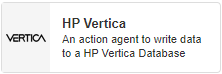
Description
Writes data to an HP Vertica Database.
Limitations
None at this time
Release Notes
| Version: | 1.01 |
| Released: | 04-March-2019 |
| Release Notes: | Updated help URL |
Configuration
To add the HP Vertica Action Agent to a stream, follow the steps below:
- Ensure you have a use case open in the stream designer, this can be a new use case or an existing use case
- From the toolbox on the left expand the Action Agent option and scroll down until you can see “HP Vertica”
- You can also use the search in the header to find the stream object quickly
- Click and drag the HP Vertica Action Agent from the toolbox onto the canvas
- Rename the Transformation by clicking into the text button on the action bar
- Save the Stream by clicking the save button in the action bar
- Hover over the icon for the stream object until it turns orange and then double click to open the configuration page
- You can optionally use the configure option on the action bar once you have selected the specific stream object and then clicking this option
- Configuration options
- The drop-down allows you to associate this stream object with a specific collection. The default option is derived from the default specified against the specific use case and is generated left as the same option. If you do need to change it to another collection make the change by selecting the new collection in the drop-down.
- Server options
- Specify the name of the Server Instance you would like to connect to
- Specify your User Name
- Specify your Password
- Database Options
- Specify the name of the database you would like to connect to.
- If you would like to create a new table, select the “Create New Table” checkbox and specify the name of your new table.
- If you wish to use an existing table, leave the “Create New Table” box unchecked and select the name of the table you would like to use from the “Table” drop-down.
- Click Apply on the action bar, and then save the stream using the save button.

