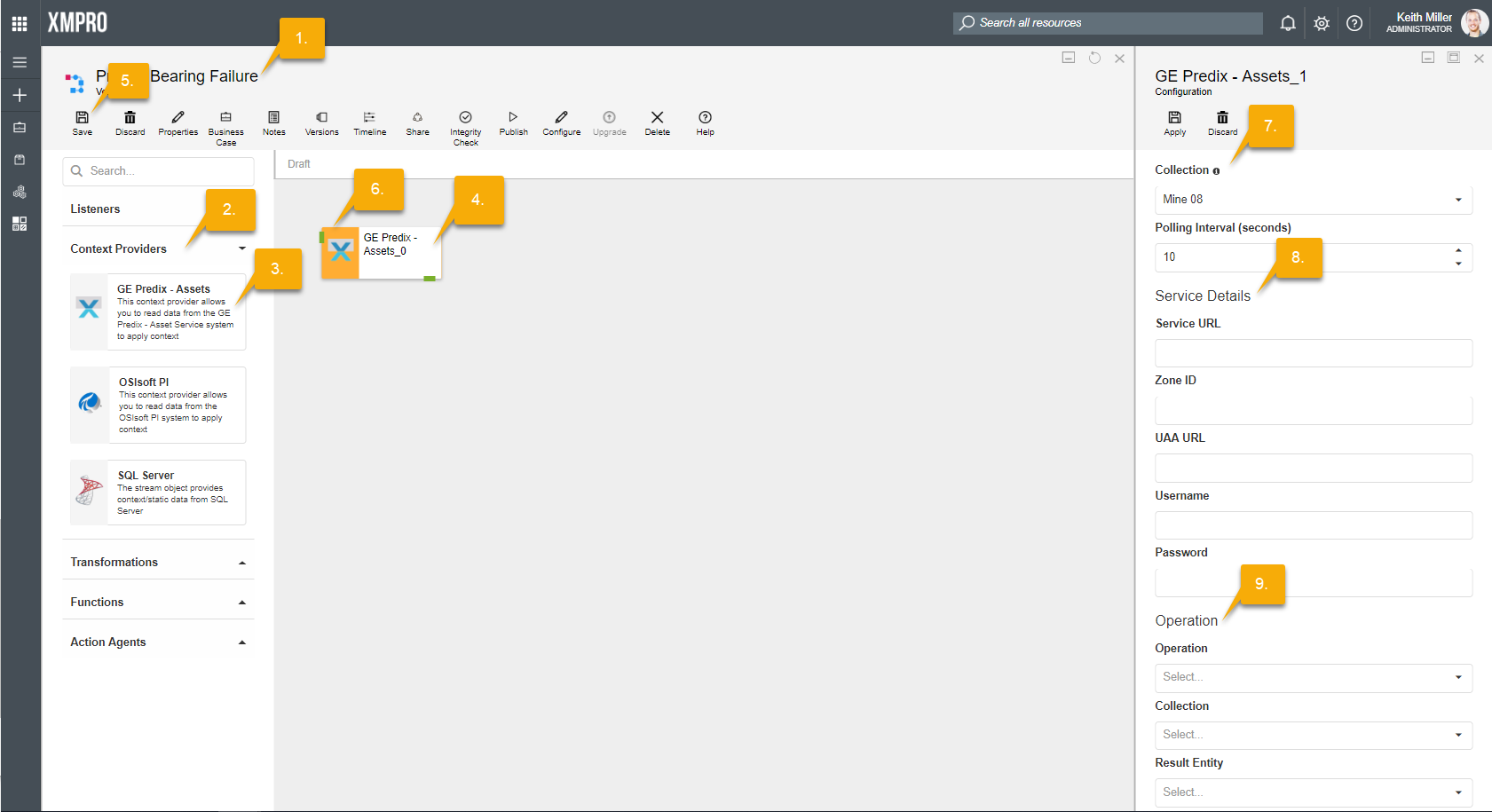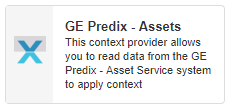
Description
The GE Predix – Assets context provider provides context/static data using GET operations of REST APIs provided by the GE Predix – Asset Service.
Limitations
- None at this time.
Release Notes
| Version: | 3.0 |
| Released: | 15-Jun-2018 |
| Release Notes: | Initial Release |
The UAA service instance, Assets service instance and Oauth2 client needs to be set up and configured. The collection and its schema must be defined in Predix system prior to using this context provider
Configuration
To add the GE Predix – Assets context provider to a stream, follow the steps below:
- Ensure you have a use case open in the stream designer, this can be a new use case or an existing use case
- From the toolbox on the left expand the Context Providers option and scroll down until you can see “GE Predix – Assets”
- You can optionally use the search in the header to find the stream object quickly
- Click and drag the GE Predix – Assets context provider from the toolbox onto the canvas
- Rename the context provider by clicking into the text area to the right of the icon
- Save the stream by clicking the save button in the action bar
- Hover over the icon for the stream object until it turns orange and then double click to open the configuration page
- You can also click on the configure option in the action bar after you have selected the stream object
- Configuration options
- The Collection drop down allows you to associate this stream object with a specific collection. The selected option is derived from the default specified against the specific use case and is generally left as is. If you do need to change it to another collection, select a different collection from the drop down.
- Enter a value for the Polling Interval (the interval at which new new records are accessed/checked for, in seconds)
- Service details
- Enter the Service URL of the Assets Service
- Enter the Zone ID of the Assets Service
- Enter the UAA URL of the GE Predix system
- Enter the Username for the GE Predix system
- Enter the Password for the GE Predix system
- Operation options
- Select the Operation from the drop down
- Select the Collection from the drop down
- Select the Result Entity from the drop down
- Click Apply in the action bar, and then save the stream using the Save button