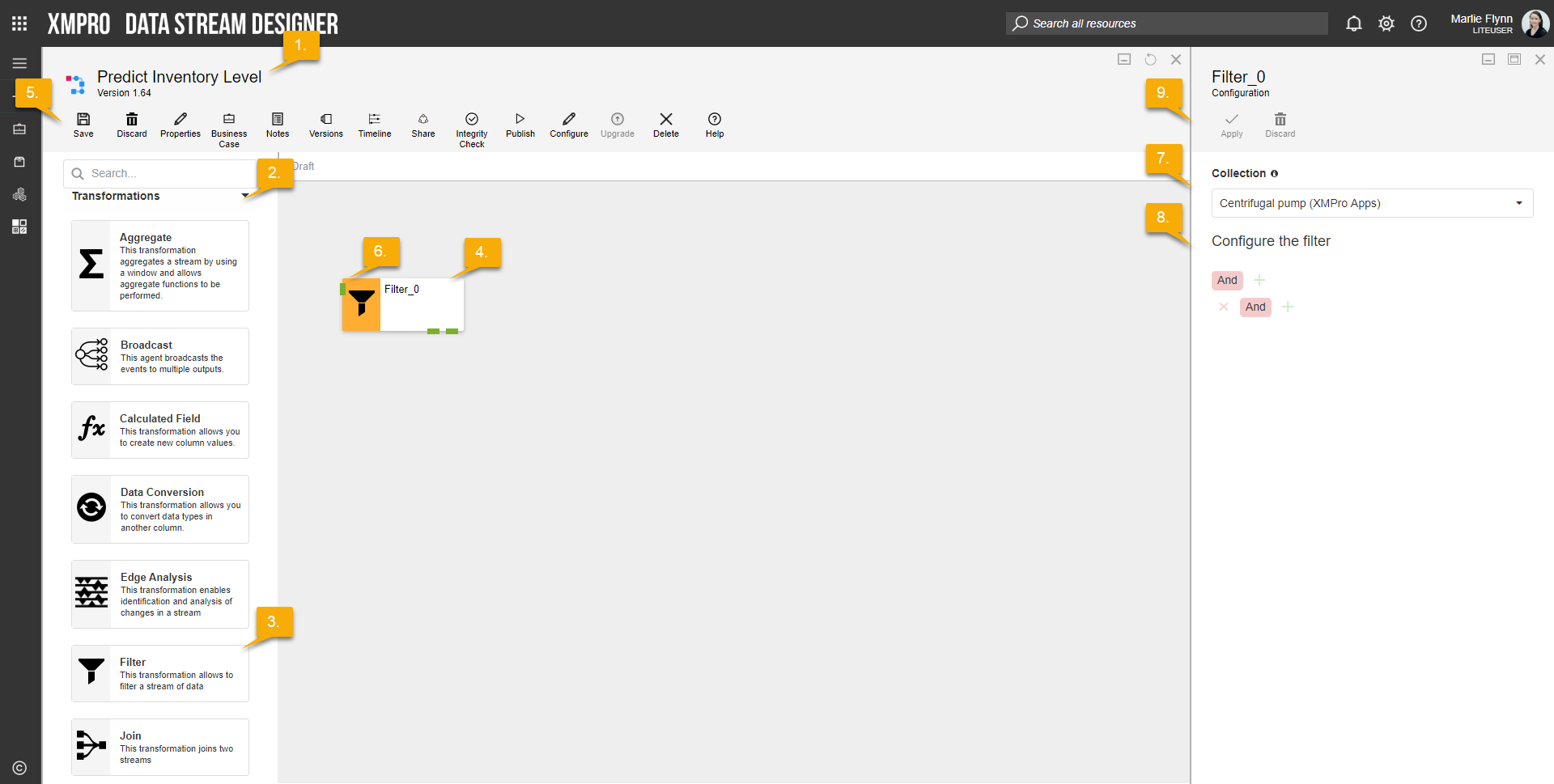Definition
Allows data to be filtered using one or more conditions defined by the user.
Configuration
To add the Filter Transformation to a stream, follow the steps below:
- Ensure you have a use case open in the stream designer, this can be a new use case or an existing use case
- From the toolbox on the left expand the Transformation option and scroll down until you can see “Filter Transformation”
- You can also use the search in the header to find the stream object quickly
- Click and drag the Filter Transformation from the toolbox onto the canvas
- Rename the Transformation by clicking into the text button on the action bar
- Save the Stream by clicking the save button in the action bar
- Hover over the icon for the stream object until it turns orange and then double click to open the configuration page
- You can optionally use the configure option on the action bar once you have selected the specific stream object and then clicking this option
- Configuration options
- The drop down allows you to associate this stream object with a specific collection. The default option is derived from the default specified against the specific use case and is generated left as the same option. If you do need to change it to another collection make the change by selecting the new collection in the drop down.
- Enter Filter Configuration
- Add/Remove Filter Conditions and Groups
- Click Apply on the action bar, and then save the stream using the save button.
Limitations
- None at this time.
Release Notes
| Version: | 3.4 |
| Released: | 24-July-2019 |
| Release Notes: | Add False output endpoint |
| Version | Released | Release Notes |
| 3.03 | 25-May-2018 | * Updated expression parsing to match DevExtreme changes. * Added field validation. |
| 3.02 | 08-May-2018 | Enabled comparison to other fields |
| 3.01 | 26-Apr-2018 | Reworked filter parser to reflect DevExtreme Filter Builder output |
| 3.0 | 17-Apr-2018 | Initial Release |