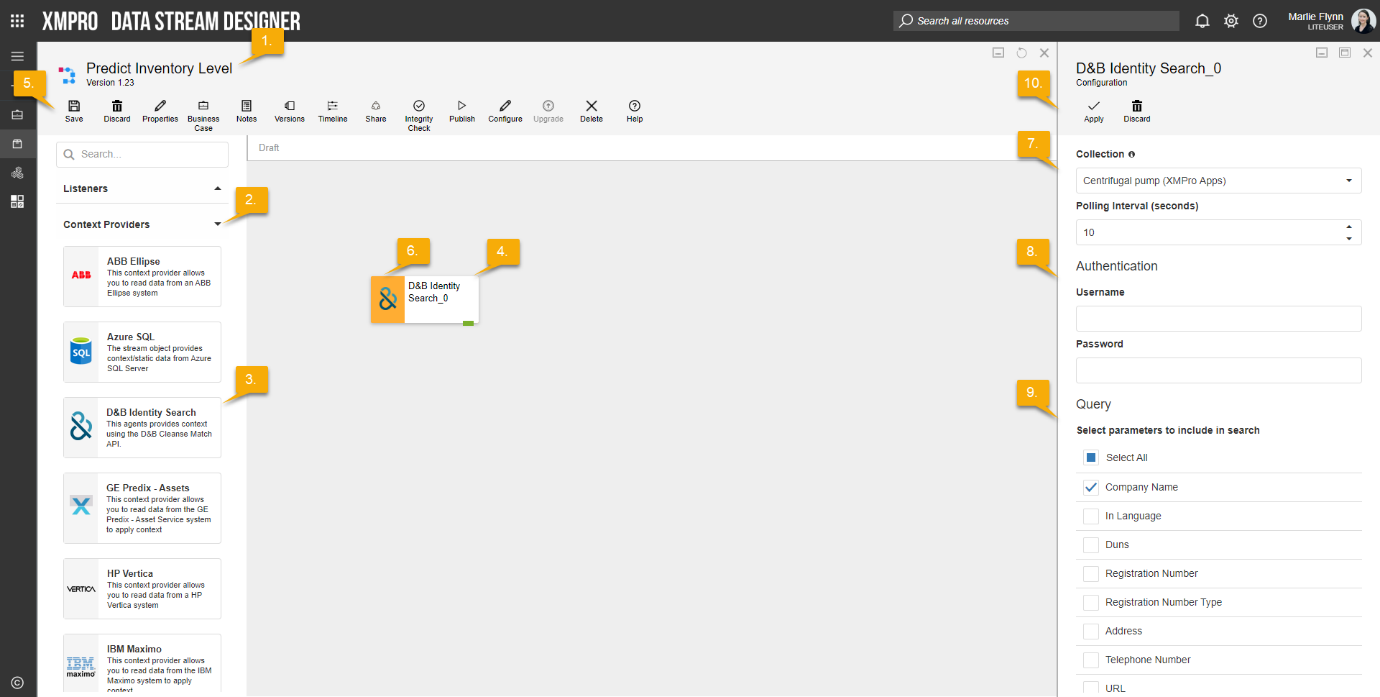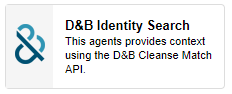
Description
The D&B Identity Search Context Provider Provides context using the D&B Cleanse Match API.
Limitations
- None at this time
Release Notes
| Version: | 1.24 |
| Released: | 4-March-2019 |
| Release Notes: | Updated help URL |
| Version | Released | Release Notes |
| 1.23 | 25-Jan-2019 | Combine Address parameters into one item in select list |
| 1.22 | 24-Jan-2019 | Added a parameter select list |
Configuration
To add the D&B Identity Search Context Provider to a stream, follow the steps below:
- Ensure you have a use case open in the stream designer, this can be a new use case or an existing use case
- From the toolbox on the left expand the Context Provider option and scroll down until you can see “D&B Identity Search Context Provider”
- You can also use the search in the header to find the agent quickly
- Click and drag the D&B Identity Search Context Provider from the toolbox onto the canvas
- Rename the Context Provider by clicking into the text button on the action bar
- Save the Stream by clicking the save button in the action bar
- Hover over the icon for the agent until it turns orange and then double click to open the configuration page
- You can optionally use the configure option on the action bar once you have selected the specific agent and then clicking this option
- Configuration options
- The drop-down allows you to associate this agent with a specific collection. The default option is derived from the default specified against the specific use case and is generated left as the same option. If you do need to change it to another collection make the change by selecting the new collection in the drop-down.
- Enter a value for the Polling Interval. Context Providers get the data they need and store it in memory. The Polling Interval is the rate at which the cache will be refreshed, for example, if I specify it as “30 seconds”, the cache will be refreshed every 30 seconds.
- Enter Authentication details
- Enter the Username
- Enter the Password
- Enter Query details
- Select parameters to include in search from the list. The list includes:
- Company Name, In Language, Duns, Registration Number, Registration Number Type, Address, Telephone Number, URL, Email, Customer Billing Endorsement, Customer Reference, Candidate Maximum Quantity, Confidence Lower Level Threshold Value, Exclusion Criteria, Is Cleanse And Standardize Information Required
- Enter the Country Code
- Enter the Company Name
- Select parameters to include in search from the list. The list includes:
- Click Apply on the action bar, and then save the stream using the save button.