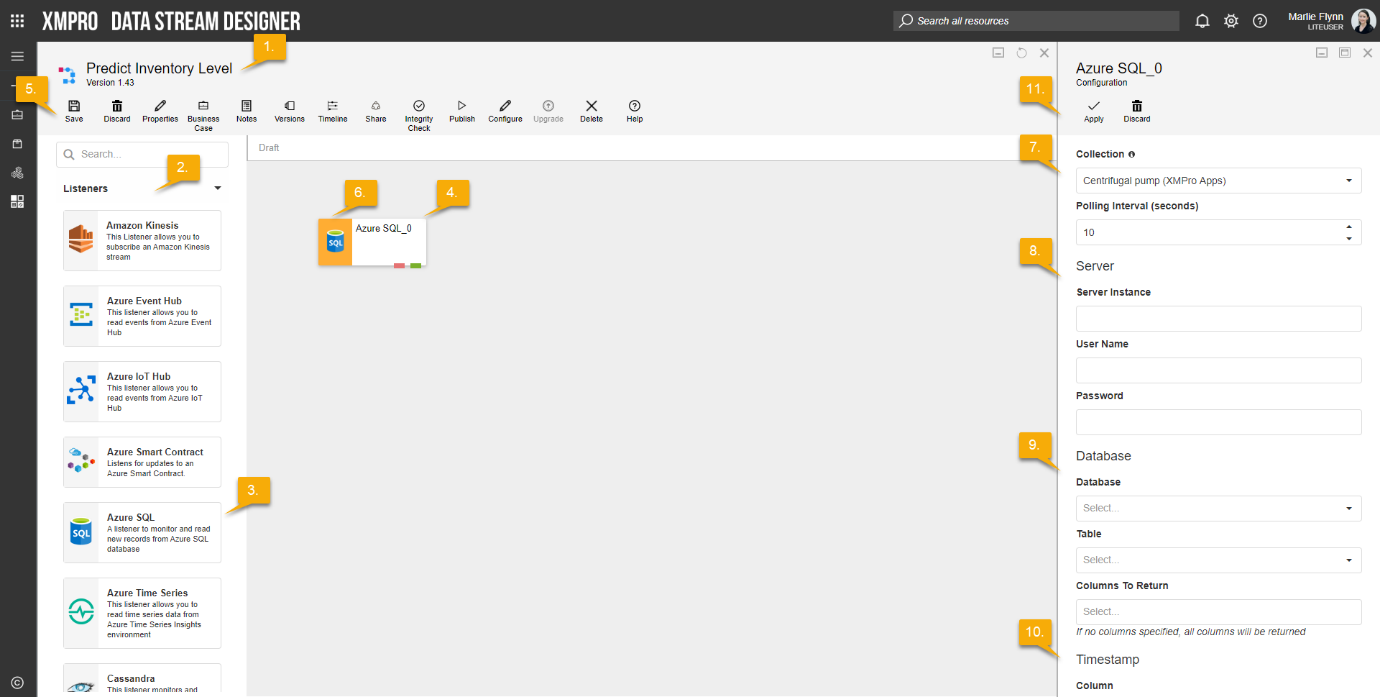Description
The Azure SQL Listener monitor and read new records from Azure SQL database.
Configuration
To add the Azure SQL Listener to a stream, follow the steps below:
- Ensure you have a use case open in the stream designer, this can be a new use case or an existing use case
- From the toolbox on the left expand the Listener option and scroll down until you can see “Azure SQL Listener”
- You can also use the search in the header to find the stream object quickly
- Click and drag the Azure SQL Listener from the toolbox onto the canvas
- Rename the Listener by clicking into the text button on the action bar
- Save the Stream by clicking the save button in the action bar
- Hover over the icon for the stream object until it turns orange and then double click to open the configuration page
- You can optionally use the configure option on the action bar once you have selected the specific stream object and then clicking this option
- Configuration options
- The drop down allows you to associate this stream object with a specific collection. The default option is derived from the default specified against the specific use case and is generated left as the same option. If you do need to change it to another collection make the change by selecting the new collection in the drop down.
- Enter a value for the Polling Interval (the interval at which new records are accessed/checked for, in seconds)
- Enter Server Details
- Enter the Server Instance
- Enter the User Name
- Enter the Password
- Enter Database Settings
- Select Database from dropdown list
- Select Table Name from dropdown list
- Select Columns To Return from dropdown list if you would like only certain columns to return. If no columns specify, all columns will be returned
- Enter Timestamp Details
- Select Column from dropdown list
- Click Apply on the action bar, and then save the stream using the save button.
Limitations
- None at this time.
Release Notes
| Version: | 3.10 |
| Released: | 22-Aug-2019 |
| Release Notes: | Added option to specify columns to return |
| Version | Released | Release Notes |
| 3.05 | 04-March-2019 | Updated help URL |
| 3.04 | 13-Aug-2018 | Added error endpoint |
| 3.03 | 07-Aug-2018 | Removed validation on Database to cater for SQL logins that don’t have access to query master database |
| 3.02 | 02-Aug-2018 | Changed Database drop-down to allow custom values so that user can specify database name manually which is needed when login doesn’t have permission to query master database; Modified the error handling accordingly |
| 3.01 | 27-June-2018 | Validation bug fixed |
| 3.0 | 06-June-2018 | Initial Release |