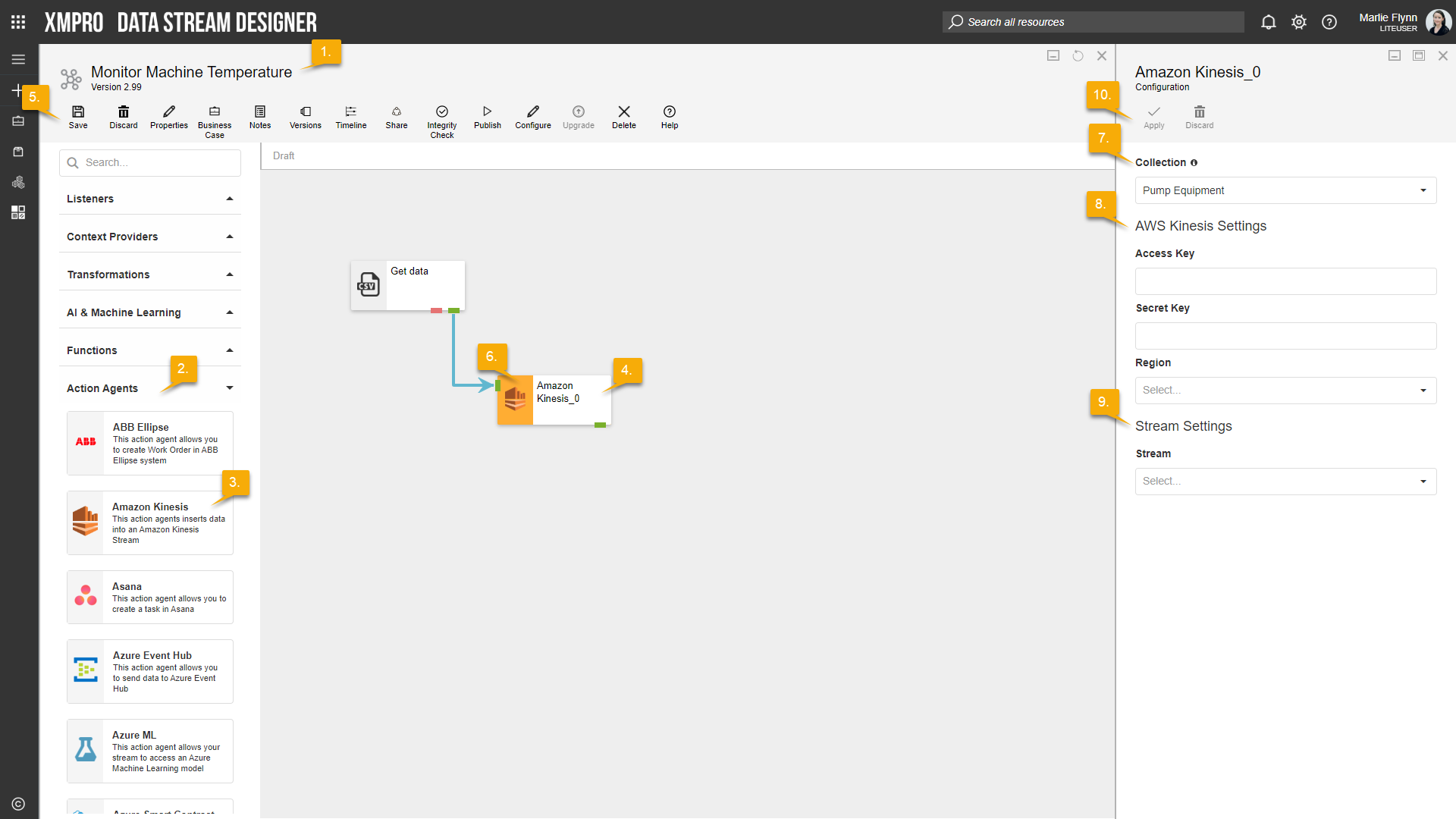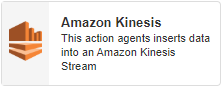
Description
Inserts data into an Amazon Kinesis Stream
Limitations
- Any limitations provided by Amazon apply here, e.g. as send rate.
Release Notes
| Version: | 1.01 |
| Released: | 4-March-2019 |
| Release Notes: | Updated help URL |
Configuration
To add the Amazon Kinesis Action Agent to a stream, follow the steps below:
- Ensure you have a use case open in the stream designer, this can be a new use case or an existing use case
- From the toolbox on the left expand the Action Agent option and scroll down until you can see “Amazon Kinesis”
- You can also use the search in the header to find the agent quickly
- Click and drag the Amazon Kinesis Action Agent from the toolbox onto the canvas
- Rename the agent by clicking into the text button on the action bar
- Save the Stream by clicking the save button in the action bar
- Hover over the icon for the agent until it turns orange and then double click to open the configuration page
- You can optionally use the configure option on the action bar once you have selected the specific agent and then clicking this option
- Configuration options
- The drop-down allows you to associate this agent with a specific collection. The default option is derived from the default specified against the specific use case and is generated left as the same option. If you do need to change it to another collection make the change by selecting the new collection in the drop-down.
- Amazon Kinesis Configuration Options:
- Add your Access Key
- This can be found on a valid Amazon IAM account under My Security Credentials
- Add your Secret Key
- Select your Region
- This is the list of available Amazon Server regions where your data stream may be found.
- Add your Access Key
- Stream Settings
- Select your Stream
- With the region filled in, you should be able to select your stream from this setting.
- Select your Stream
- Click Apply on the action bar, and then save the stream using the save button.