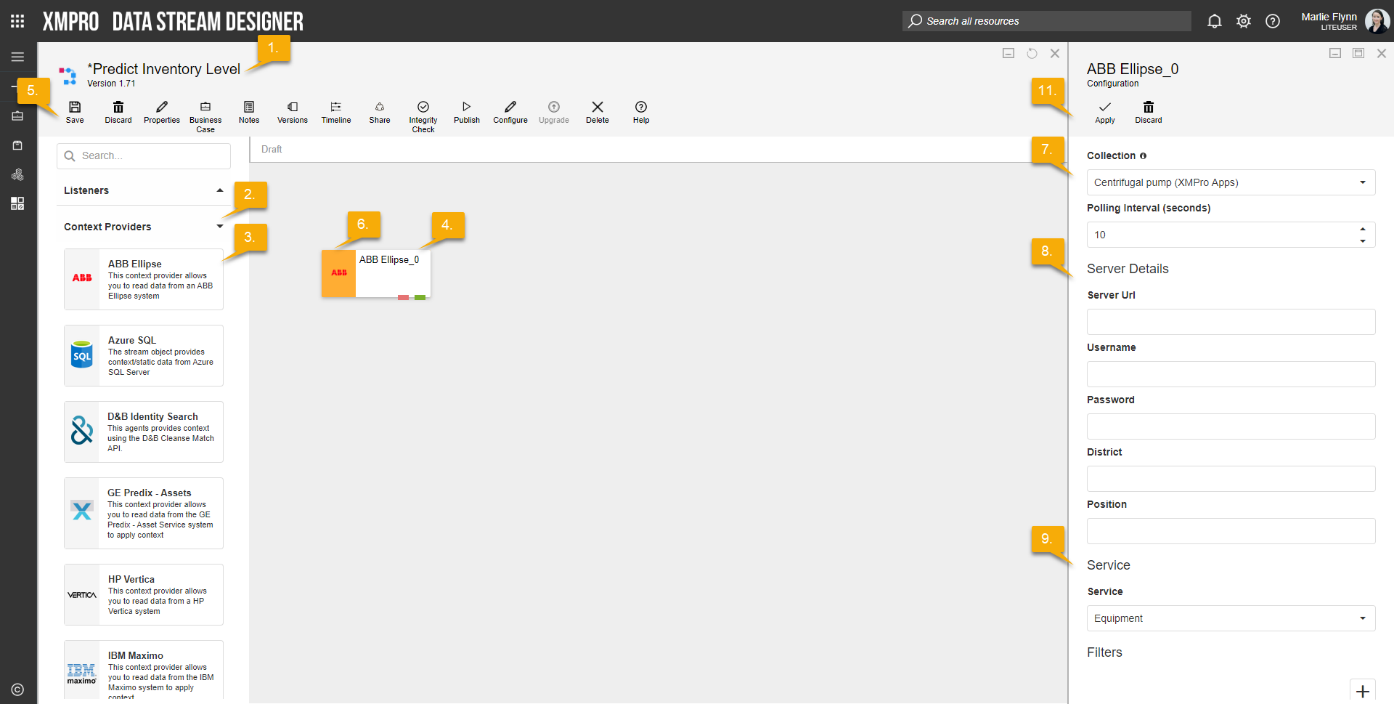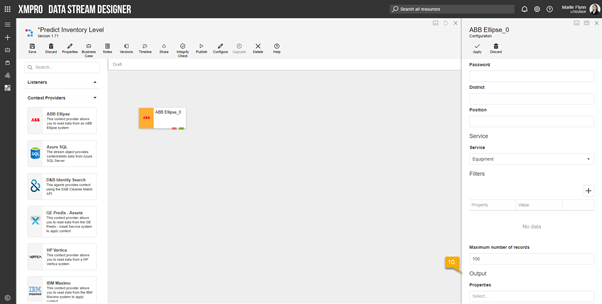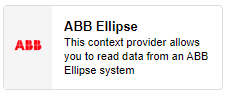
Description
The ABB Ellipse Context Provider allow users to read data from an ABB Ellipse system.
Limitations
None at this time
Release Notes
| Version: | 1.01 |
| Released: | 4-March-2019 |
| Release Notes: | Updated help URL |
Configuration
To add the ABB Ellipse Context Provider to a stream, follow the steps below:
- Ensure you have a use case open in the stream designer, this can be a new use case or an existing use case
- From the toolbox on the left expand the Context Provider option and scroll down until you can see “ABB Ellipse Context Provider”
- You can also use the search in the header to find the agent quickly
- Click and drag the ABB Ellipse Context Provider from the toolbox onto the canvas
- Rename the Context Provider by clicking into the text button on the action bar
- Save the Stream by clicking the save button in the action bar
- Hover over the icon for the agent until it turns orange and then double click to open the configuration page
- You can optionally use the configure option on the action bar once you have selected the specific agent and then clicking this option
- Configuration options
- The drop down allows you to associate this agent with a specific collection. The default option is derived from the default specified against the specific use case and is generated left as the same option. If you do need to change it to another collection make the change by selecting the new collection in the drop-down.
- Enter a value for the Polling Interval (the interval at which new records are accessed/checked for, in seconds)
- Enter Server details
- Enter the Server Url
- Enter the Username
- Enter the Password
- Enter the District
- Enter the Position
- Enter Service details
- Select Service from drop-down list
- Add/Delete Filters. Property and value could be specified.
- Enter the Maximum number of records, by default it is 100.
- Enter Output details
- Select Properties from drop-down list
- Click Apply on the action bar, and then save the stream using the save button.