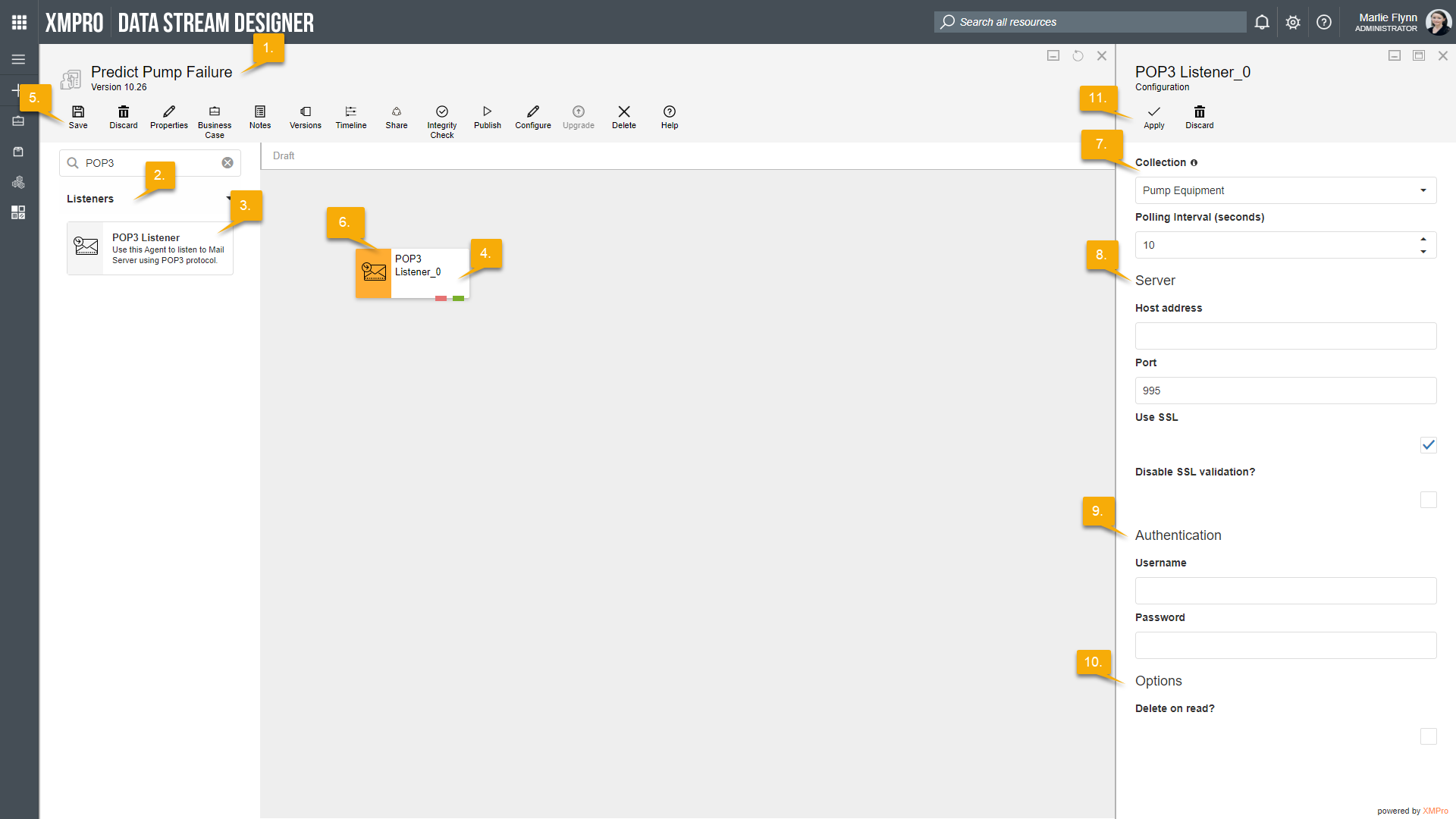Description
The POP3 Listener allows the user to listen to a Mail server using POP3 protocol.
Configuration
To add the POP3 Listener to a stream, follow the steps below:
- Ensure you have a use case open in the stream designer, this can be a new use case or an existing use case
- From the toolbox on the left expand the Listener option and scroll down until you can see “POP3 Listener”
- You can also use the search in the header to find the stream object quickly
- Click and drag the Azure Event Hub Listener from the toolbox onto the canvas
- Rename the Listener by clicking into the text button un the action bar
- Save the Stream by clicking the save button in the action bar
- Hover over the icon for the stream object until it turns orange and then double click to open the configuration page
- You can optionally use the configure option on the action bar once you have selected the specific stream object and then clicking this option
- Configuration options
- The drop-down allows you to associate this stream object with a specific collection. The default option is derived from the default specified against the specific use case and is generated left as the same option. If you do need to change it to another collection make the change by selecting the new collection in the drop-down.
- Enter a value for the Polling Interval (the interval at which new events are accessed/checked for, in seconds)
- Server options
- Enter the Host Address (the address to the SMTP server you want to use)
- Enter the Port.
- If you need to use SSL to access the SMTP server, select the “Use SSL” checkbox.
- If you are trying to connect to a server secured by SSL, your computer will block traffic if the server certificate is not valid. Select the “Disable SSL validation?” option if you want to ignore this and disable SSL validation completely.
- Authentication
- Enter your Username
- Enter your Password
- Options
- If required, select the “Delete on read?” box
- Click Apply on the action bar, and then save the stream using the save button.
Limitations
- None at this time
Release Notes
| Version: | 1.12 |
| Released: | 4-March-2019 |
| Release Notes: | Updated help URL |
| Version | Released | Release Notes |
| 1.11 | 13-Aug-2018 |
|
| 1.1 | 18-Jun-2018 | Initial Release |