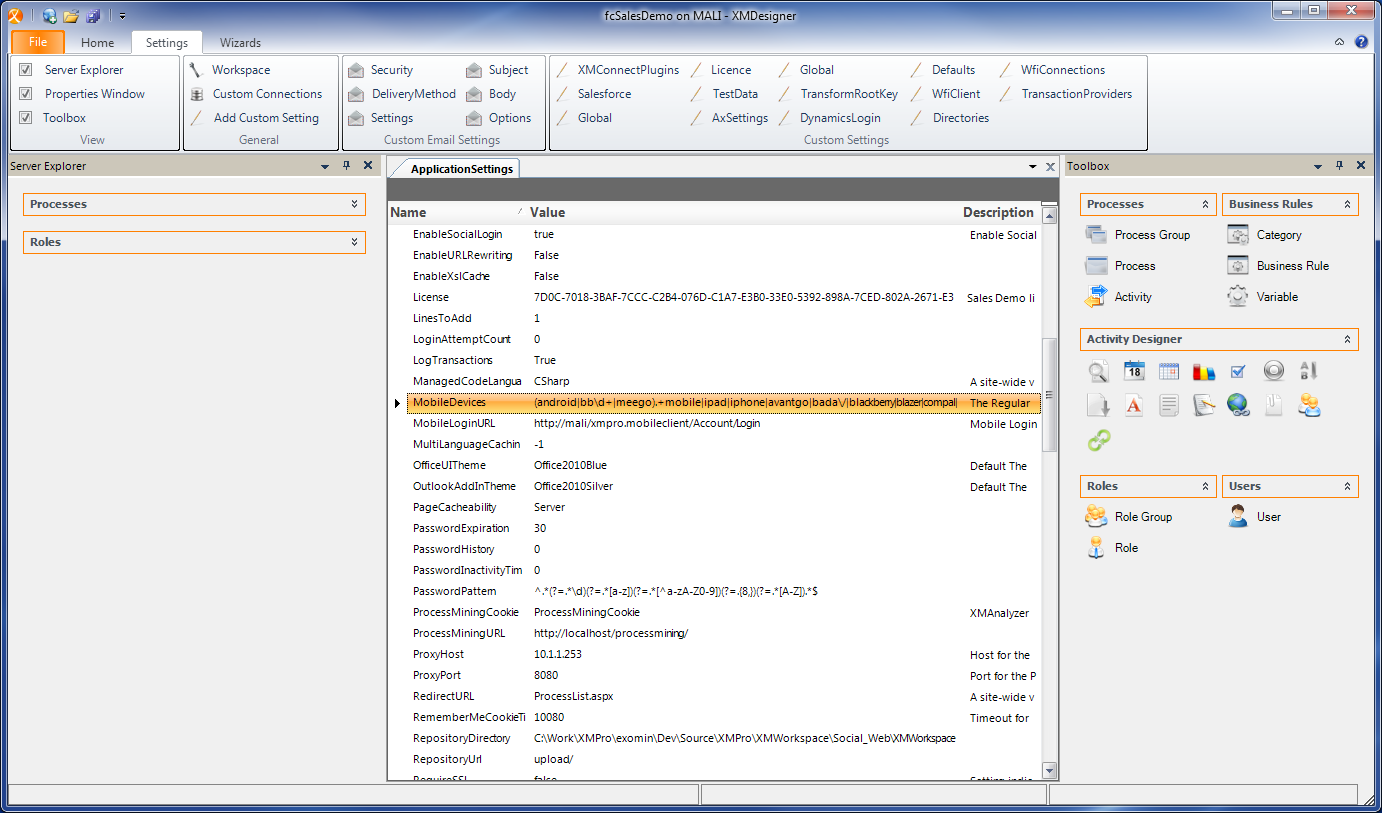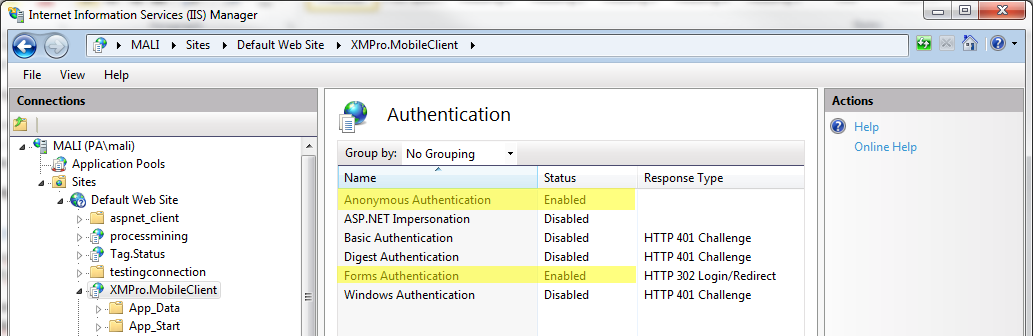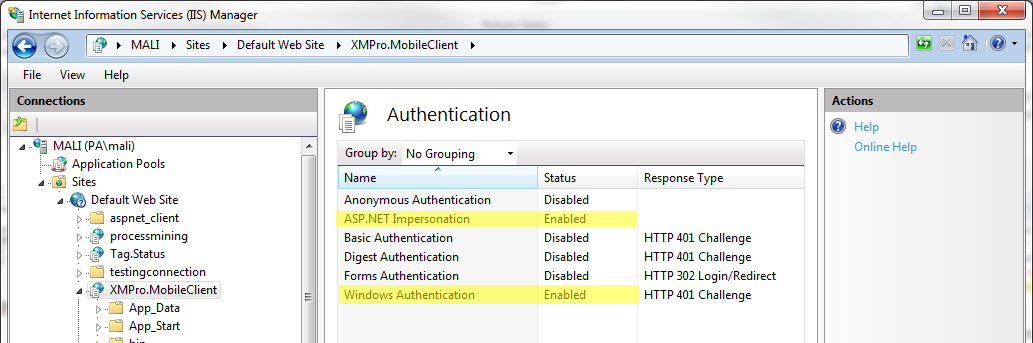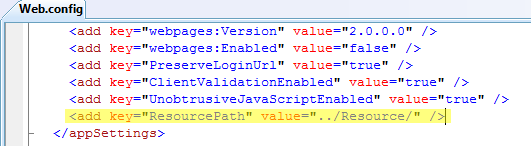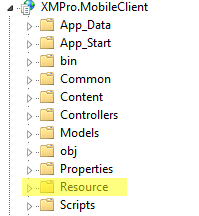Introduction
XMPro Mobile BPMBusiness process management (BPM) is a discipline in operations management that uses various methods to discover, model, analyze, measure, improve, optimize, and automate business processes. BPM focuses on improving corporate performance by managing business processes. Any combination of methods used to manage a company's business processes is BPM. Processes can be structured and repeatable or unstructured and variable. sets a new standard for “Always-On Employees.” XMPro Mobile BPM differentiates itself from the competition by means of the “Single Model, Multi-Mode” as well as the “Mobile BI” features.
The “Single Model, Multi-Mode” feature means that the solution is designed once and is deployed to all the different end-user interfaces including Microsoft Outlook, Microsoft SharePoint, SalesForce, the Web Client and then Mobile devices.
Competitor products have separate designs and configuration for Web and Mobile interfaces – a duplication of effort with inherent risks to the client. The “Mobile BI” includes Business Intelligence for improved efficiencies as part of the process. The end user can make better, more informed decisions.
Supported Platforms and Requirements
- Apple devices with IOS 5.0 or above.
- Android 4.1 or above.
- Cookies enabled browser (Recommended).
- IOS 6 or above for File Upload on Apple devices.
Configuration
XMMobile is a Mobile Web Application which is installed along with the XMWorkspace. It can exist on its own on a separate server. To configure XMMobile and link it to the Workspace the following steps need to be followed.
It is strongly recommended that the XMMobile and XMWorkspace site be secured with SSL and accessed over https vs http.
Setting up Redirection
When XMWorkspace is accessed from a browser running in Mobile mode, it redirects it to the linked XMMobile if exists.
The redirection rule specifies if the request should be redirected to XMMobile or not. Following image shows the MobileDevices Setting which contains that rule as a regular expression consisting of User Agent names.
(android|bb\d+|meego).+mobile|ipad|xiino
For example if we want to add a new device to the rule then the above rule can be modified as follows:
(android|bb\d+|meego).+mobile|ipad|iphone|xiino
The rule consists of all User Agent names.
Setting up the URL
The property MobileLoginURL in the settings define the URL to be redirected to if the request has been qualified as a mobile request by the regular expression defined by MobileDevices property.
The URL should be of the Login page of XMMobile for example:
http://<server>/<application_name>/Account/Login
Manual Linking
An XMMobile application can be manually linked to any XMWorkspace by using the following URL format:
http://<XMMobileUrl>/Account/Login?workspaceurl=<XMWorkspaceUrl>/
Authentication
Forms
For XMMobile to use XMPro authentication use the following settings in IIS:
Windows
For Windows Authentication please use following settings, after configuring the windows user in XMWorkspace:
Add following to the HttpBinding_Services in Web.Config:
<security mode="TransportCredentialOnly">
<transport clientCredentialType="Ntlm"/>
</security> |
Also, add following to the HttpBinding_Services in Web.Config of XMWorkspace:
<security mode="TransportCredentialOnly">
<transport clientCredentialType="Windows"/>
</security> |
Please note to run in windows XMWorkspace should run with Impersonation and Integrated Windows enabled while Anonymous should be disabled.
Javascript Files
XMMobile does not map to the javascript files mapped to Activities in XMDesignerIs used to configure XMPro BPM solutions.. Instead, all the custom JavaScript you can add it in following file:
~/XMMobile/Scripts/custom/custom.js
If there is some JavaScript which needs to be only executed for a particular ActivityA specific step in a process. It will be the user interface for that step (web form or a screen), for example, the Leave Application (screen interface or web form) will be the first Activity in the Leave Requisition process. The Leave Application Authorization will be the second step or Activity in the Leave Requisition process. One Process can have multiple activities., then you can add it in the same folder but with the name as of the Activity. For example, if the name of the Activity is NP10Activity then the following file, along with the custom.js, will be loaded:
~/XMMobile/Script/custom/NP10Activity.js
Hyperlink Controls and Static Resources
As XMMobile is a separate Application it does not have access to the static resources present within the root folder of XMWorkspace.
If the hyperlink control contains an absolute URL then it will be resolved as it is. However, if the URL is relative then XMMobile will prepend the URL with the ResourcePath defined in XMMobile web.config as following:
So, all the static resources can be added in the Resource folder or to any other folder defined in the above setting.
Getting GPS Coordinates
XMMobile allows capturing of GPS coordinates along with the file upload control. To get the GPS coordinates a simple textbox control, with the Name same as File Upload control prepended with GPS_, must exist on the activity. This control is automatically populated with the geo-location coordinates whenever a file or photo is uploaded.
Offline Mobile
Currently only supported over https vs http.
The url format to be used: http[s]://[siteurl] an example being: http://config.xmpro365.com/companyname
Controls supported in offline mobile:
- Datepicker
- Checkbox
- Radio button
- Dropdown
- Lookup
- Reference Label
- Simple Textbox
- Large Textbox
- Signature Control
- File Attachment
- Team select
- Command Option
Layout options:
- Object Groups
Controls not supported in offline mobile currently:
- Charts
- Browse page
- Hyperlink
- HTML editor
- PivotGrid
Layout options:
- Tabs
First Activities:
Can be submitted as many times as required, each time will create a new process when synced.
Pending Tasks:
Can only be submitted once, if the submit button is triggered the task is flagged ready for sync and cannot be re-edited.
Considerations when creating a process for offline use:
- Ensure the lookups are returning a relatively small list of data. The data gets synced as a list, more data = more space required on the device, as well as longer sync time.
- Postbacks are not supported currently so ensure the screen is configured in a way to allow the user to interact and capture the information required to submit.
- Expressions are not supported currently in the offline mode.
- Custom JavaScript from the online XMMobile site is not supported within the offline mode.