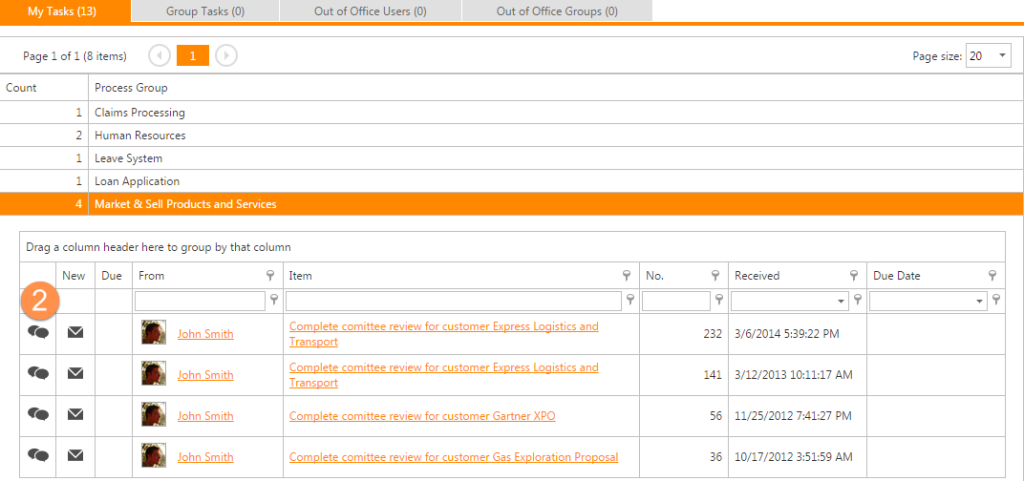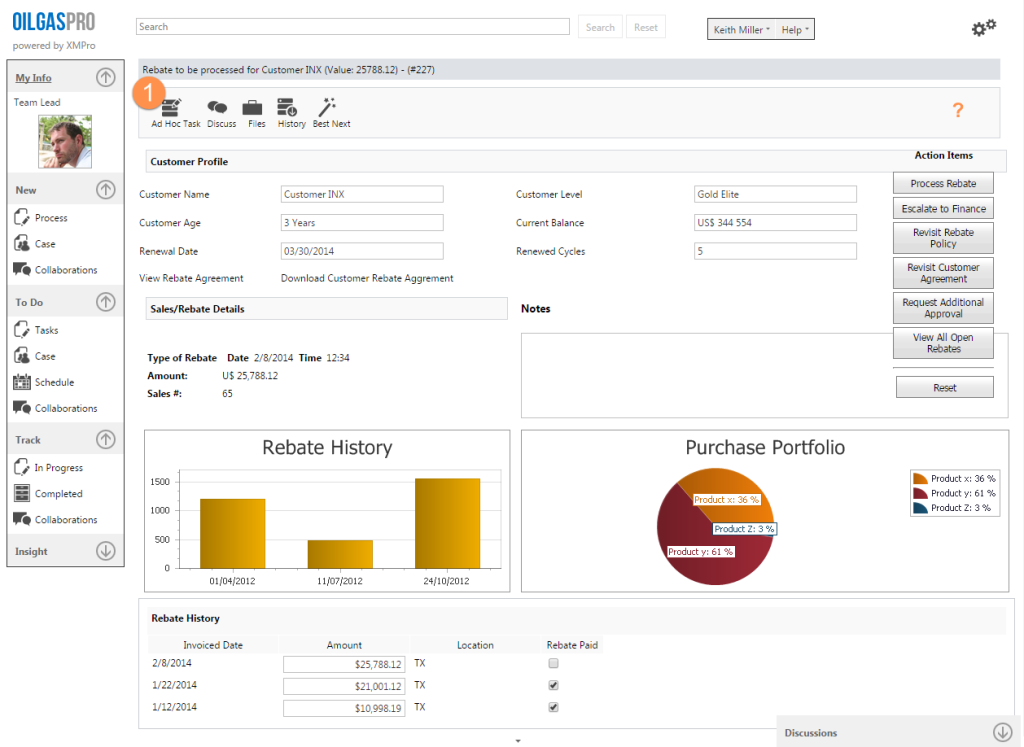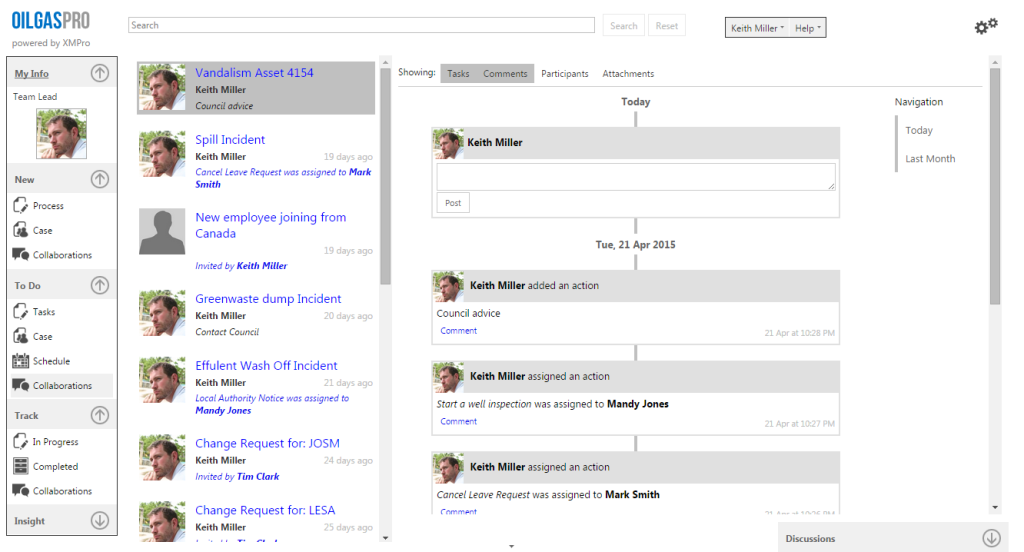Social in business is not about letting everyone tweet, reading Facebook, or posting resumes on LinkedIn while at work. It is also not social chatter, hoping someone will follow you in Yammer, Socialcaster another chatter tool.
XMPro’s built-in social collaboration provides Social BPMBusiness process management (BPM) is a discipline in operations management that uses various methods to discover, model, analyze, measure, improve, optimize, and automate business processes. BPM focuses on improving corporate performance by managing business processes. Any combination of methods used to manage a company's business processes is BPM. Processes can be structured and repeatable or unstructured and variable. at two distinct levels:
- The first discussions about processes or specific transactions and capturing them against a visible audit trail for the transaction.
- The second level gives you the ability to start a formal task during ad hoc discussions with the proper assignment, due dates, notification, and escalation.
Business users can discuss a process, ask advice, and understand the context. Information, previously in emails, becomes visible. Work can be improved and controlled.
XMPro’s social collaboration embeds social-style messaging in the context of process transactions and includes them in the transaction audit trail of a process.
Collaboration – Discussions
Discussions are contextual collaborations, which can be done among users for:
Non-Transaction
Non-transaction related discussions are discussions that are done among users to discuss a given process that the users have access rights. This kind of discussion can be used for process tuning to find out if the process has been designed as per the business needs and if it needs some fine-tuning.
Transactional
Transactional discussions are discussions that are done within a given transaction. As the discussion is transactional, it should be used to discuss particular aspects of the actual transaction. Transactional discussions are attached to the actual transaction and are part of the audit trail for future analysis of why two similar transactions went down different execution path.
The collaborations are within the system and accessible by the To Do Collaborations and Track Collaborations menu.
Start a New Discussion
| Start a New Discussion | New | Collaborations | Not Linked to Transaction | |
| To Do | Tasks | Discuss Icon | Linked to Transaction | |
| To Do | Tasks | Task > Widget Panel | Linked to Transaction | |
| To Do | Case | Discussions > Start New | Linked to Case | |
| Track | In Progress | Discuss Icon | Linked to Transaction |
All discussions begin when you click Start New on the Discussions drop-down as shown in the following figure.
How to Create a New Discussion – General
- (Not shown) Click New then Collaborations.
- Type the specific details in the text field as in the previous figure.
- Click Post.
![]() adds additional members or groups to the discussion.
adds additional members or groups to the discussion.
How to Create a New Discussion – Tasks
- Click To Do > Tasks, and then select the relevant Process Group, for example, Market & Sell Products and Services.
- Click the Discuss icon on the relevant item listed, for example, Complete committee review for customer Express Logistics and Transport as shown in the following figure.
How to Create a New Discussion – Widget Panel
- (Not shown) Click To Do > Tasks, and then select the relevant Process Group, for example, Market & Sell Products and Services.
- (Not shown) Click the relevant item listed, for example, Complete committee review for customer Express Logistics and Transport as shown in the following figure.
- Click the Discuss icon from the widget panel as showing in the following figure.
How to Create a New Discussion – Case
- (Not shown) Click To Do > Case, and then select the relevant Case, for example, Vandalism Asset 4154.
- In the Timeline, type your new discussion in the text field.
- Click Post as shown in the following figure.
How to Create a New Discussion – Track
- (Not shown) Click Track > In Progress, and then select the relevant Process Group, for example, XMPro Process.
- Click the Discuss icon on the relevant item listed, for example, Complete Ad Hoc task from Tim Clark, by 29/03/2013 as shown in the following figure.
Reply to Discussion
| Reply to a Discussion | To Do | Tasks | Show History Icon |
| To Do | Case | ||
| To Do | Collaborations | ||
| Track | In Progress | Task > Discuss Icon |
All discussions can be replied when you click View All on the Discussions drop-down as shown in the following figure.
How to Reply to a Discussion – Task History
- (Not shown) Click To Do > Tasks, and then select the relevant Process Group, for example, Market & Sell Products and Services.
- (Not shown) Click the relevant item listed, for example, Complete committee review for customer Express Logistics and Transport as shown in the following figure.
- Click the Discuss icon from the widget panel as showing in the following figure.
How to Reply to a Discussion – Case
- (Not shown) Click To Do > Case, and then select the relevant Case, for example, Vandalism Asset 4154.
- In the Timeline, click Reply, and then type your new discussion in the text field and click Post as shown in the following figure.
How to Reply to a Discussion – Collaborations
- (Not shown) Click To Do > Collaborations.
- Click the relevant discussion listed, for example, Change Request for JOSM as shown in the following figure.
- Type your reply to a discussion in the text field.
- Click Post as shown in the following figure.
How to Reply to a Discussion – Track Task History
- Click Track > In Progress, and then the Involved tab.
- Click the relevant item listed, for example, Market & Sell Products and Services.
- Click the Discuss icon on the relevant item listed, for example, Complete Ad Hoc task from Tim Clark, by 9/29/2014 as shown in the following figure.
Ad-hoc Tasks
Ad-Hoc Task collaborations are an adaptive type of collaborations, which can be used to perform tasks in an ad-hoc fashion. Ad-Hoc tasks can be used in conjunction with the discussions, collaborations, and transactional tasks. Each ad-hoc task will be part of the collaboration or transaction from where it is invoked. The particular collaboration or transaction will be archived only if all the associated ad-hoc tasks assigned to them are accomplished.
Ad-Hoc tasks can be created from within an existing discussion or question and from an existing transaction. In order to create an Ad-Hoc task from an existing transaction the user must select the actual transaction and select the Ad-Hoc task icon as shown in the following figure:
- Click the Ad-Hoc Task icon as shown in the previous figure. The Assign General Task – (New) window will be displayed and the user can create the Ad-Hoc Task.
The default Ad-Hoc Task has the following form fields:
- Subject: Subject of the task
- Assign To: XMPro user to whom the task is assigned.
- Due By: Date by which the task is due.
- Message: Description of the task.
- Link Task: Indicates if the task should be linked to the existing transaction, discussion, or question.
- Task Files: Files those are associated with the Task.
The To Do Collaboration Section
The To Do Collaborations section allows the user to participate in the open discussions and questions that they are a part. When the user selects the Collaborations option in the ToDo section the following screen will open:
The Track Collaboration Section
Once the discussion or question has been archived either by the user or as part of a transaction, it can be viewed by the Collaborations menu within the Track group.