If someone in your company lodged an access request for a product, an email will be sent to all administrators within your company. The first person that is able to approve the request can log into XMPro Subscription Manager and approve the request. To approve an access request for a user, please follow the steps below.
- Open the Subscriptions page from the left-hand menu
- Select the product for which the access request was lodged. A counter next to the product name will indicate the amount of pending access requests you have for that product.
- Click on Access Requests.
- Click on the name of the user that lodged the request.
- Select the role that the user should have on the product from the drop down, for example “General User“.
- Select the rights the user should have on the product.
- Click Save.
- The user that lodged the request will receive an email notifying him/ her that they have been granted access to the product.
In the next section, we will be looking at how access can be managed for users within your company.

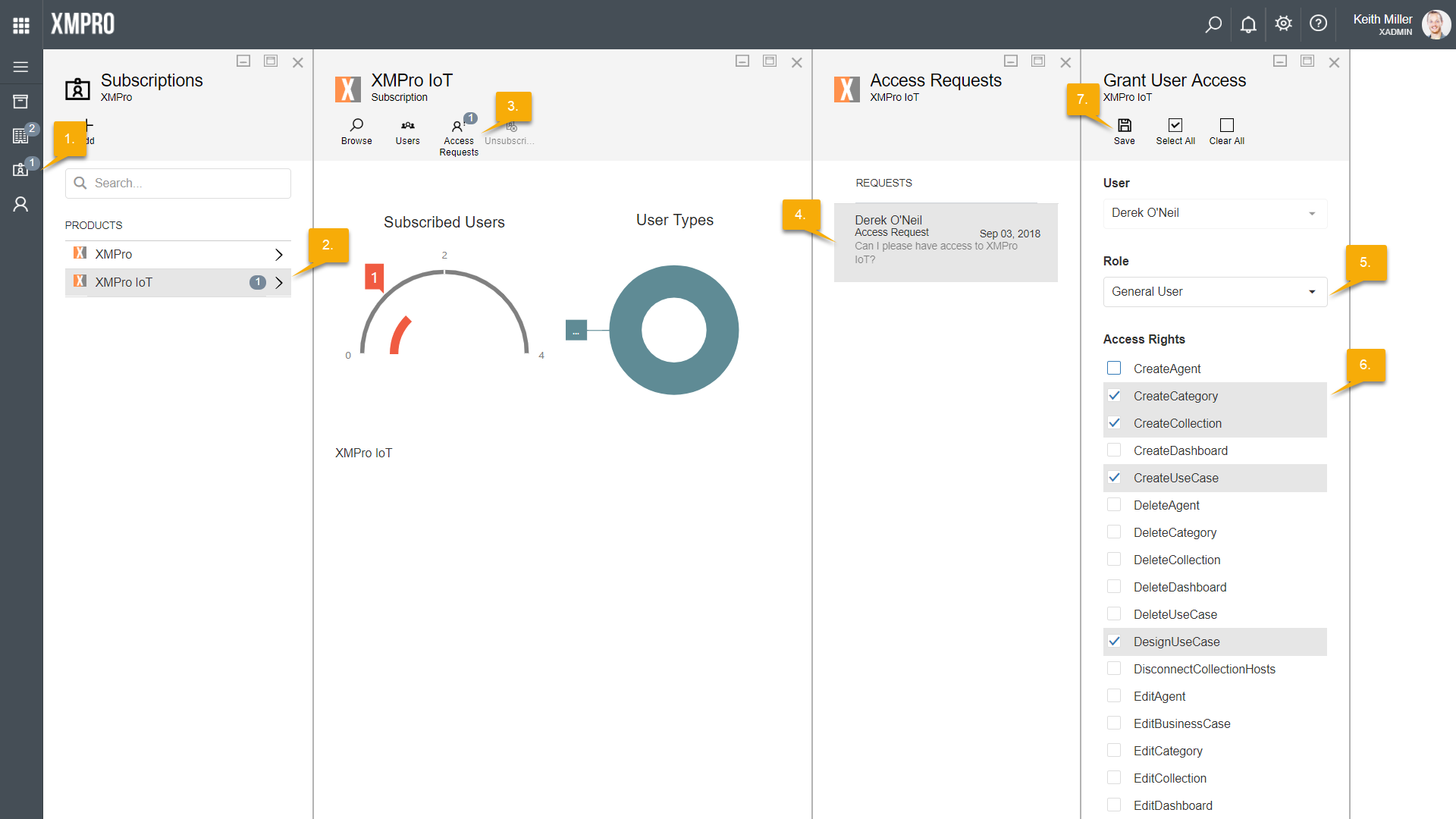
Comments are closed.