How Can We Help?
Quick Actions
List Activities (Referred to as ActivityA specific step in a process. It will be the user interface for that step (web form or a screen), for example, the Leave Application (screen interface or web form) will be the first Activity in the Leave Requisition process. The Leave Application Authorization will be the second step or Activity in the Leave Requisition process. One Process can have multiple activities. A in this guide) are a type of activity that’s been configured to have an object group that’s full of rows that navigate to a separate activity or activities. These separate activities (Activity B) can be pending tasks or they can be First Activities that have parameters passed from Activity A.
The Idea of this configuration is that users can have a custom list of activities, which can contain more information than the standard XMPro task list, and then double tap to open them up and act on them.
The Quick Actions functionality added in 2.2.2 allows the user to submit Activity B from Activity A, without having to open and navigate to the activity. Below is a List Activity configured with Quick Actions.
Screenshots
Android Display
iOS Display
Configuration
Prerequisite
Must have basic understanding of .Net C#/VB.Net coding (managed code) and know how to assign object group’s control value in managed code.
Reference Labels
To configure this functionality on an existing List Activity, you will need to create reference label controls with specific naming convention. Please note that the XXX is for the prefix that is automatically generated for XMPro controls and that these names are case sensitive.
For each trigger that you wish to have setup as a Quick Action, you must create the reference label control with the following name, XXXQuickAction{caption of trigger} and assign it to the Activity A’s object group. {caption of trigger} will be the caption of the trigger you want quick action. E.g. if you have a trigger called Complete on Activity B, then you’d name your reference label like the following example, NA10QuickActionComplete.
Additionally, you can decide on the type of response used when a Quick Action is tapped in online mode (Offline will always be the Disable). After adding a non-grouped reference label to the activity, give it the following name, XXXQuickActionResponse and assign it to one of the following values.
- Remove – This will simply remove the acted-on line from the object group. For new data or to renumber the list, the user will need to reset the form.
- Postback – This will cause the activity to perform a post back and execute any OnRefresh managed code
- Reload – This will essentially reset the activity and execute any OnLoad managed code.
- Disable – This will grey out the row. This is the only response type used when in offline mode and is the default response if the QuickActionRepsonse control is not created.
Query String
Similarly, to how the hyperlinks are configured to allow the users to navigate to Activity B activities, the XXXQuickAction reference labels need to be assigned a query string to know what activities are to be used, what values on Activity A will be passed through and which trigger will be used.
The following is an example of what you’d assign as the value of the QuickAction reference labels:
“<a href=\”ProcessItem.aspx” + “?g=” + PGId + “&id=” + eventId + “&Submit=” + “CommandButtonName” + qry + “\”>Caption</a>”
Things to Note:
- aspx is for First Activities, if you are configuring this to link to Pending activities, please use ActionItem.aspx instead
- PGId is the Process Group ID of Activity B
- eventId is the Activity B’s ID.
- CommandButtonName is the name of the command button you want to use on Activity B
- Caption this will be the caption that appears when the Quick Action dialog is opened
- If you want to pass values into Activity B as well, simple use the following setup inbetween eventID and &Submit
- + “&ControlName=” + Value +
- g. + eventId + “&NA10TaskName=” + “TaskNameStr” + “&Submit=….
It is possible to limit which row will allow what actions. The quick action dialog option will only display when there is a query string value in the “Quick Action” reference label. For instance, assign an empty string value to the Quick Action reference label when it does not fulfil a specific business rule.

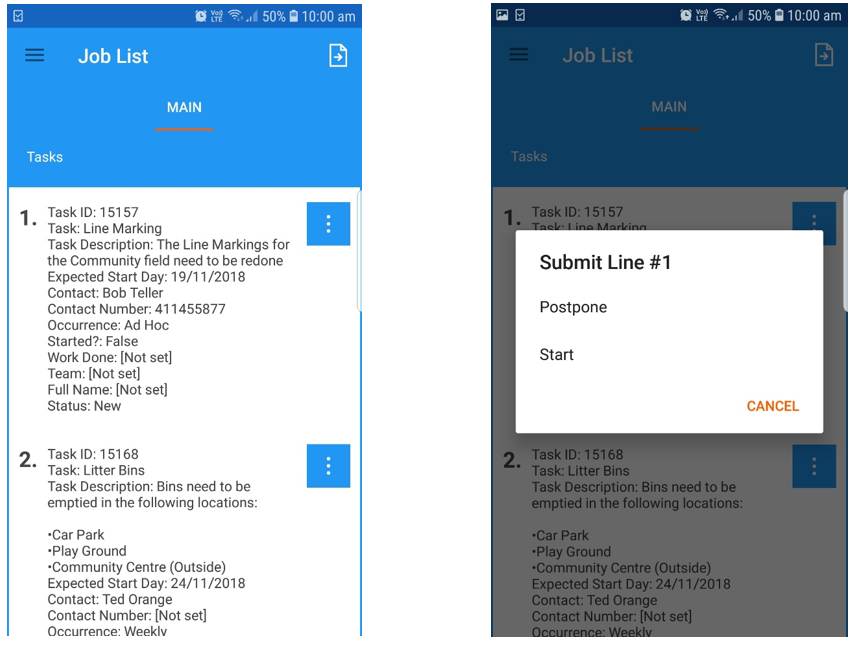
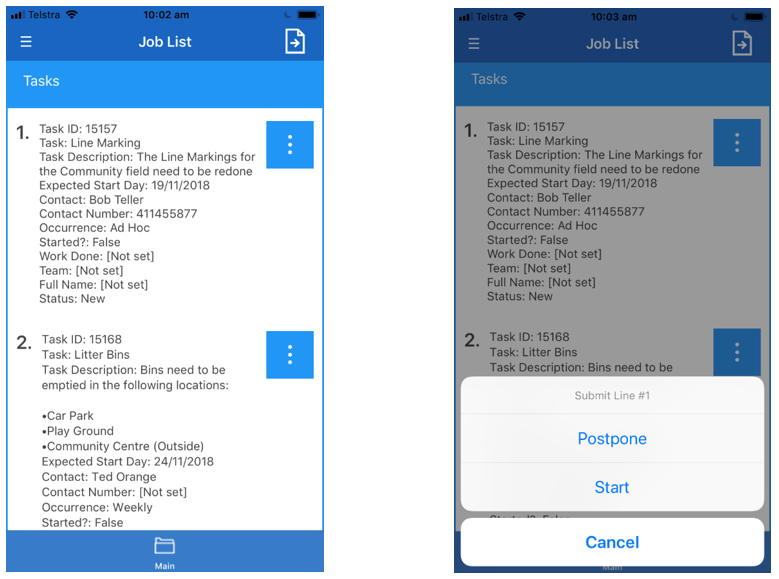
Comments are closed.