How Can We Help?
If you want to pass an information along to a new First ActivityA specific step in a process. It will be the user interface for that step (web form or a screen), for example, the Leave Application (screen interface or web form) will be the first Activity in the Leave Requisition process. The Leave Application Authorization will be the second step or Activity in the Leave Requisition process. One Process can have multiple activities. one easy way to do it is via parameterization.
Step 1:
Create a submit button in XMDesignerIs used to configure XMPro BPM solutions. in your activity. Provide an appropriate name and save the activity.
Step 2:
Double click your submit button to open up the Script IDE. Under <your submit button>_OnSubmit, enter the following lines of codes:
string url = String.Format ("{0}/ProcessItem.aspx?g={1}&id={2}&{3}={4}",
<Workspace URL>,
<Process group ID>,
<Activity ID>,
<Name of Control>,
<Value>);
return String.Format("[NavigateTo: {0}]", url);
Where:
<Workspace URL> is the URL of your workspace
- The URL you connect to
<Process Group ID> is the value of your Process Group’s ID
- Can be found by opening the Process Group your activity belongs to, clicking your activity, and looking in Properties under Identification for the Parent value.
<Activity ID> is the value of your Activity’s ID
- Can be found by opening the Process Group your activity belongs to, clicking your activity, and looking in Properties under Identification for the ID value.
<Name of Control> is the name of the control you want to pass a value to
<Value> is the value you want to pass
If you want to pass values to multiple controls, just add an extra &{x}={y} to the end of the first string, as well as the appropriate <Name of Control> and <Value>s at the end of url.
You should end up with something like this:
Step 3:
Save the script and your activity, and you’re done!

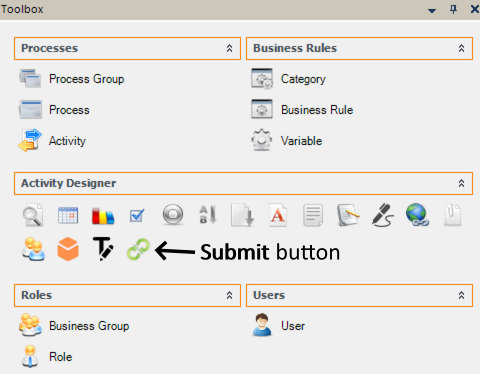
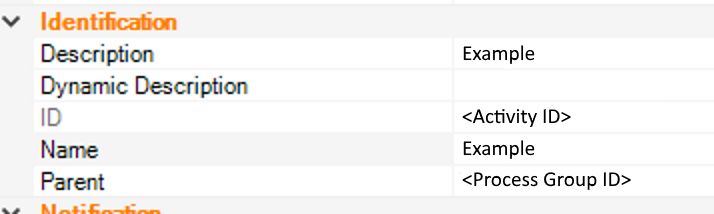
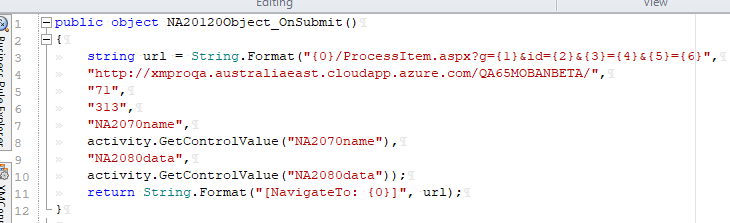
Comments are closed.