How Can We Help?
How to Export a Use Case
- Open the Use Case you want to export
- Click on the “Properties” icon in the Action Bar

- In the “Use Case Properties” blade, click on the “More” icon and click on “Export”

- Specify a location to save the Use Case export (.xuc) file
How to Import a Use Case
- Click on “Use Cases” from the Menu
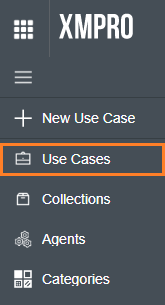
- In the Use Cases blade, click on “Import” icon
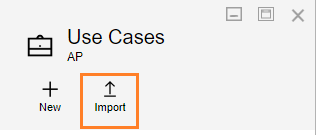
- In the “Import” blade, click on “Select File” button
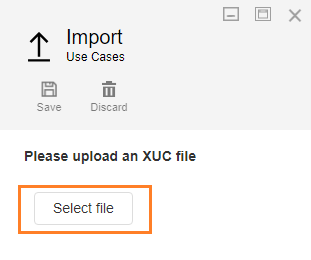
- Select “.xuc” extension file of the use case you want to import
- Specify “Name”, “Category” and “CollectionIs a virtual grouping of Stream Hosts. All Stream Hosts in a collection are broadcasted the same instructions from the IoT Portal. This way a Use Case can be mass deployed to all the Stream Hosts in a given Collection. Designation” value and update “Description” as needed
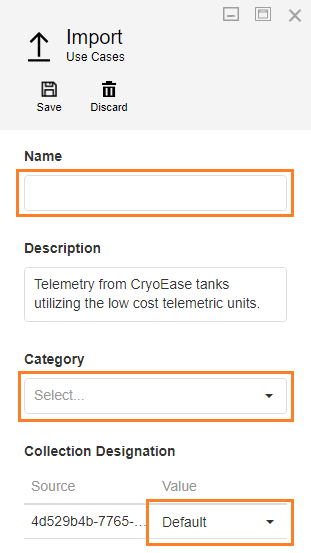
- Click on “Save” icon to import the use case
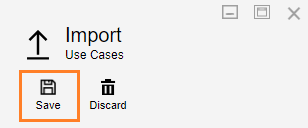

Comments are closed.