How Can We Help?
From XMDesigner to Process Designer: Tab Groups
Please note that the name “Activity” is now referred to as “Form”.
In the XMDesignerIs used to configure XMPro BPM solutions., Tab Groups are created and configured at the process diagram level, as seen here.
How to Use
- Click the relevant Process and click the “Configure Form” button or Double Click the relevant Process. This will open the Form Builder blade.
- Click the “Edit” button on the tab bar on the Form Builder. This will bring up the tabs modal.
- Click on the “Add Another” button in the tabs modal and give the new tab a name.
- Press the Save button in the modal.
Assign Objects on your Form to the Tab
- Drag the relevant controls inside the Tab and save them.
- Controls inside the dotted box of the Tab are in that group, and controls outside of the dotted box will be saved in the “Main” tab group (i.e. no assigned tab group)
Moving Objects Between Tabs
- Drag the control outside of the dotted box of the first tab.
- Click on the second tab, and Drag the control into the dotted box of the second tab.
- Your control will now be inside the Second Tab.

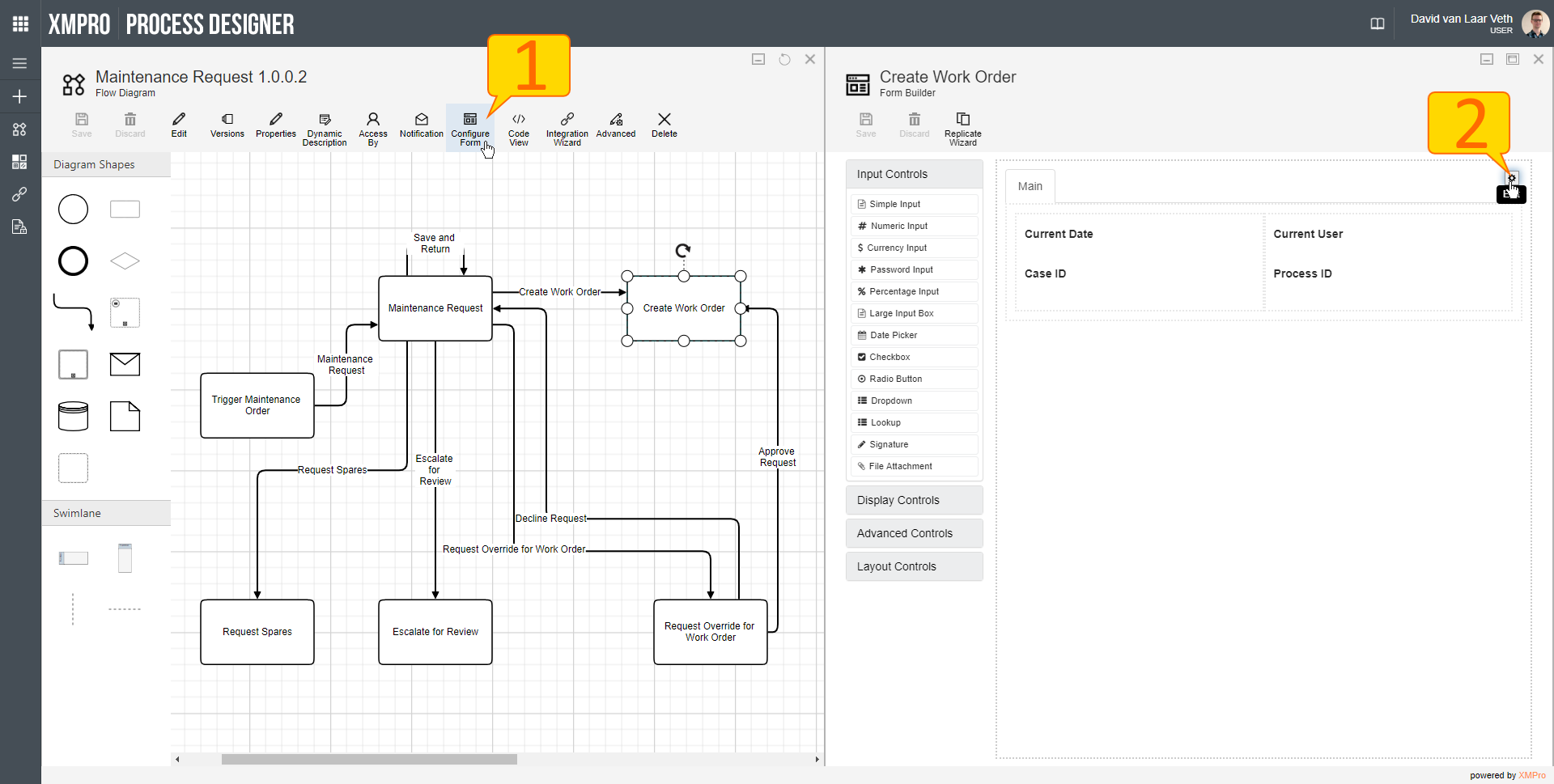
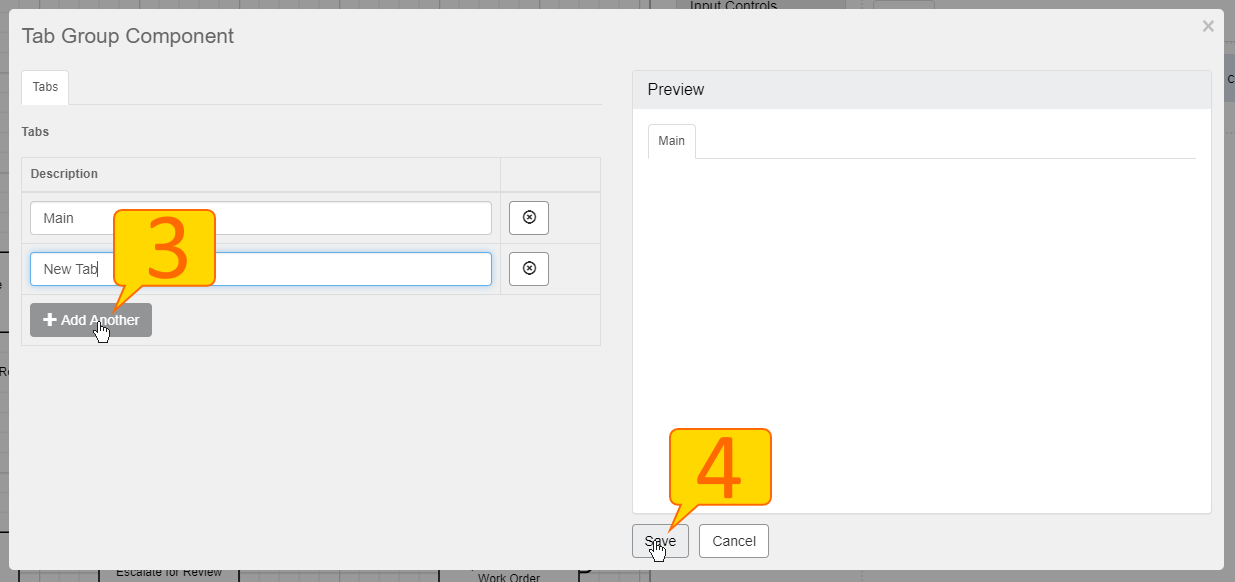
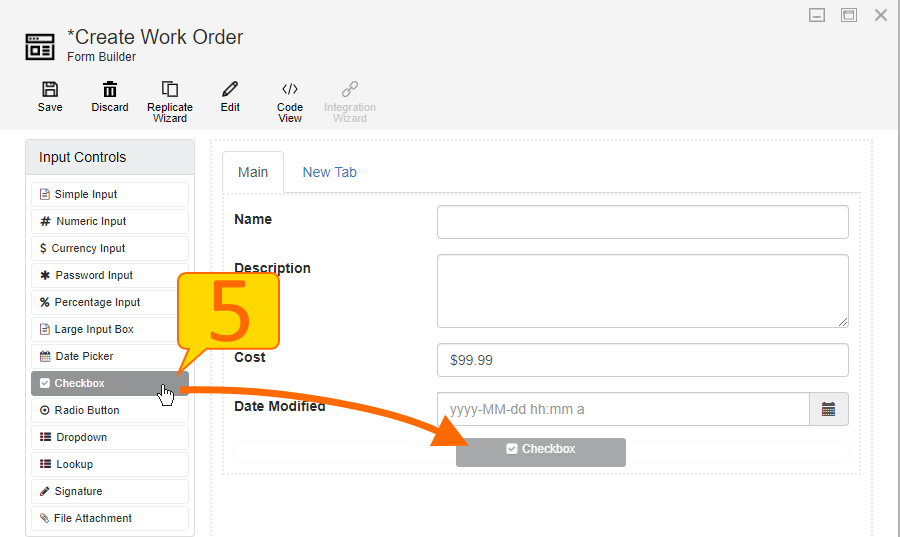
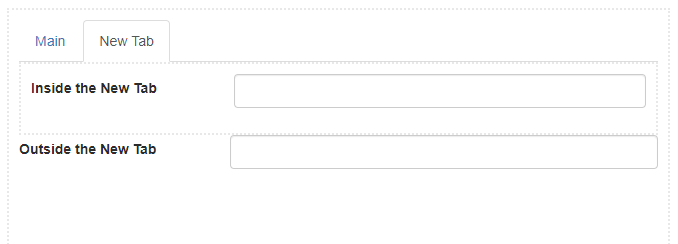
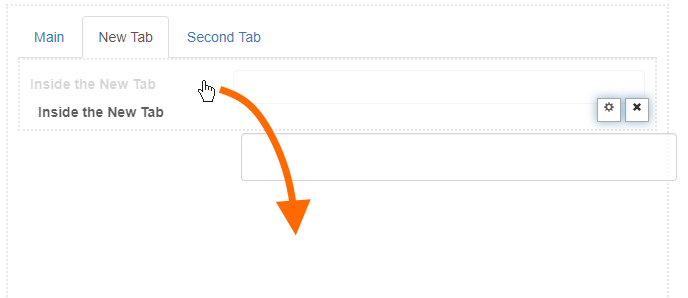
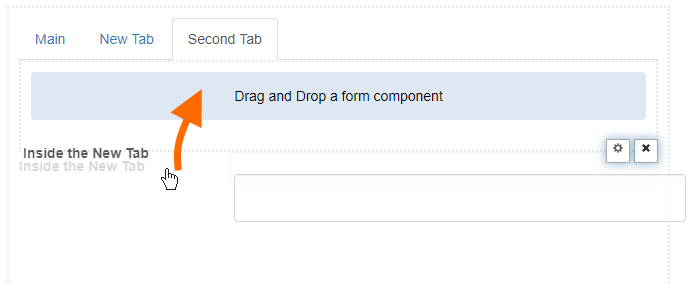
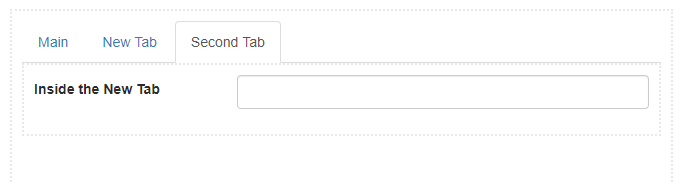
Comments are closed.